
Tableau emerged as a demanding career path due to its pivotal role in the data-driven era. Many top companies utilize Tableau tools to make data-driven decisions for business development. Moreover, it is used across various industries due to the user-friendly interface to craft dynamic visualizations with minimal coding expertise, addressing the gap between technical and non-technical teams.
The demand for skilled and proficient Tableau experts has become sought-after as the data landscape evolves. Tableau continues to develop and innovate and become the go-to choice for many projects. So, choosing to learn Tableau will provide wider career opportunities and enhance your career prospects as well.
Now, we shall discuss the core components of the Tableau interface in detail. Tableau's interface includes several core components that help users create, visualize, and analyze data.
Menu Bar: The menu bar contains various menus like File, Edit, Data, Worksheet, Dashboard, and more. These menus provide diverse capabilities, functionality, and settings within Tableau.
Toolbar: The toolbar, located below the menu bar, contains icons for frequently used tasks such as opening a new worksheet, saving, undoing/redoing, and others.
Data Source Pane: You can use this window to connect to and manage your data sources. You may link to various data sources, including databases, spreadsheets, and cloud services.
Sheets/Tabs: This is where you will create your visualizations. Worksheets are where you generate individual charts and graphs, whereas dashboards allow you to integrate many worksheets and other elements into a unified style.
Canvas/Worksheet Area: This is where you will design your visualizations. Fields can be dragged and dropped, arranged, calculated, and numerous visualizations can be created.
Marks Card: The Marks card determines the level of detail, color, size, shape, and other aspects of the data marks (data points) on the visualization when generating it.
Shelves: Shelves are located on the top sides of the worksheet area. The columns and rows of shelves are utilized to determine the structure of the visualization. On the other hand, shelves like Filters, Pages, and Tooltip control various aspects of the visualization.
Show Me Panel: The Show Me panel displays a gallery of visualization types based on your chosen data. It enables users to generate many types of visualizations quickly.
Data Pane: The Data pane shows the fields that are accessible in your data source. You can build your visualizations by dragging and dropping fields from here to the various shelves and cards.
Dashboard Area: When working on a dashboard, this area allows you to combine multiple worksheets, images, web content, and other elements into a single view.
Legends: Legends add context to your visualizations by explaining the colors, sizes, and shapes used in the chart. They are frequently generated automatically based on the data and the type of visualization.
Filters: Filters enable you to manage which data is shown in the visualization. You can use different types of filters to analyze your data interactively.
Parameters: Parameters are dynamic values that can create more interactive displays. Users can experiment with parameter values to observe how they affect the visualization.
Analytics Pane: The Analytics pane provides credentials for additional analytical functions and choices to apply to your visualizations.
These are the standard core components of the Tableau interface. It is mandatory to understand Tableau will update its software, features, interface, and components and introduce new versions regularly. So, if you intend to choose BI tools, you can choose Tableau.
Find a course provider to learn Tableau
Java training | J2EE training | J2EE Jboss training | Apache JMeter trainingTake the next step towards your professional goals in Tableau
Don't hesitate to talk with our course advisor right now
Receive a call
Contact NowMake a call
+1-732-338-7323Take our FREE Skill Assessment Test to discover your strengths and earn a certificate upon completion.
Enroll for the next batch
Tableau Hands-on Training with Job Placement
- Dec 15 2025
- Online
Tableau Hands-on Training with Job Placement
- Dec 16 2025
- Online
Tableau Hands-on Training with Job Placement
- Dec 17 2025
- Online
Tableau Hands-on Training with Job Placement
- Dec 18 2025
- Online
Tableau Hands-on Training with Job Placement
- Dec 19 2025
- Online
Related blogs on Tableau to learn more

Is Power BI better than Tableau?
Power BI and Tableau are both leading business intelligence tools, but which one is superior? we have discussed in this blog comprehensively.

How can you optimize the performance of a Tableau workbook?
Optimize the performance of your Tableau workbook by following best practices for data connection, visualization, and caching.
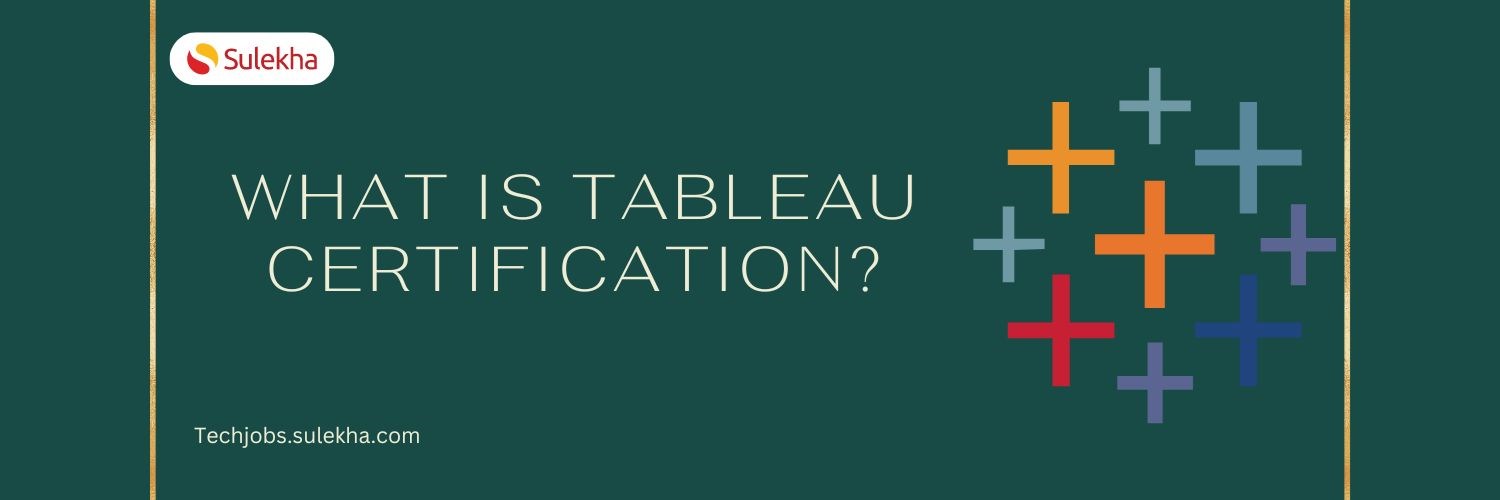
What is Tableau certification?
Learn about Tableau certification and discover the benefits of certification, the certification process, and the skills required to pass the exam and advance your career in data analysis.

Which Tableau Certification is Best
Why considering taking Tableau Certification is crucial? In the dynamic realm of data analytics and visualization, Tableau has emerged as a frontrunner, empowering professionals to transform complex datasets into actionable insights. As the demand fo
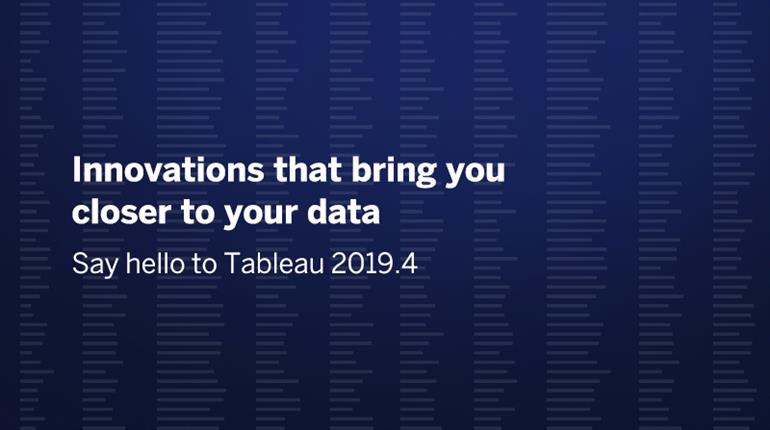
Advanced Features of New Tableau 2019.4
Check the advanced features of the new Tableau 2019.4 Usage of tables have entered a vast customer base, considering that and to provide a better and powerful tool, the tables’ team have come up with a set of new advanced update: Wider tables: Se

Tableau sets up its hub in Delaware, will it be nationwide?
Pioneering: Tableau, sets up a higher bar in the accounting software and tools sector, recently TABLEAU has introduced its taxation and accounting tools into the lives of former prisoners of Delaware. What’s tableau: Tableau is the most powerful, s

Tableau Certification Questions and Answers Sample for Exam Practice
Tableau Exam Questions and Answers for Desktop Specialist, Desktop Qualified Associate and Desktop Certified Professionals Data skills are in very high demand in every corporate. Organizations would like to assimilate simplified versions of the data

New ways of data analysis unveiled by Tableau
Tableau offers excellent range of tools to analyze data and render innovative insights. Read more about the exclusive features of Tableau.

Data Analytics and Visualization with Tableau
Big Data analytics and visualization are one of the most vital trends in Business Intelligence today. By leveraging advanced analytics, enterprises can study big data sets to gain in-depth insight into where the business stands currently, and identif
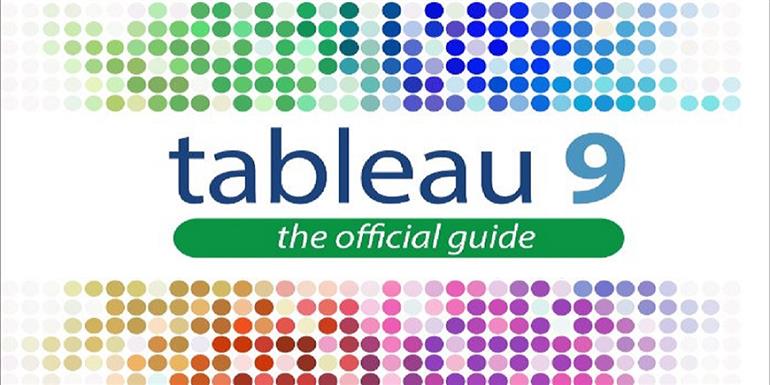
Advantages of Tableau 9 certification over conventional Business Intelligence courses
Tableau is successful software with innovative data visualization tools. If you’re looking for a solution that gives the end user the ability to generate powerful data visualization, Tableau may be a good fit. Tableau’s additional benefits include a
Latest blogs on technology to explore

From Student to AI Pro: What Does Prompt Engineering Entail and How Do You Start?
Explore the growing field of prompt engineering, a vital skill for AI enthusiasts. Learn how to craft optimized prompts for tools like ChatGPT and Gemini, and discover the career opportunities and skills needed to succeed in this fast-evolving indust
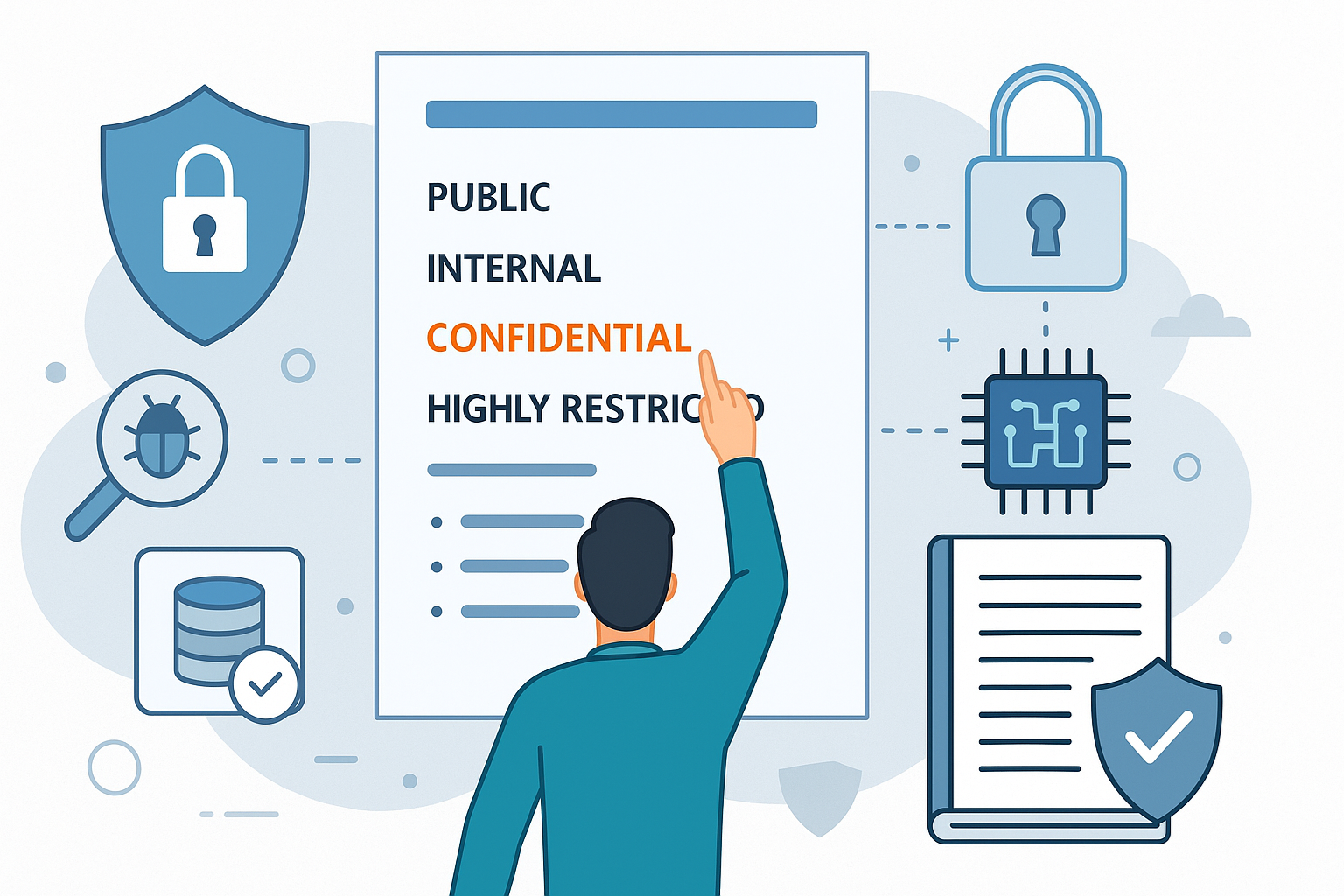
How Security Classification Guides Strengthen Data Protection in Modern Cybersecurity
A Security Classification Guide (SCG) defines data protection standards, ensuring sensitive information is handled securely across all levels. By outlining confidentiality, access controls, and declassification procedures, SCGs strengthen cybersecuri
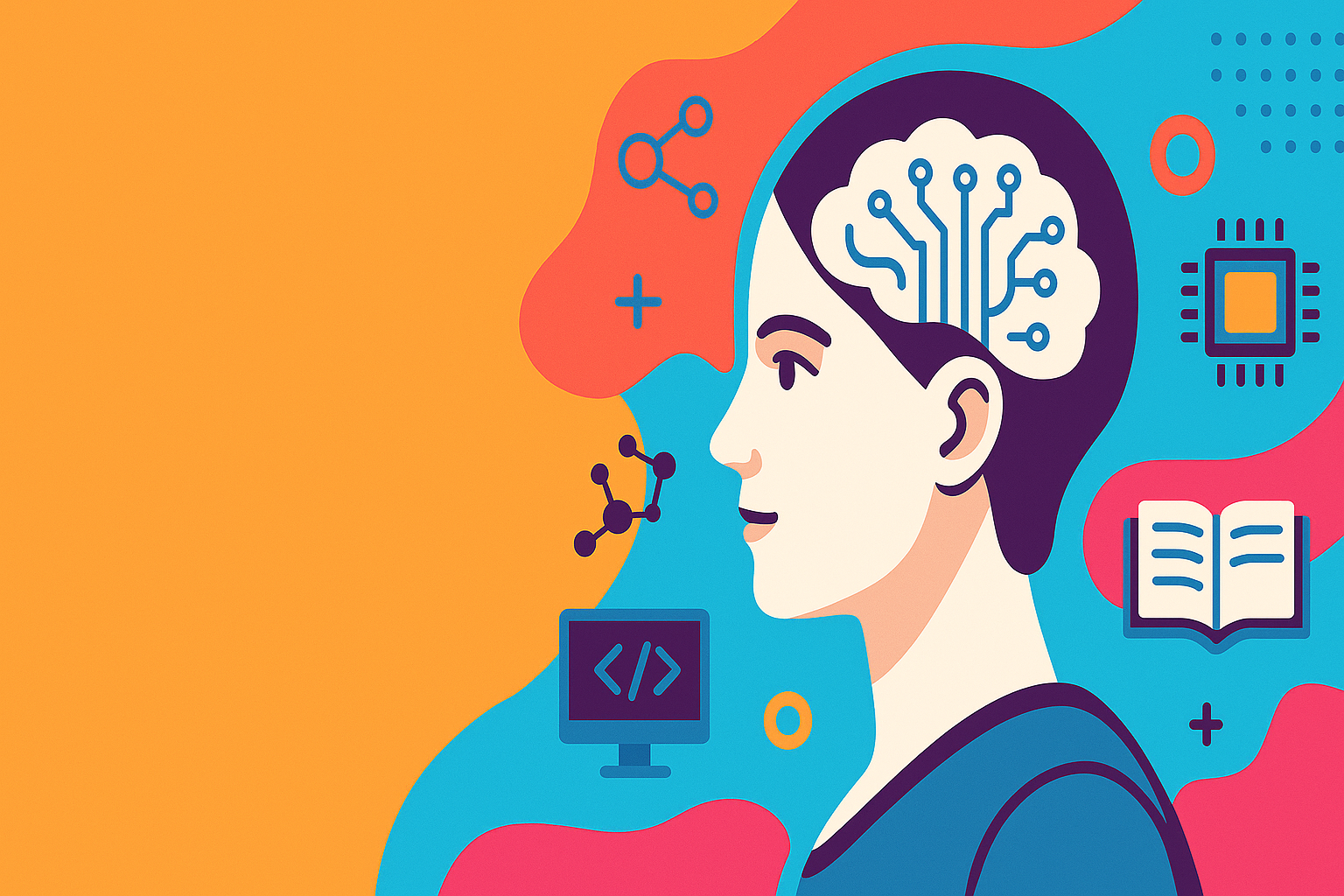
Artificial Intelligence – A Growing Field of Study for Modern Learners
Artificial Intelligence is becoming a top study choice due to high job demand and future scope. This blog explains key subjects, career opportunities, and a simple AI study roadmap to help beginners start learning and build a strong career in the AI
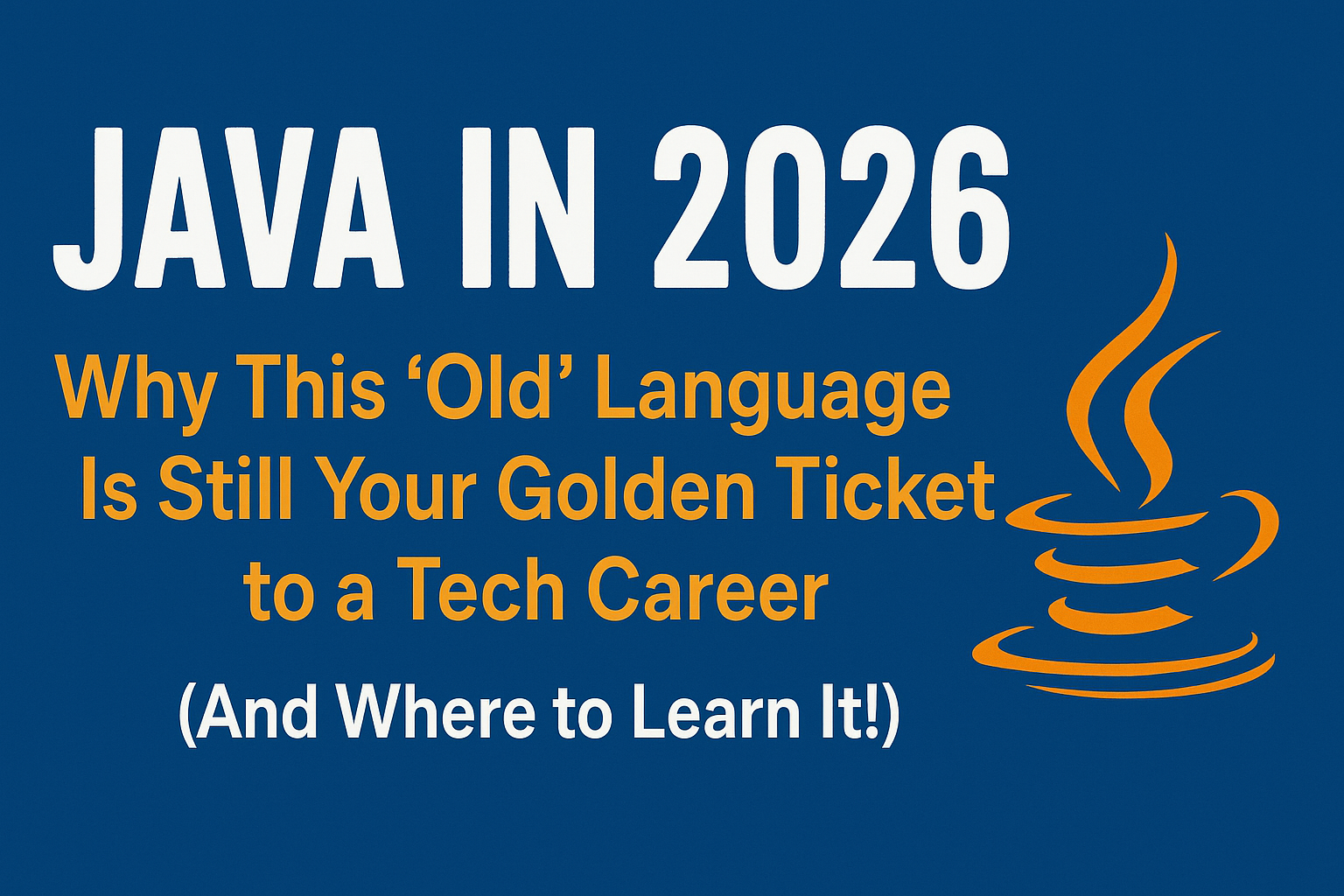
Java in 2026: Why This ‘Old’ Language Is Still Your Golden Ticket to a Tech Career (And Where to Learn It!
Think Java is old news? Think again! 90% of Fortune 500 companies (yes, including Google, Amazon, and Netflix) run on Java (Oracle, 2025). From Android apps to banking systems, Java is the backbone of tech—and Sulekha IT Services is your fast track t
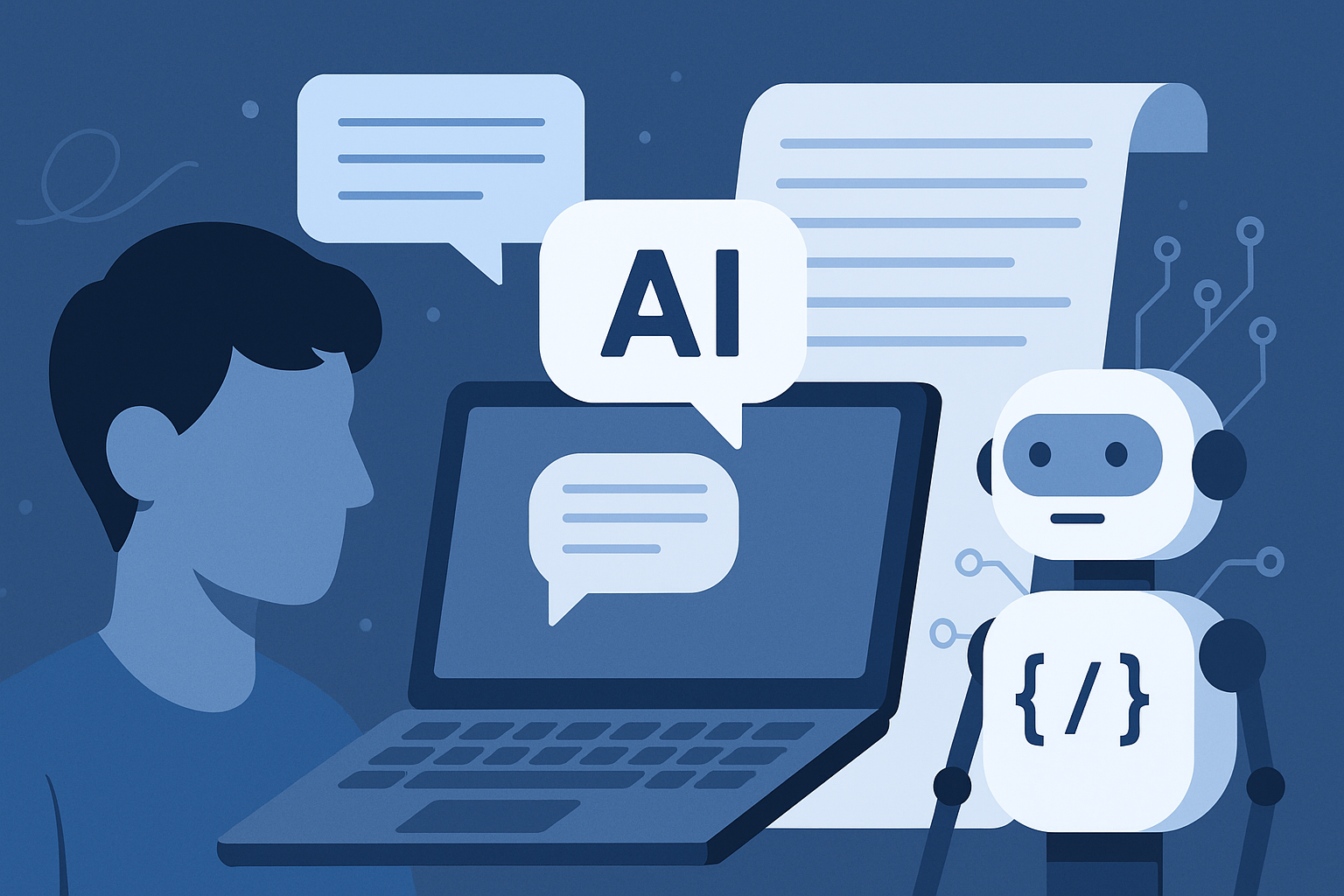
From Student to AI Pro: What Does Prompt Engineering Entail and How Do You Start?
Learn what prompt engineering is, why it matters, and how students and professionals can start mastering AI tools like ChatGPT, Gemini, and Copilot.

Cyber Security in 2025: The Golden Ticket to a Future-Proof Career
Cyber security jobs are growing 35% faster than any other tech field (U.S. Bureau of Labor Statistics, 2024)—and the average salary is $100,000+ per year! In a world where data breaches cost businesses $4.45 million on average (IBM, 2024), cyber secu

SAP SD in 2025: Your Ticket to a High-Flying IT Career
In the fast-paced world of IT and enterprise software, SAP SD (Sales and Distribution) is the secret sauce that keeps businesses running smoothly. Whether it’s managing customer orders, pricing, shipping, or billing, SAP SD is the backbone of sales o

SAP FICO in 2025: Salary, Jobs & How to Get Certified
AP FICO professionals earn $90,000–$130,000/year in the USA and Canada—and demand is skyrocketing! If you’re eyeing a future-proof IT career, SAP FICO (Financial Accounting & Controlling) is your golden ticket. But where do you start? Sulekha IT Serv
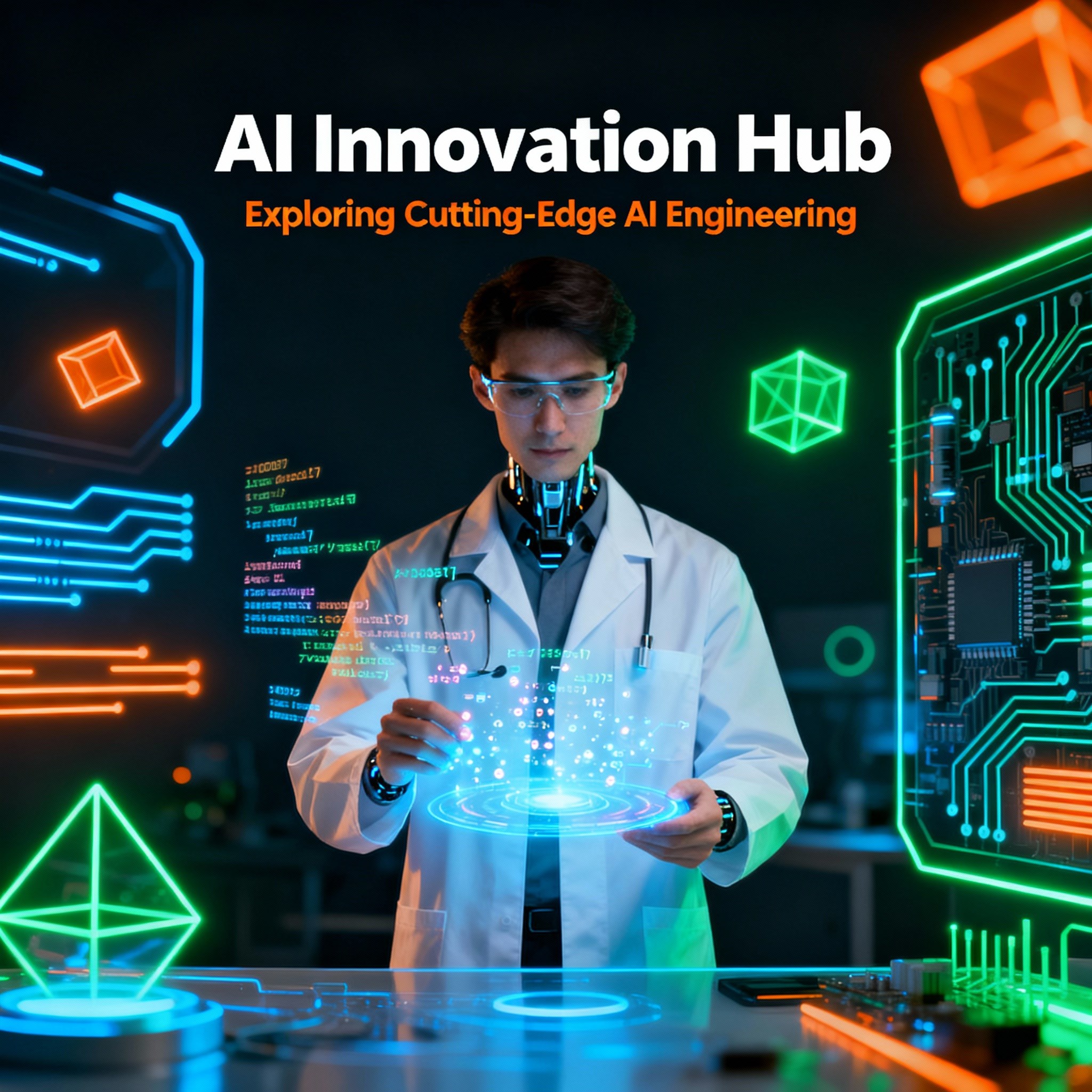
Train Like an AI Engineer: The Smartest Career Move You’ll Make This Year!
Why AI Engineering Is the Hottest Skillset Right Now From self-driving cars to chatbots that sound eerily human, Artificial Intelligence is no longer science fiction — it’s the backbone of modern tech. And guess what? Companies across the USA and Can
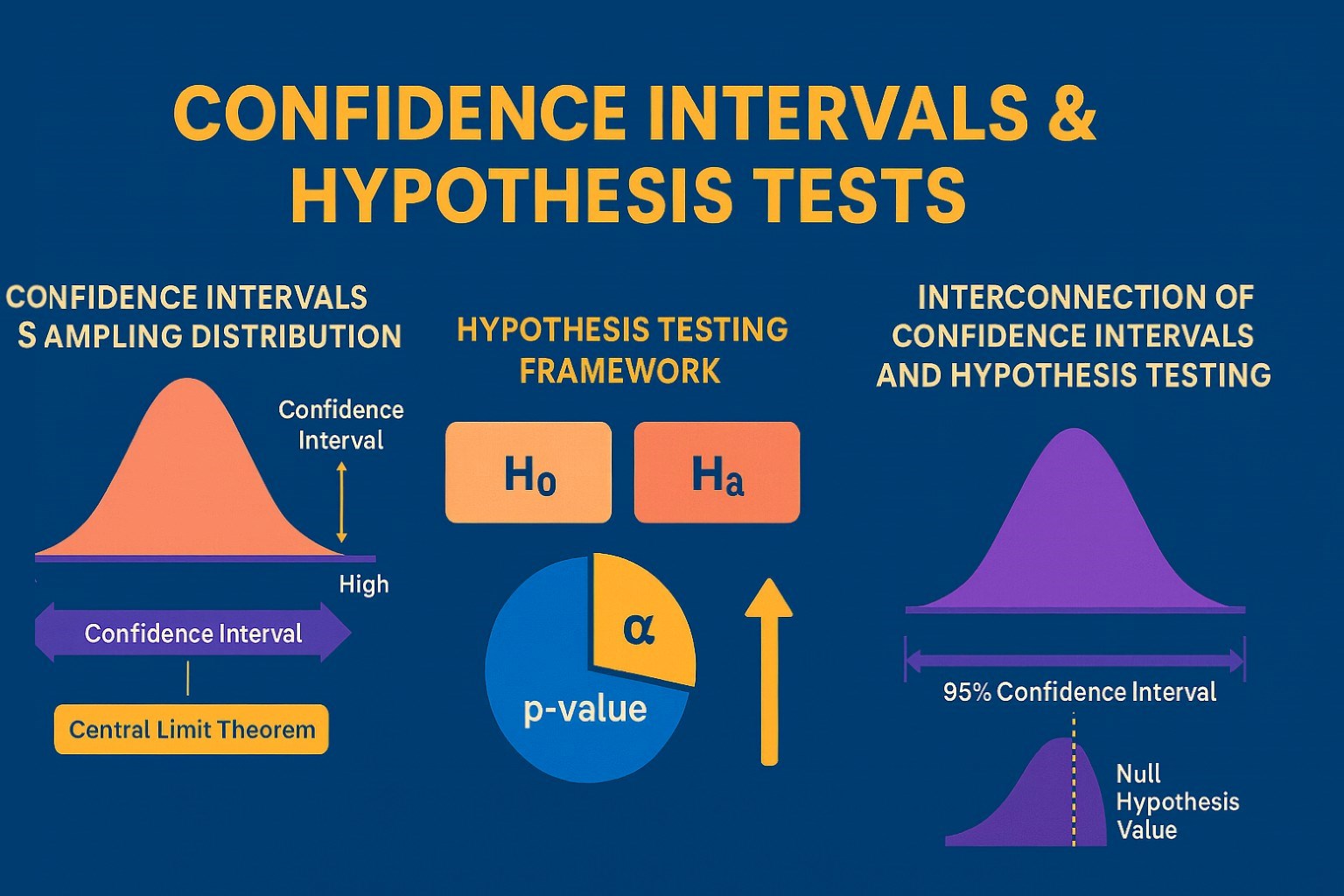
Confidence Intervals & Hypothesis Tests: The Data Science Path to Generalization
Learn how confidence intervals and hypothesis tests turn sample data into reliable population insights in data science. Understand CLT, p-values, and significance to generalize results, quantify uncertainty, and make evidence-based decisions.