Check the advanced features of the new Tableau 2019.4
Usage of tables have entered a vast customer base, considering that and to provide a better and powerful tool, the tables’ team have come up with a set of new advanced update:
Wider tables:
Set your desired length for the tables and maximize the number of fields. Now you can add columns to the table to a maximum of 50 columns from each discrete field.
To build a list table, you will need a unique field (per row) as the leftmost column (use the below image for ref.) in your view, such as Row ID.
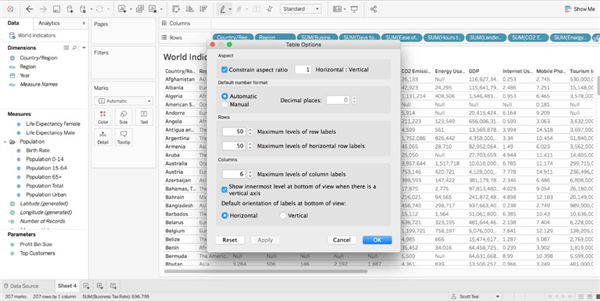
Apart from the increase in length, you can now horizontally move across the entire table, to check the dimensions and measures.
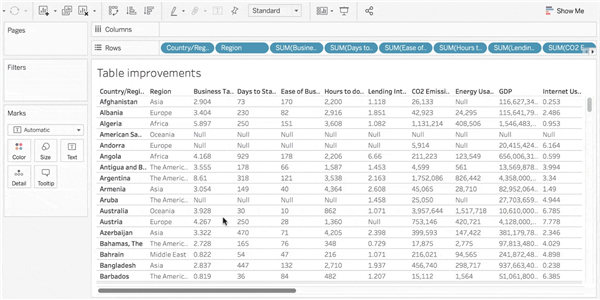
Sort without any limitations:
By simply clicking on to the column header, you can sort the entire table, in the below example, seeing all of the orders sorted by highest to lowest sales, or quantity, took just a couple of seconds to complete.
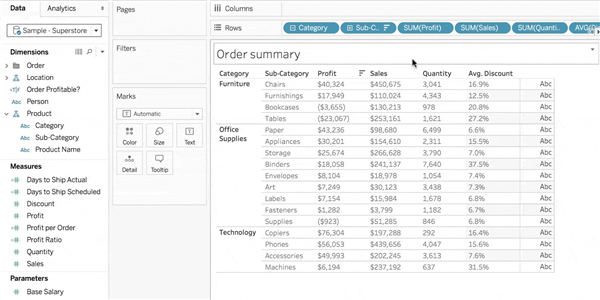
Three tricks to simplify your work with tables:
These tricks will enhance the user experience and provides a new perspective to the way you work with tables,
Source: https://www.tableau.com/about/blog/2019/10/tableau-table-improvements
Use a table as a supplemental viz
— Tables are great for getting to a granular level of detail. At the same time, all of the details can be hard to understand without some surrounding context. Consider building dashboards with a primary high-level viz, such as a map or scatterplot, and supplement it with a table below. This makes it easy for the user to drill down into a mark, and view further details as needed.
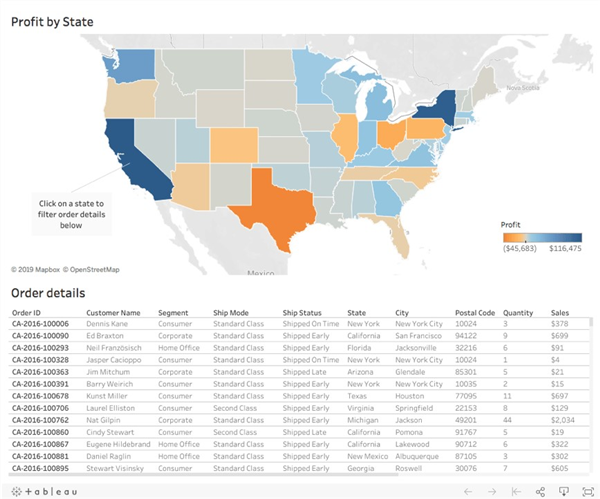
Full-width scrolling vs. Continuous fields
Have you ever wondered why a full-width scrollbar is displayed only in certain scenarios? It all depends on what fields you have in the view. Tableau interprets discrete and continuous fields differently when creating a table. For example, if you have a table with all-discrete fields on the Rows shelf, then a full-width scrollbar will be displayed. In the case of a table with both discrete and continuous fields, and depending on your screen size, only the continuous fields will scroll with the current scrolling behavior.
Be sure you’re sorting on unique fields per row
Have you clicked on a column header and the column didn’t sort as you expected it to? As we mentioned earlier, make sure your viz has a unique field (per row) in the leftmost column—such as Row ID or Order ID—which will be different for each row in your table. A field like a Customer Name may not work, because the same customer could have multiple orders, showing up as the same name in multiple rows (a non-unique field per row). In that case, you can create a combined field with unique values to add as the leftmost pill in the table, and if you’d like, hide that field from the viz.
Find a course provider to learn Tableau
Java training | J2EE training | J2EE Jboss training | Apache JMeter trainingTake the next step towards your professional goals in Tableau
Don't hesitate to talk with our course advisor right now
Receive a call
Contact NowMake a call
+1-732-338-7323Take our FREE Skill Assessment Test to discover your strengths and earn a certificate upon completion.
Enroll for the next batch
Tableau Hands-on Training with Job Placement
- Dec 15 2025
- Online
Tableau Hands-on Training with Job Placement
- Dec 16 2025
- Online
Tableau Hands-on Training with Job Placement
- Dec 17 2025
- Online
Tableau Hands-on Training with Job Placement
- Dec 18 2025
- Online
Tableau Hands-on Training with Job Placement
- Dec 19 2025
- Online
Related blogs on Tableau to learn more

Is Power BI better than Tableau?
Power BI and Tableau are both leading business intelligence tools, but which one is superior? we have discussed in this blog comprehensively.

What are the core components of the Tableau interface?
Explore the core components of the Tableau interface and learn how these components interact to provide a comprehensive data analysis platform.

How can you optimize the performance of a Tableau workbook?
Optimize the performance of your Tableau workbook by following best practices for data connection, visualization, and caching.
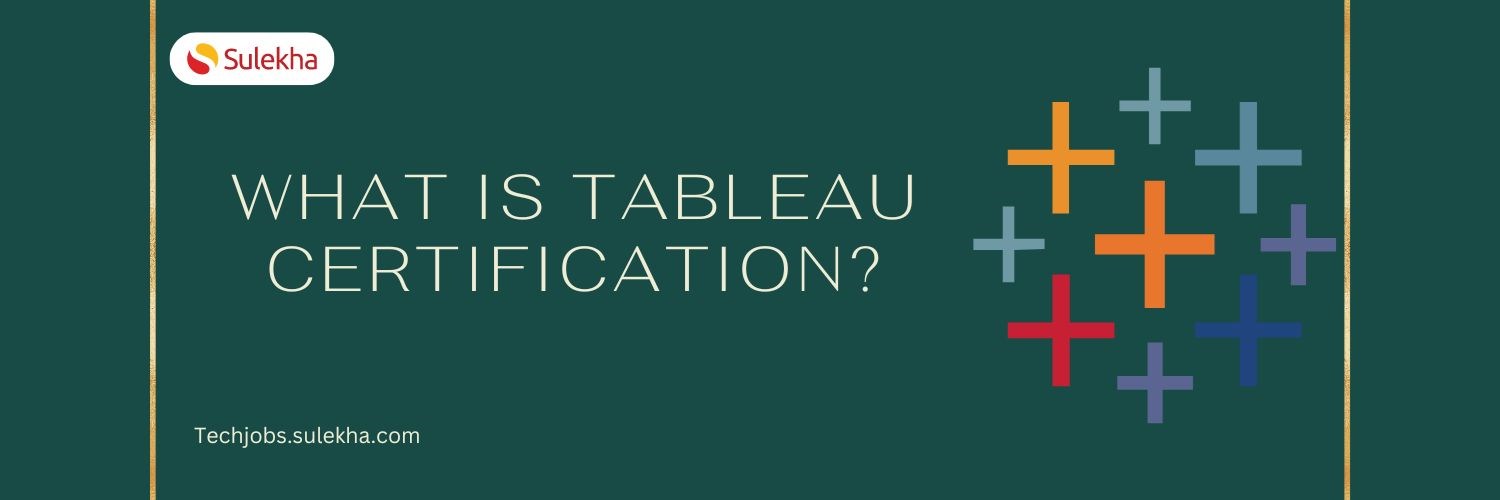
What is Tableau certification?
Learn about Tableau certification and discover the benefits of certification, the certification process, and the skills required to pass the exam and advance your career in data analysis.

Which Tableau Certification is Best
Why considering taking Tableau Certification is crucial? In the dynamic realm of data analytics and visualization, Tableau has emerged as a frontrunner, empowering professionals to transform complex datasets into actionable insights. As the demand fo

Tableau sets up its hub in Delaware, will it be nationwide?
Pioneering: Tableau, sets up a higher bar in the accounting software and tools sector, recently TABLEAU has introduced its taxation and accounting tools into the lives of former prisoners of Delaware. What’s tableau: Tableau is the most powerful, s

Tableau Certification Questions and Answers Sample for Exam Practice
Tableau Exam Questions and Answers for Desktop Specialist, Desktop Qualified Associate and Desktop Certified Professionals Data skills are in very high demand in every corporate. Organizations would like to assimilate simplified versions of the data

New ways of data analysis unveiled by Tableau
Tableau offers excellent range of tools to analyze data and render innovative insights. Read more about the exclusive features of Tableau.

Data Analytics and Visualization with Tableau
Big Data analytics and visualization are one of the most vital trends in Business Intelligence today. By leveraging advanced analytics, enterprises can study big data sets to gain in-depth insight into where the business stands currently, and identif
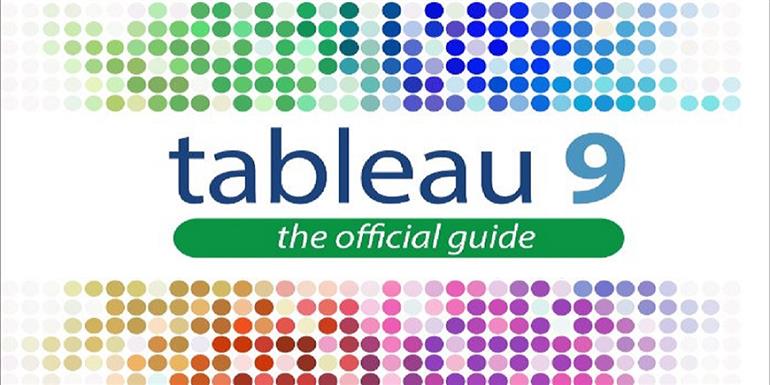
Advantages of Tableau 9 certification over conventional Business Intelligence courses
Tableau is successful software with innovative data visualization tools. If you’re looking for a solution that gives the end user the ability to generate powerful data visualization, Tableau may be a good fit. Tableau’s additional benefits include a
Latest blogs on technology to explore

From Student to AI Pro: What Does Prompt Engineering Entail and How Do You Start?
Explore the growing field of prompt engineering, a vital skill for AI enthusiasts. Learn how to craft optimized prompts for tools like ChatGPT and Gemini, and discover the career opportunities and skills needed to succeed in this fast-evolving indust
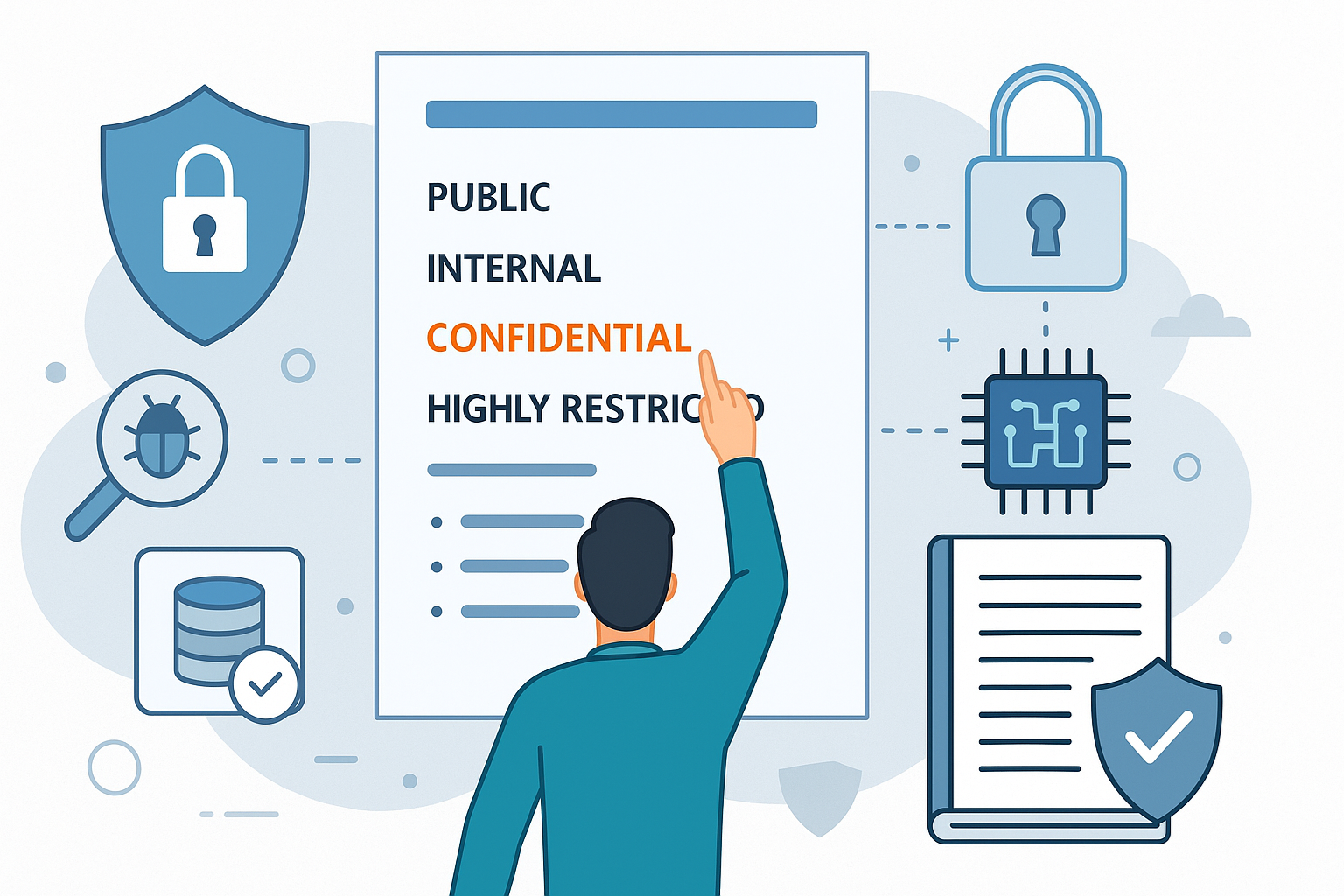
How Security Classification Guides Strengthen Data Protection in Modern Cybersecurity
A Security Classification Guide (SCG) defines data protection standards, ensuring sensitive information is handled securely across all levels. By outlining confidentiality, access controls, and declassification procedures, SCGs strengthen cybersecuri
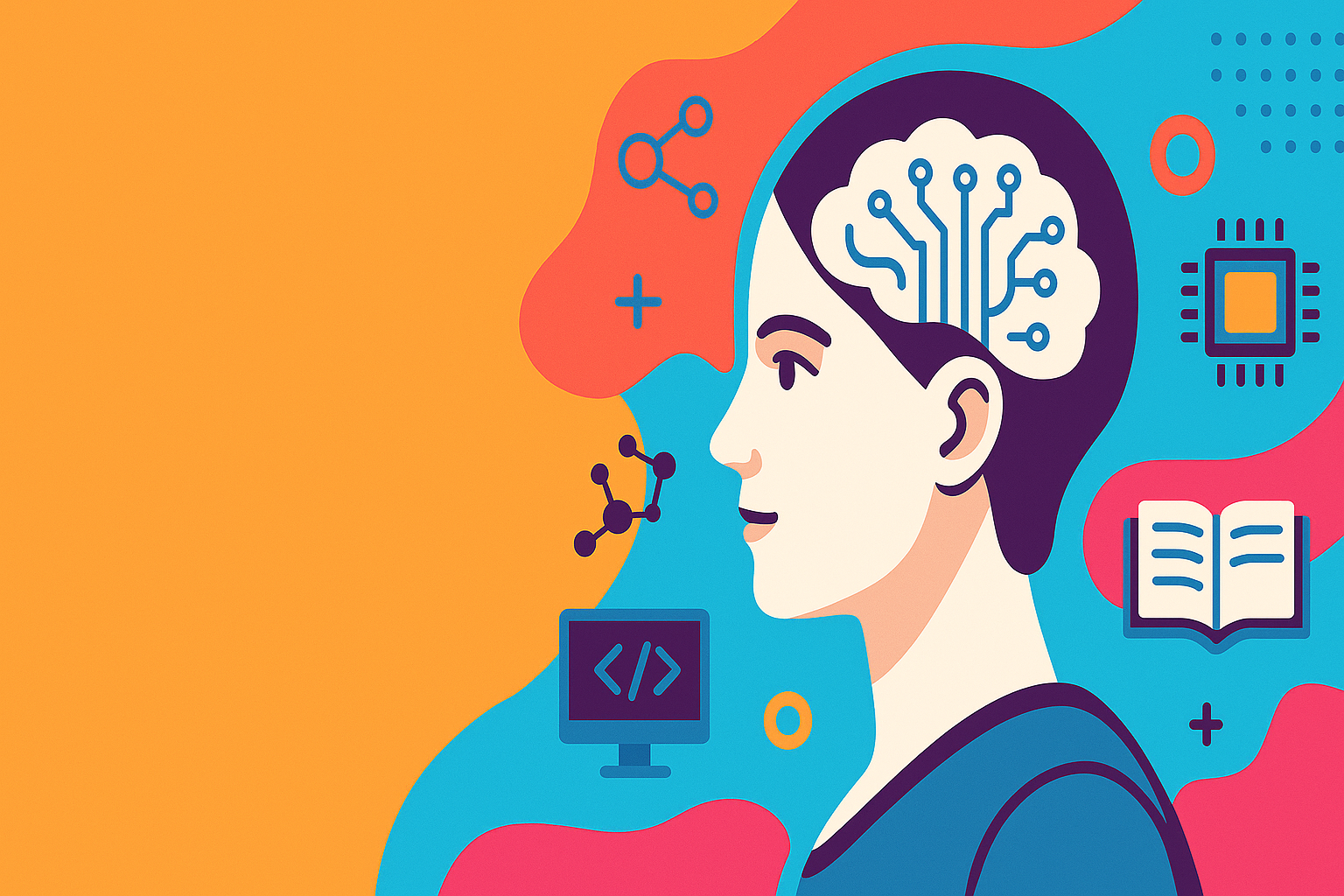
Artificial Intelligence – A Growing Field of Study for Modern Learners
Artificial Intelligence is becoming a top study choice due to high job demand and future scope. This blog explains key subjects, career opportunities, and a simple AI study roadmap to help beginners start learning and build a strong career in the AI
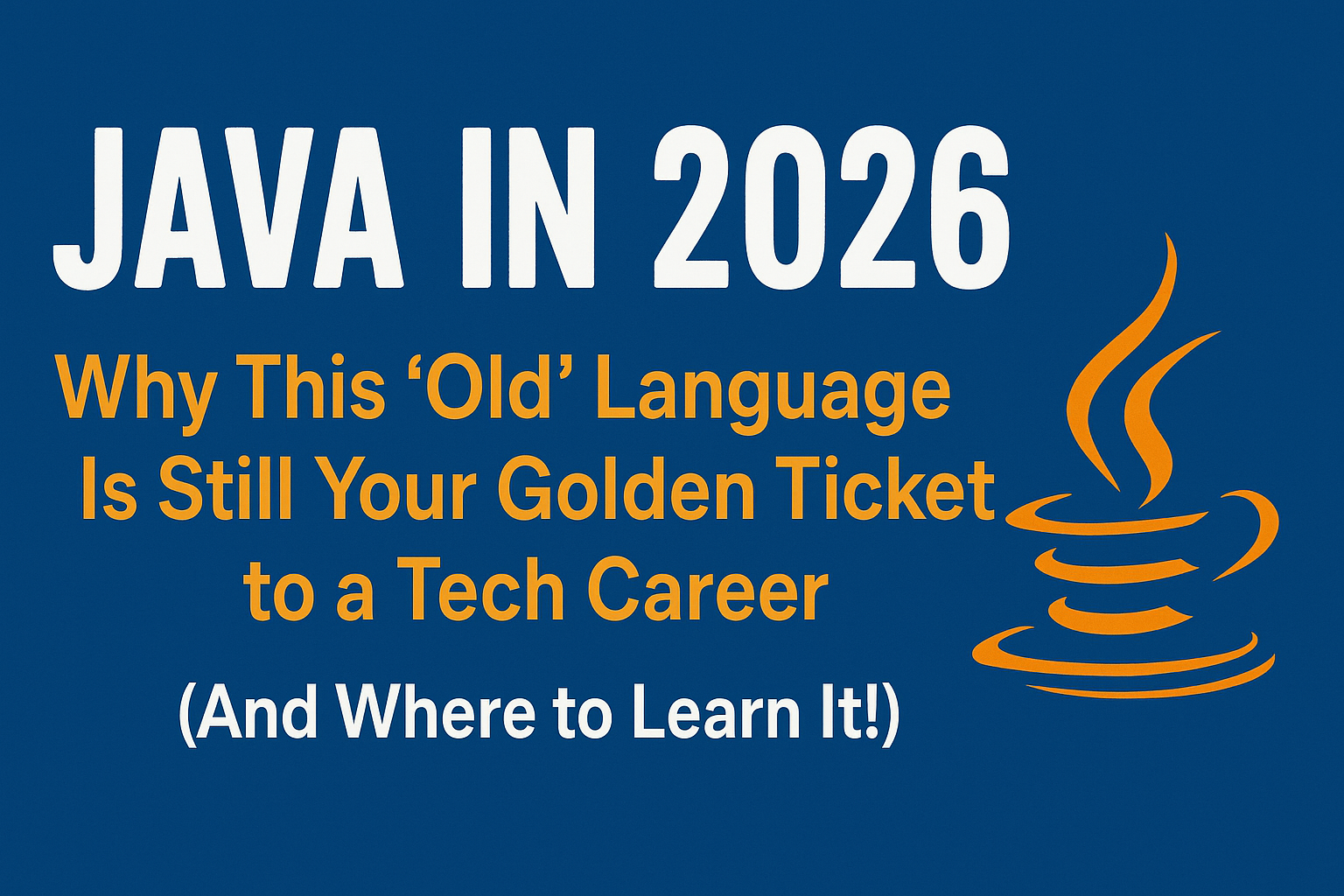
Java in 2026: Why This ‘Old’ Language Is Still Your Golden Ticket to a Tech Career (And Where to Learn It!
Think Java is old news? Think again! 90% of Fortune 500 companies (yes, including Google, Amazon, and Netflix) run on Java (Oracle, 2025). From Android apps to banking systems, Java is the backbone of tech—and Sulekha IT Services is your fast track t
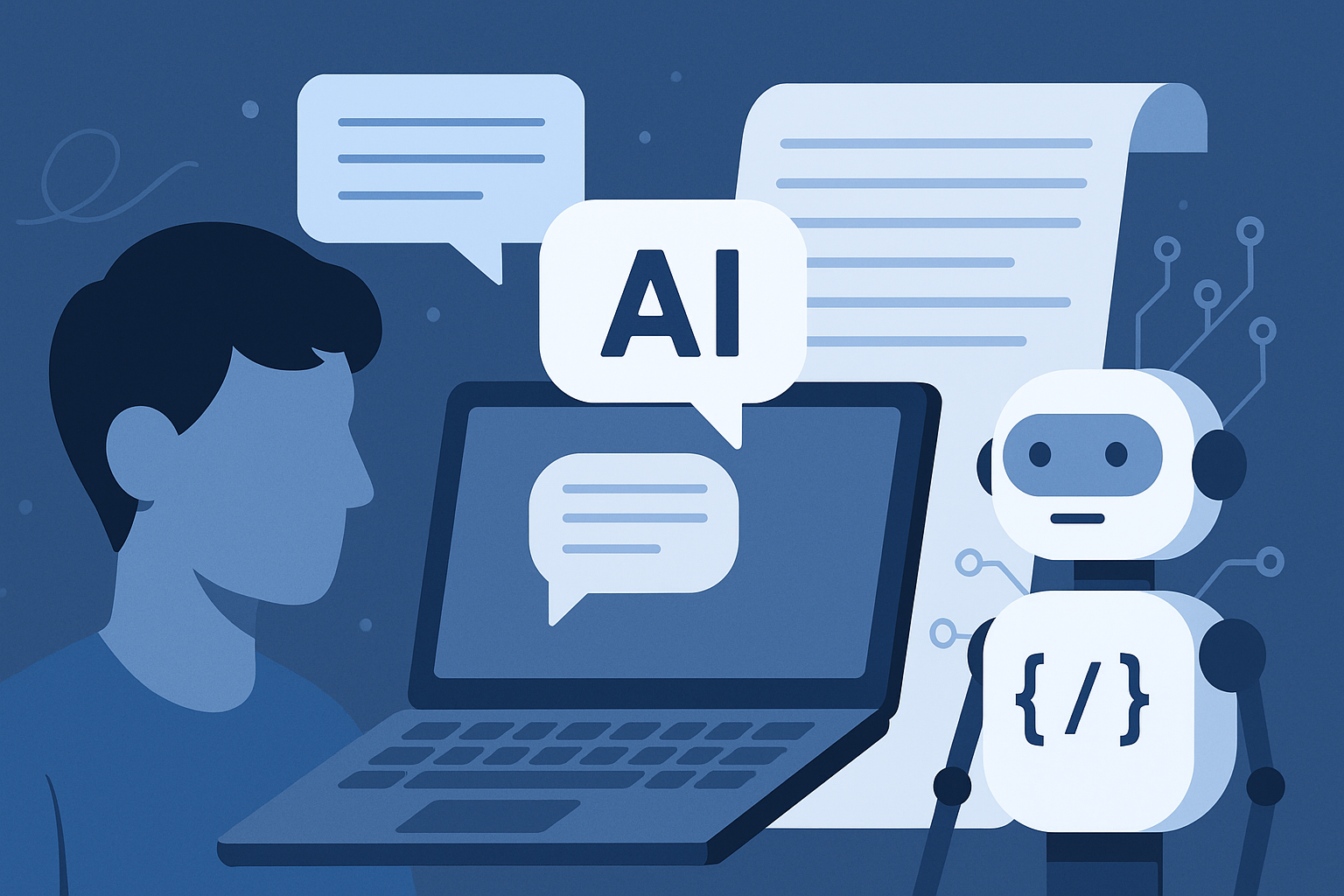
From Student to AI Pro: What Does Prompt Engineering Entail and How Do You Start?
Learn what prompt engineering is, why it matters, and how students and professionals can start mastering AI tools like ChatGPT, Gemini, and Copilot.

Cyber Security in 2025: The Golden Ticket to a Future-Proof Career
Cyber security jobs are growing 35% faster than any other tech field (U.S. Bureau of Labor Statistics, 2024)—and the average salary is $100,000+ per year! In a world where data breaches cost businesses $4.45 million on average (IBM, 2024), cyber secu

SAP SD in 2025: Your Ticket to a High-Flying IT Career
In the fast-paced world of IT and enterprise software, SAP SD (Sales and Distribution) is the secret sauce that keeps businesses running smoothly. Whether it’s managing customer orders, pricing, shipping, or billing, SAP SD is the backbone of sales o

SAP FICO in 2025: Salary, Jobs & How to Get Certified
AP FICO professionals earn $90,000–$130,000/year in the USA and Canada—and demand is skyrocketing! If you’re eyeing a future-proof IT career, SAP FICO (Financial Accounting & Controlling) is your golden ticket. But where do you start? Sulekha IT Serv
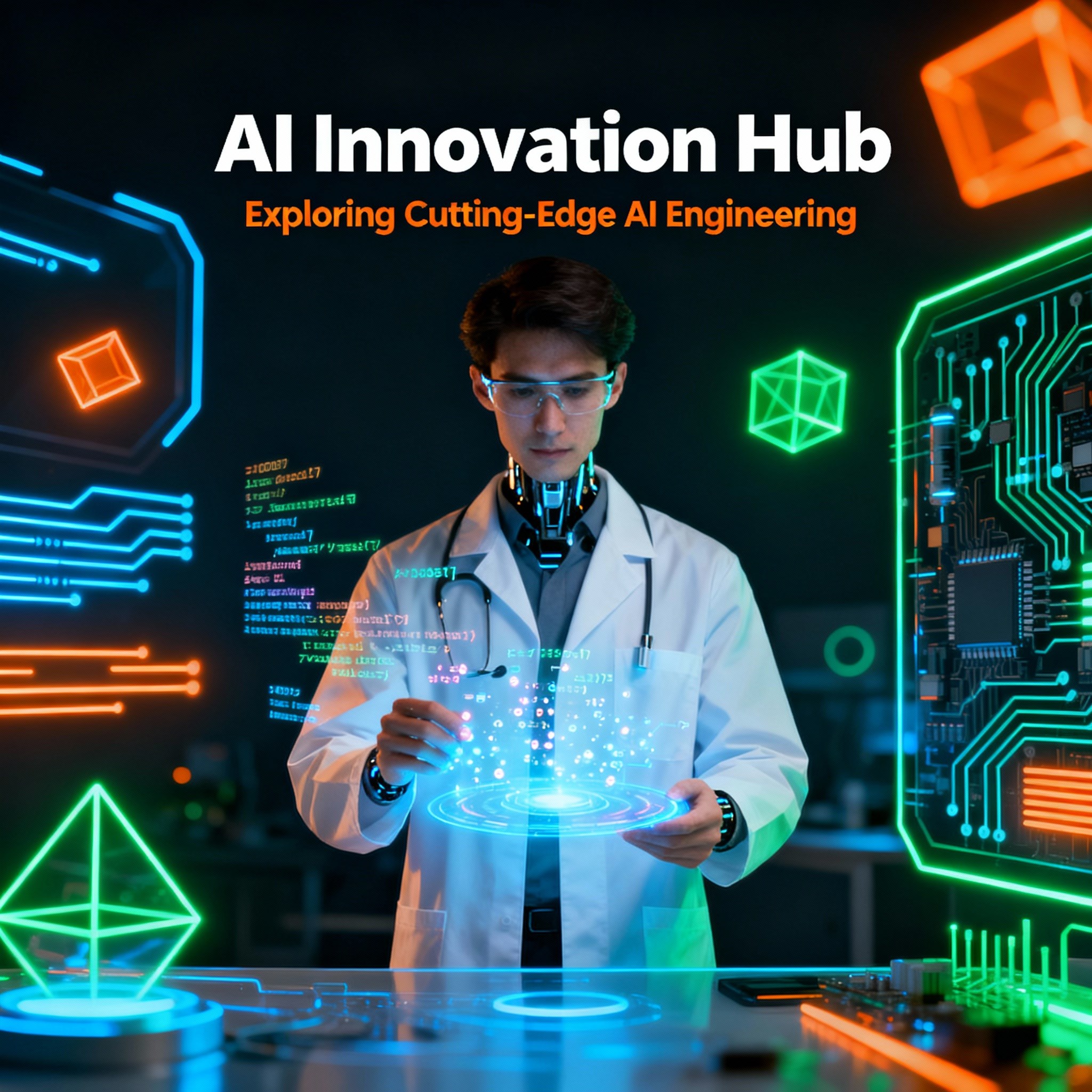
Train Like an AI Engineer: The Smartest Career Move You’ll Make This Year!
Why AI Engineering Is the Hottest Skillset Right Now From self-driving cars to chatbots that sound eerily human, Artificial Intelligence is no longer science fiction — it’s the backbone of modern tech. And guess what? Companies across the USA and Can
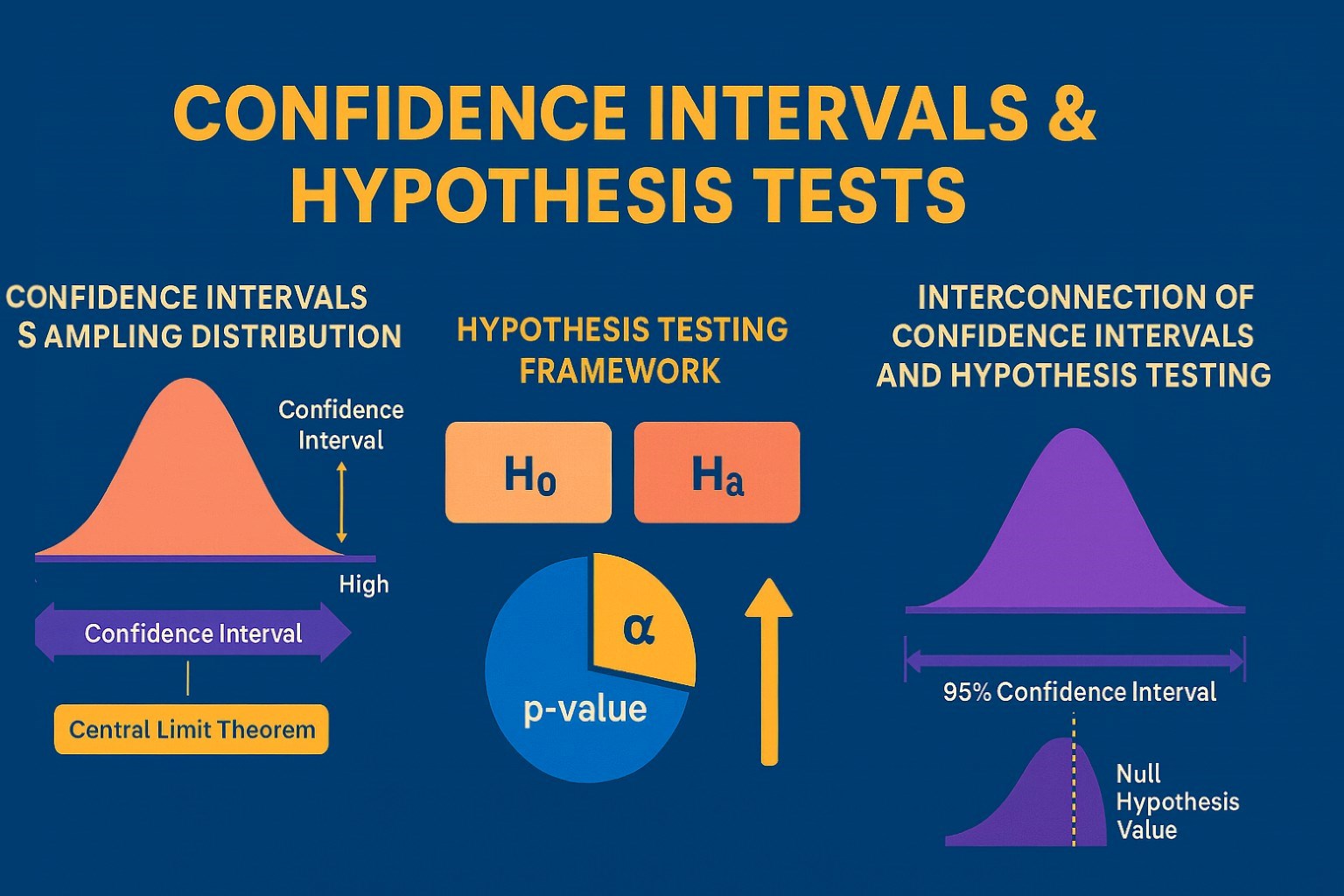
Confidence Intervals & Hypothesis Tests: The Data Science Path to Generalization
Learn how confidence intervals and hypothesis tests turn sample data into reliable population insights in data science. Understand CLT, p-values, and significance to generalize results, quantify uncertainty, and make evidence-based decisions.