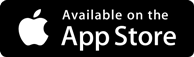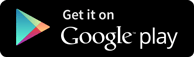Interview Questions
Integrating Excel with Reports
-
It is more likely that any business organization to use Microsoft Excel for various reporting and analysis. Thus, it is very important to utilize such popular reporting documents during the creation of SAP HANA reports. Business Managers and Business Analysts, in particular, can make the most of connecting Microsoft Excel to SAP HANA database system for drawing Pivot tables and charts for analysis.
How to integrate MS Excel with SAP HANA?
- Open Excel and go to Data tab → from other sources → click on Data connection wizard → other/ Advanced and click on Next → Data link properties will open.
- Choose SAP HANA MDX Provider from this list to connect to any MDX data source → Enter HANA system details (server name, instance, username and password) → click on Test Connection → Connection succeeded → OK.
- It will give you the list of all packages in the drop-down list that is available in HANA system. You can choose an Information view → click Next → Select Pivot table/others → OK.
All attributes from Information view will be added to MS Excel. You can choose different attributes and measures to report as shown and you can choose different charts like pie charts and bar charts from design option at the top.
Reporting after integrating with Microsoft Excel
With various efficient options inbuilt in Microsoft excel tool, it opens doors for creating smart reports quickly with integrating pivot tables and charts. MS Office uses MDX language (Multi Dimension Expression language) to access data from SAP HANA which helps the tool to access data from a multi-dimensional object in a database environment. By Only MDX Query we can access sap Hana hierarchies.
Thus it enables access only to SAP HANA information view which has a property as 'CUBE' in semantic, restricting access to any other attribute view by MS Excel.
Connecting Drivers- MS Excel uses ODBO (OLE DB FOR OLAP) drivers for connecting to SAP HANA database.
Now we will access SAP HANA database from SAP HANA as shown in steps below –
How to connect with SAP HANA Excel?
- Open MS Excel. Go to Data Tab.
- Click on "From Other Sources" Icon.
- Select From Data Connection Wizard.
- Select "Other / Advance" option.
- Click on Next Button.
- In the pop-up window, select "SAP HANA MDX Provider "under Provide Tab and click on Next Button.
- In the pop-up window containing data-link properties, enter the below-specified details,
- Enter Host Name of SAP HANA Database.
- Enter Instance number of SAP HANA database.
- Enter Username / password for SAP HANA database.
- Enter Language name.
- Click on "Test Connection" to test the connection to SAP HANA Database from Excel.
Get in touch with training experts Get Free Quotes
 512-444-8397
512-444-8397