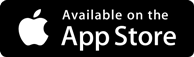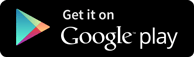Interview Questions
Administration View
-
SAP HANA Administrators play a vital role in monitoring and managing various assignments in the database engine. This Administration View in the SAP HANA Studio helps them to perform various HANA Database Administration and monitoring features, SAP HANA Administration Console Perspective can be used.
Accessing SAP HANA Studio Administration View
In order to access the editor of Administration View in SAP HANA Studio, the SAP HANA administrator has to follow any one of the two ways.
- From System View Toolbar − Choose Open Administration default button
- In System View − Double Click on HANA System or Open Perspective
Studio Administration View
Administrator Editor in HANA Studio
SAP HANA studio provides multiple tabs to check configuration and health of the HANA system with the support of Administrator editor. Various information relevant to SAP HANA administration can be availed with this editor. The information includes general Information like Operational Status, start time of first and last started service, version, build date and time, Platform, hardware manufacturer, etc.
How to add HANA System into the Studio?
With the help of flexible features in SAP HANA system, single or multiple systems can be added to HANA studio for administration and information modeling purpose. In order to add new HANA system into the studio, the administrator needs to add the following information,
- Host Name
- Instance Number
- Database Username
- Database Password
- Port 3615 should be open to connect to Database
- Port 31015 Instance No 10
- Port 30015 Instance No 00
- SSH port should also be opened
Steps to add a HANA System to the Studio:
Following are the simple steps required to add a new HANA system into the studio,
- Just Right Click on the available Navigator space and click on Add System. Enter HANA system details, i.e. Hostname & Instance number and click next
- To conclude the system, you need to specify the System information
- Provide the database username and password to establish a connection to SAP HANA database. Click on Next and then Finish
- Specify the connection Properties
- Once you click on Finish, HANA system will be added to System View for administration and modeling purpose. Each HANA system has two main sub-nodes, Catalog and Content.
What is the use of Catalog and Content in SAP HANA Studio Administration View?
Catalog
The catalog is a section which contains all required Schemas. This includes all data structures, tables, and data, Column views, Procedures that can be used in Content tab.
Content
The Content tab contains the design time repository, which holds all information of data models created with the HANA Modeler. These models are organized in Packages. The content node provides different views on same physical data.
Get in touch with training experts Get Free Quotes
 512-444-8397
512-444-8397