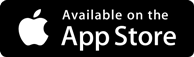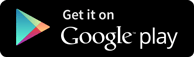Interview Questions
Installation of Content in SAP BI
-
What is Business Intelligence content in the SAP system?
SAP BI platform Business Intelligence content which involves various standard roles within the business or enterprise with the information that they require to accomplish their day to day business tasks. SAP NetWeaver Business Warehouse from delivers pre-configured authorization objects under the collective term BI content. To understand this we take an example of a sales manager, who wants all the information like sales, market share, product quality, sales and service cost etc.… to enable him to make an effective decision. A BI content role will bring all this data together in the form of workbooks and queries carrying exactly the information the sales manager needs. No sensitive & confidential information from the HR department are shown to him
What are the benefits of Business Intelligence Content in SAP BI system?
There are several advantages of using business intelligence content in the SAP BI system. Following are the significant among them,
- Be used in particular industries without being modified
- Be modified, meaning you can customize it to any degree of detail
- Serve as a template or an example for customer-defined Business Content
- Immediate access to interpreted information.
- Ready-to-go reports, data models, extractors, transformations
- Significantly cut down of implementation time and costs
- Consistency of operational processes with management processes
- Easily extensible
- Automatic improvements to the information model
- Data consistency and integrity
- Rich set of standard key performance indicators
What are Business Intelligent Content Objects?
Business Content includes:
- SAP extractor programs
- Data Sources
- Process Chains
- InfoObjects
- InfoSources
- Data targets (Info Cubes and DSO objects)
- Variables
- Queries
- Workbooks
- Transformations and Update Rules
- Web templates
- OLES
How to activate Business Intelligence Content in the SAP BI System
Following are the simple steps to view and activate objects available via BI Content:
- Go to Transaction Code RSA1.
- Click the “Ok” button.
- Browse to the tab “BI Content”.
- Click on “Object Types.”
- You can browse the BI Content using different views. In attached screenshot, the content is grouped by “Object Type”.
- Click on “Select Objects” for required Object Type. Each object type is meant for a different role in an organization
- In the subsequent screen, select the required objects.
- Click on “Transfer Selection”.
- The selected objects and all the objects on which they are dependent are added hierarchically.
- Select / deselect required objects
- Click on “Install” Button
- Click on Install from the drop-down.
Get in touch with training experts Get Free Quotes
 512-444-8397
512-444-8397