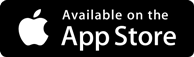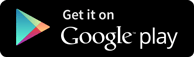Interview Questions
ECC Master and Transaction Data
-
SAP BI enables the loading of master data and transactional data from the ECC effectively. The following steps in the SAP BI platform are the steps to perform the data extraction from ECC master data and transactional data into the BW systems,
Steps to extract master data from ECC:
- Right click on the BI Source System -> Customizing Extractors.
- In next screen, click on Maintain Generic Data Sources.
- In next screen, Type a Technical name for the Text.
- Click Create Button.
- In next screen, enter the Short, Medium and Long Description.
- Enter the View/Table name.
- Press the Enter button. The below screen is displayed.
- Now, Go to transaction code RSA1
- Click the OK button.
- In next screen, Go to the Data source tab
- Click Find
- Type the data source technical name.
- Click Search button.
- Next, from the data source ZGR24CC_TEXT, right click Replicate Metadata. Activate the Data source.
- Create transformation between Data Source(Source) and INFOOBJECT Text(Target).
- Go to transaction code RSA1
- Click the OK button.
- In next screen, right click on the Data source -> Create Transformation
- In next screen, enter Target Object Type.
- Enter Target Object Name.
- Enter the SubType. Choose Text.
- Click Continue.
- The transformation would be created with automatic mapping of the Source fields to the Target fields.
- Create INFOPACKAGE and Schedule Data load to the Data source(PSA).
- Go to transaction code RSA1
- Click the OK button.
- Navigate to Modeling tab->Data Sources.
- Right click on the Data source -> Create INFOPACKAGE.
- Enter the INFOPACKAGE Description
- Click Save.
- Click on Schedule tab.
- Click Start button to start the load from the flat file to the Data Source.
- Create Data Transfer Process.
- Right-Click on DTP folder and choose the option “Create Data Transfer Process” from the context menu.
- The below shows the DTP created.
- Load Data to the INFOOBJECT Text.
- Click Execute tab in the DTP.
- Click the Execute Button to start data load from the Data source(PSA) to the INFOOBJECT Text.
Steps to extract transactional data from ECC
- Login into ERP system
- Input the T code- RSA5.
- Click Continue button.
- Click on the folder SAP R/3 as shown below screenshot
- Go to the Folder MM (Materials Management)—MM-IO as shown below in screenshot in Box.
- Choose the data source 2LIS_02_ITM, which is purchasing data at Item level.
- Choose the data source 2LIS_02_ITM and go to the Data source tab and click Change the data source as shown in screenshot.
- Note: This step is used when we need to add additional fields, to push into BW. Similarly, we can do the same steps (Step1-5) for of fields which we don’t wish to populate in BW.
- After choosing the Change data source tab, you can see all the fields associated with this data source as shown below.
- Now, as per the above screenshot the Field EFFWR –Effective value item is unchecked in selection field which means that it is not available in BW. To populate the Field EFFWR in BW, we will have to check mark in selection field as shown below.
- After checking the field EFFWR in selection save the data source as shown below.
- Activate the data source as shown below.
- Now we are ready to push the changed data source 2LIS_02_ITM after selecting the Field EFFWR into BW.
- Log into BW system, go to the Data source tab
- Click Find to search.
- Type the data source technical name.
- Click Search button.
- From the data source 2LIS_02_ITM, right click Replicate Metadata as shown below.
- After sucessfull replication of data source, the Filed EFFWR will be available in BW
- Load the data from ECC into BW to populate the filed EFFWR with some data.
- Go to transaction code RSA1
- Click the OK button.
- Navigate to Modeling tab->Data Sources.
- Right Click on Data source -> Create INFOPACKAGE.
- This INFOPACKAGE is used to load the data from ECC into BW system at PSA level which is intermediate level.
- Enter the INFOPACKAGE Description.
- Click Save.
- In order to trigger the data load from ECC into BW, go to the INFOPACKAGE, Click on Schedule tab.
- Click Start button to start the load from the flat file to the Data Source.
Interested about SAP BI?
Get in touch with training experts Get Free Quotes
Get in touch with training experts Get Free Quotes
Leave a comment
 512-444-8397
512-444-8397