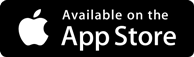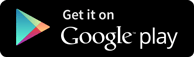Interview Questions
Flat File - Master Data
-
SAP BI enables the user to load the data from an external system to Business Intelligence System using these flat files. SAP BI supports data transfer using flat files, files in ASCII format, or in the CSV format. You can specify whether you want to generate the PSA for the DataSource in the character format. If the PSA is not typed it is not generated in a typed structure but is generated with character-like fields of type CHAR only. The following steps are simple steps that can be used in the SAP Business Intelligence platform for loading Master data to InfoObject ZMAT (Material Number) which has the attribute, ZMAT_NM (Material Name),
- Create source system for the flat file.
- Go to transaction code RSA1
- Click the OK button.
- In the next screen, Navigate to Modeling tab->Source Systems.
- Right click on the folder named FILE and choose “Create” from the context menu.
- In the next screen, enter the Logical System Name.
- Enter the Description.
- Click Continue Button.
- Create Application component.
- Navigate to Modeling tab->Data Sources.
- Choose the Source System.
- Right click -> Create Application Component.
- Enter the Technical Name.
- Enter the Description.
- Click Continue.
- Navigate to Modeling tab->Data Sources.
- Right click -> Create Data Source
- Enter the Fields shown below. This Structure should be the same as the DSO to which transaction data is to be loaded.
- In the Extraction tab, choose the Adapter as “Load Text-Type File from Local Workstation”.
- Choose the file path where the flat file to be loaded is placed in the system and activate data source.
- Click Save.
- Create transformation between Data Source(Source) and InfoObject Attribute(Target).
- Right click on the DataSource -> Create Transformation
- In the next screen, enter Target Object Type.
- Enter Target Object Name.
- Enter the SubType
- Click Continue.
- The transformation would be created with automatic mapping of the Source fields to the Target fields. Right-Click on DTP folder and choose the option “Create Data Transfer Process” from the context menu.
- Create Infopackage and Schedule data load to the DataSource(PSA).
- Enter RSA1 in command prompt
- Hit Enter
- Navigate to Modeling tab->DataSources.
- Right click on the DataSource -> Create InfoPackage.
- Enter the InfoPackage Description
- Click Save.
- Click on Schedule tab.
- Click Start button to start the load from the flat file to the Data Source.
- Load data to the DSO.
- Click Execute tab in the DTP.
- Click the Execute Button to start data load from the DataSource(PSA) to the DSO.
Interested about SAP BI?
Get in touch with training experts Get Free Quotes
Get in touch with training experts Get Free Quotes
Leave a comment
 512-444-8397
512-444-8397