
SAS (Statistical Analysis System) is highly demanding and sought after in various industries for several compelling reasons. Firstly, it is a powerful and versatile software suite for data management, statistical analysis, and predictive modeling. Its robust capabilities make it invaluable for healthcare, finance, pharmaceuticals, and marketing organizations, where data-driven decision-making is critical.
Moreover, it is renowned for its reliability and accuracy in handling complex data sets and performing advanced statistical analyses. This level of precision is essential when dealing with sensitive information, clinical trials, financial forecasts, and risk assessments, where even minor errors can have significant consequences.
What is SAS?
SAS is a programming language and a statistical software system used to store, modify, and analyze graphing data. It is utilized by multiple industries, such as Insurance, Education, Banking, and Life sciences. An ordered set of instructions in the SAS programming language makes up an SAS program. SAS needs to follow a specific set of guidelines called SYNTAX to correctly read and execute your programs.
Basic SAS Program Requirements
SAS statements typically end with a semicolon (;). The semicolon serves as a statement terminator in SAS programming, indicating the end of a particular SAS statement or step. It is a fundamental element of SAS syntax used to separate and execute multiple statements sequentially within a SAS program.
SAS statements can be entered in any case because they are not case-sensitive.
In SAS statements, words are separated by blanks or special characters.
You can annotate your program with comments.
Two methods of annotate are:
In SAS, the symbols /* and */create comments in your code. Comments are lines of text not executed by SAS but are included in the program to provide explanations, notes, or documentation about the code. Here's how comments work in SAS:
/* is used to begin a comment block.
*/ is used to end a comment block.
An alternative comment is startled by an asterisk (*) followed by a semicolon (;). SAS ignores all text between the asterisk (*) and the semicolon (;). SAS programs may include one or more DATA or PROC steps or both.
DATA steps are used to read data into a SAS data set, modify data values, find and correct data errors, and subset or combine data sets. PROC steps are used to compute descriptive statistics, generate summary reports, and create summary graphs and charts.
SAS Datasets
SAS datasets are structured data files that serve as the fundamental building blocks of data storage and manipulation in SAS (Statistical Analysis System). These datasets store, organize, and manage data for various analytical and reporting purposes. SAS datasets consist of two primary components: data and metadata. A SAS data set contains a Descriptor portion and a Data portion.
Descriptor portion and a Data portion
The data portion of a SAS dataset is the core component that holds the actual information, including variables and their respective data values. It consists of rows, known as observations, which represent individual data points or records. Each observation contains values for each variable defined in the dataset. The data portion is where the numeric, character, or date/time data is stored, making it the heart of the dataset and the foundation for statistical analyses, data manipulation, and reporting in SAS.
Rules for User-Supplied SAS Names
A SAS name must start with a letter (A-Z, a-z) or an underscore (_). It cannot begin with a number or other special characters.
Avoid using SAS reserved words as names. SAS reserved words have specific meanings within the SAS programming language and cannot be used as user-supplied names. Examples of reserved words include "if," "else," and "proc."
When you create SAS data sets, do not use _NULL_, _DATA_, _LAST.
SAS names can be up to 32 characters long and include letters (uppercase and lowercase), numbers, and underscores (_).
After the first character, a SAS name can include letters, numbers, and underscores. It cannot contain spaces or special characters like punctuation marks or symbols.
SAS Variables
In SAS (Statistical Analysis System), variables are fundamental components of datasets and play a crucial role in data analysis and manipulation. Here are key points about SAS variables:
There are two types of Variables:
Character: contain any value: letters, numbers, special characters, and blanks. Character values are stored with a length of 1 to 32,767 bytes. One byte equals one character.
Numeric: By default, floating point numbers are stored in 8 bytes. Eight bytes of floating point storage can accommodate 16 or 17 significant digits. You can use more than eight digits.
The six attributes that SAS stores are:
1) Variable Name 2) Variable Type 3) Variable Length 4) Variable Format 5) Variable Informat 6) Variable Label
SAS WINDOWS
SAS Windows refers to the version of the SAS (Statistical Analysis System) software suite designed to operate on Microsoft Windows operating systems. It provides a user-friendly graphical interface that simplifies the interaction with SAS software, making it accessible to a wide range of users, from those without programming experience to seasoned statisticians and data analysts. SAS Windows offers comprehensive tools and features for data management, statistical analysis, and reporting. Users can import, clean, and analyze data, perform statistical procedures, create reports, and visualize results.
When we first open SAS (Windows O/S), the following five main SAS windows appear by default:
Program Editor or Editor Window
Log window
Output window
Explorer window
Results window
Editor window/ Program Editor
The Editor window is the Program Editor in SAS (Statistical Analysis System). It plays a pivotal role in creating and manipulating SAS programs. Users utilize this window for composing, editing, and organizing SAS code, including commands and instructions for data analysis, transformation, and reporting.
One of its notable features is syntax highlighting, which visually distinguishes keywords, variables, and comments within the code, enhancing readability and aiding in error detection. Additionally, the Editor window is closely integrated with other SAS components, facilitating a seamless workflow where users can run their SAS programs, view results, and access log information all within a single interface. Its versatility caters to both novice users and experienced programmers, making it an indispensable tool for those working with SAS for data analysis and statistical tasks.
Log window
The Log window in SAS is an essential component that displays diagnostic messages, warnings, and error information generated during SAS program execution. It assists users in identifying and resolving code issues, ensuring the accuracy and integrity of data analysis processes. The Log window is a handy tool for troubleshooting and debugging SAS programs.
SAS uses the following color-coded system to assist you in reading the log:
SAS uses a color-coded system in the Log window to assist users in reading and interpreting the log messages:
Black Text: Regular log messages are displayed in black text.
Blue Text: Blue text is typically used for system-generated notes and informational messages.
Red Text: Red text indicates errors or warnings in the log. When SAS encounters syntax errors, data problems, or processing errors, it displays error or warning messages in red.
Green Text: In some cases, green text highlights specific information or messages relevant to the user's program.
Output window
The output window in SAS displays the executed SAS code and procedure results. It provides information on data processing, statistical analysis, and any errors or warnings encountered during program execution. It is a valuable tool for debugging and verifying the accuracy of SAS programs.
Explorer window
The Explorer window is a file management tool in the Windows operating system. It allows users to navigate through folders, view and organize files, and perform various actions such as copying, moving, and deleting. It provides a graphical user interface for accessing and managing the file system.
Results window
The Results window in SAS displays the output of various procedures and data manipulation steps. It shows tables, graphs, and statistical summaries generated by SAS code. It helps users interpret and analyze the results of their data analysis and modeling processes.
In conclusion, this introduction to SAS has illuminated the fundamental aspects of the SAS software environment. From its versatile data handling capabilities and powerful analytical tools to its user-friendly interfaces like the Program Editor and Output window, SAS offers a comprehensive data analysis and statistical modeling platform. Whether you're a seasoned data scientist or just embarking on your analytics journey, SAS provides the tools and resources to explore, analyze, and gain insights from data effectively. As you delve deeper into SAS, you'll discover its potential to drive informed decision-making across various industries and disciplines.
Find a course provider to learn SAS
Java training | J2EE training | J2EE Jboss training | Apache JMeter trainingTake the next step towards your professional goals in SAS
Don't hesitate to talk with our course advisor right now
Receive a call
Contact NowMake a call
+1-732-338-7323Enroll for the next batch
SAS Certification Course
- Dec 15 2025
- Online
SAS Certification Course
- Dec 16 2025
- Online
SAS Certification Course
- Dec 17 2025
- Online
SAS Course Online Training
- Dec 18 2025
- Online
SAS Course Online Training
- Dec 19 2025
- Online
Related blogs on SAS to learn more
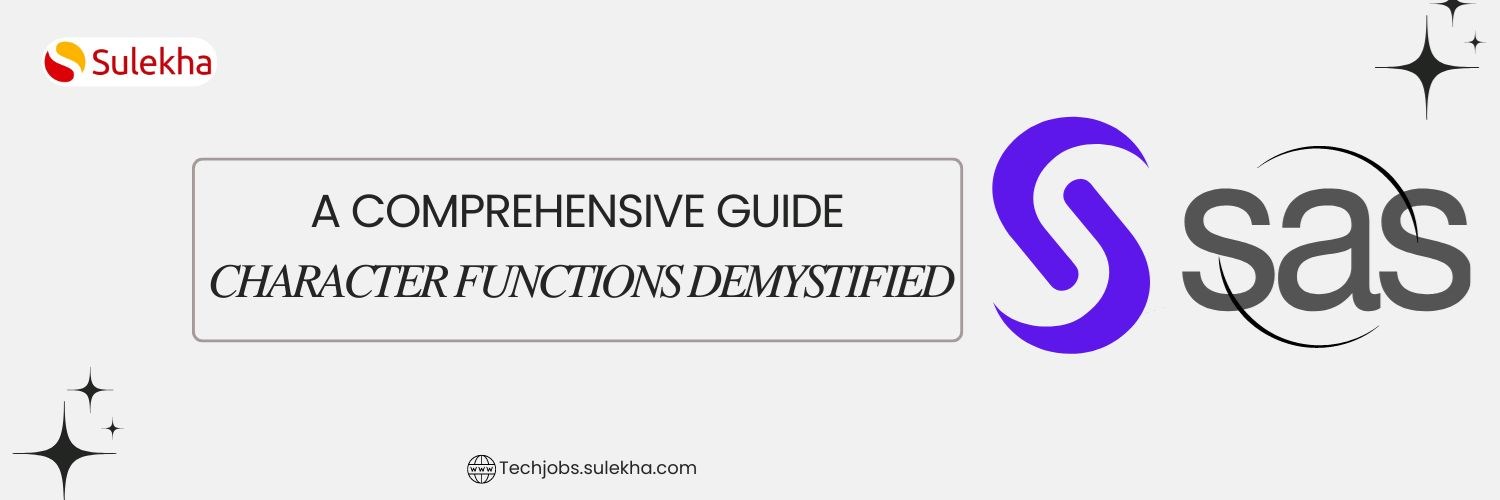
SAS Character Functions Demystified: A Comprehensive Guide
Master the power of SAS character functions and learn how to streamline your data processing tasks.
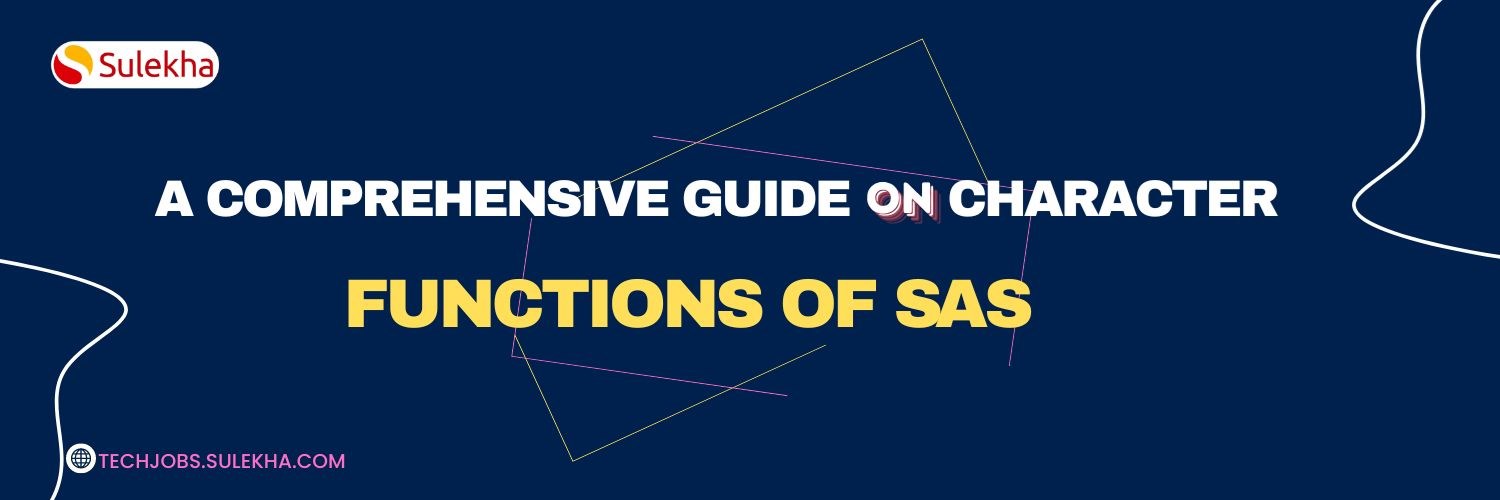
A Comprehensive Guide on Character Functions of SAS
Now we shall discuss a Comprehensive Guide on Character Functions of SAS in detail.

From Data to Graphs: Harnessing SAS/GRAPH for Effective Analysis
Learn how to effectively analyze and present your data with this comprehensive guide to SAS/GRAPH.
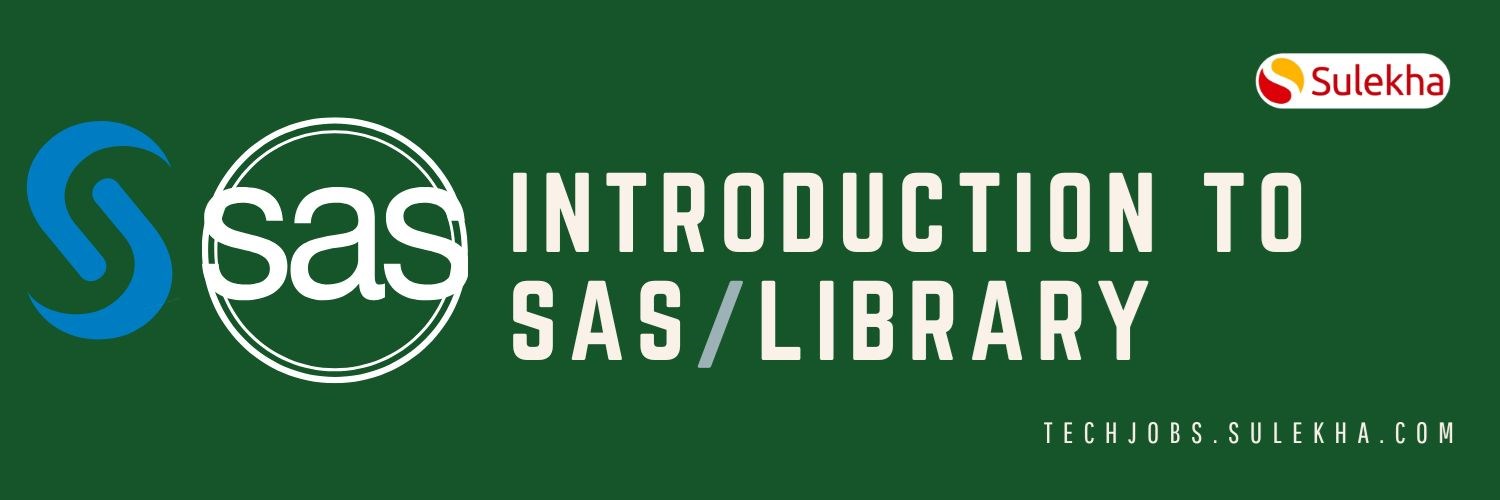
Introduction to SAS/Library
In this blog, we shall discuss introduction to SAS and its library in detail

Importing Data into a SAS Data Set: Effective Methods and Techniques
we have discussed how to import data into SAS data set, best practices for data reading in SAS, and how to create a dataset
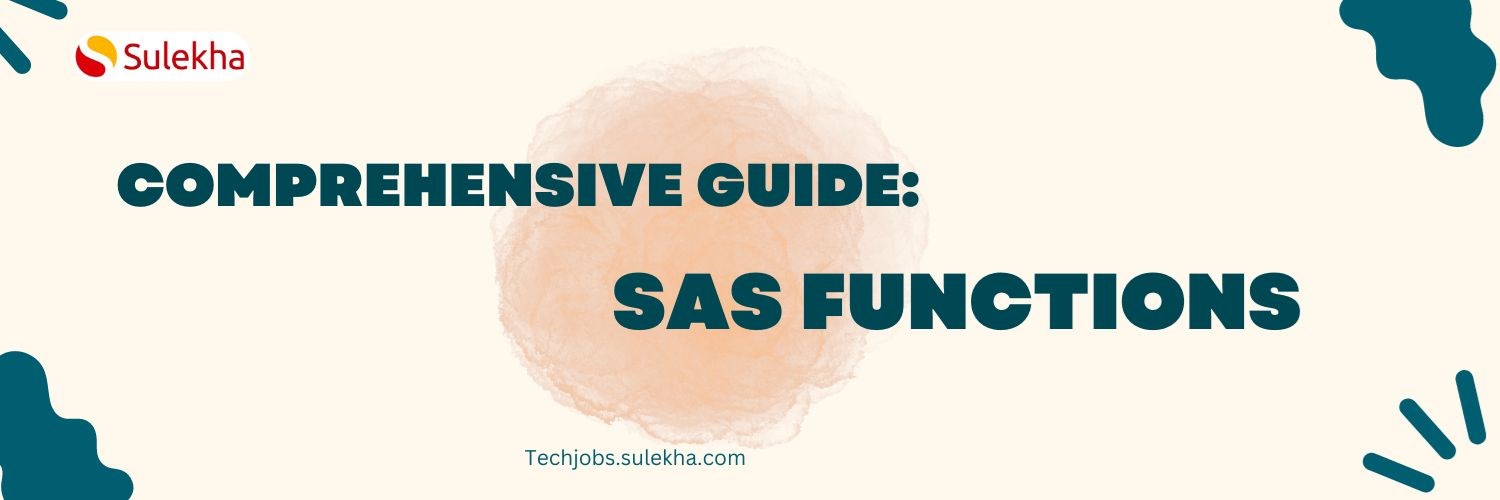
Comprehensive Guide to SAS Functions
Learn how to leverage SAS functions to streamline your data analysis and understand the features of SAS functions.

SAS to help British Forces to hunt down Nazi Criminals!
As the SAS empowers the professionals to accomplish various success, it has also revealed it’s to open the secrets and postwar exploits helping the government to hunt down the Nazi crime people.

SAS Factory Miner will take your business analysis to next level!
SAS gained significant reach across the globe by providing a reliable platform for advanced statistical analytics. As the more and more organizations grow their need to acquire analytical software, SAS skills

Welcome SAS Factory Miner which takes your business analysis to next level!
SAS gained significant reach across the globe by providing a reliable platform for advanced statistical analytics. As the more and more organizations grow their need to acquire analytical software, SAS

SAS unveils Viya, destined to be the foundation of future products
The ability to analyze, manage and modify data from multiple types of sources makes SAS an unique and popular data analytic software suite in the world. The software suite already become friendly with the non-technical users with its GUI (Graphical U
Latest blogs on technology to explore

From Student to AI Pro: What Does Prompt Engineering Entail and How Do You Start?
Explore the growing field of prompt engineering, a vital skill for AI enthusiasts. Learn how to craft optimized prompts for tools like ChatGPT and Gemini, and discover the career opportunities and skills needed to succeed in this fast-evolving indust
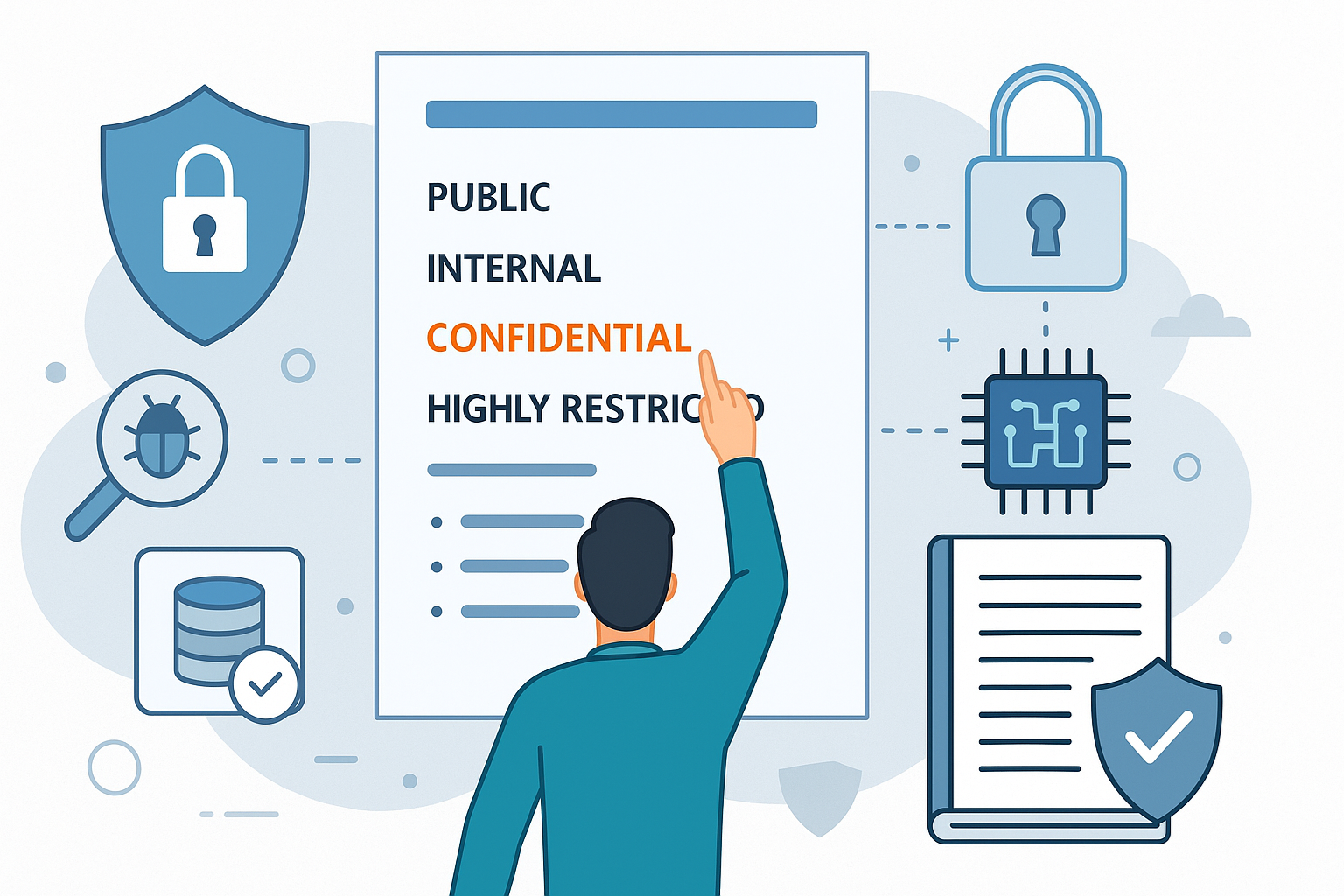
How Security Classification Guides Strengthen Data Protection in Modern Cybersecurity
A Security Classification Guide (SCG) defines data protection standards, ensuring sensitive information is handled securely across all levels. By outlining confidentiality, access controls, and declassification procedures, SCGs strengthen cybersecuri
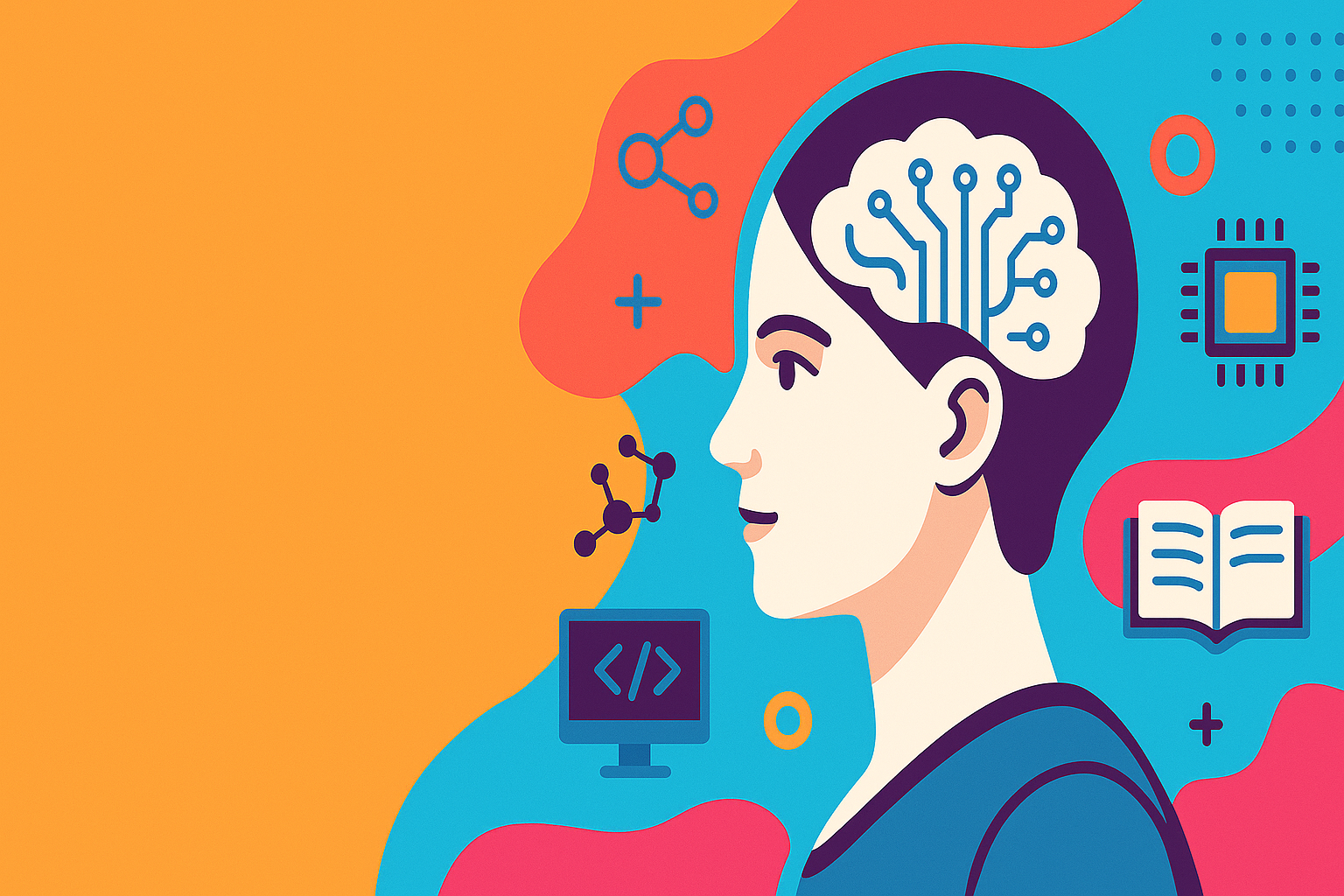
Artificial Intelligence – A Growing Field of Study for Modern Learners
Artificial Intelligence is becoming a top study choice due to high job demand and future scope. This blog explains key subjects, career opportunities, and a simple AI study roadmap to help beginners start learning and build a strong career in the AI
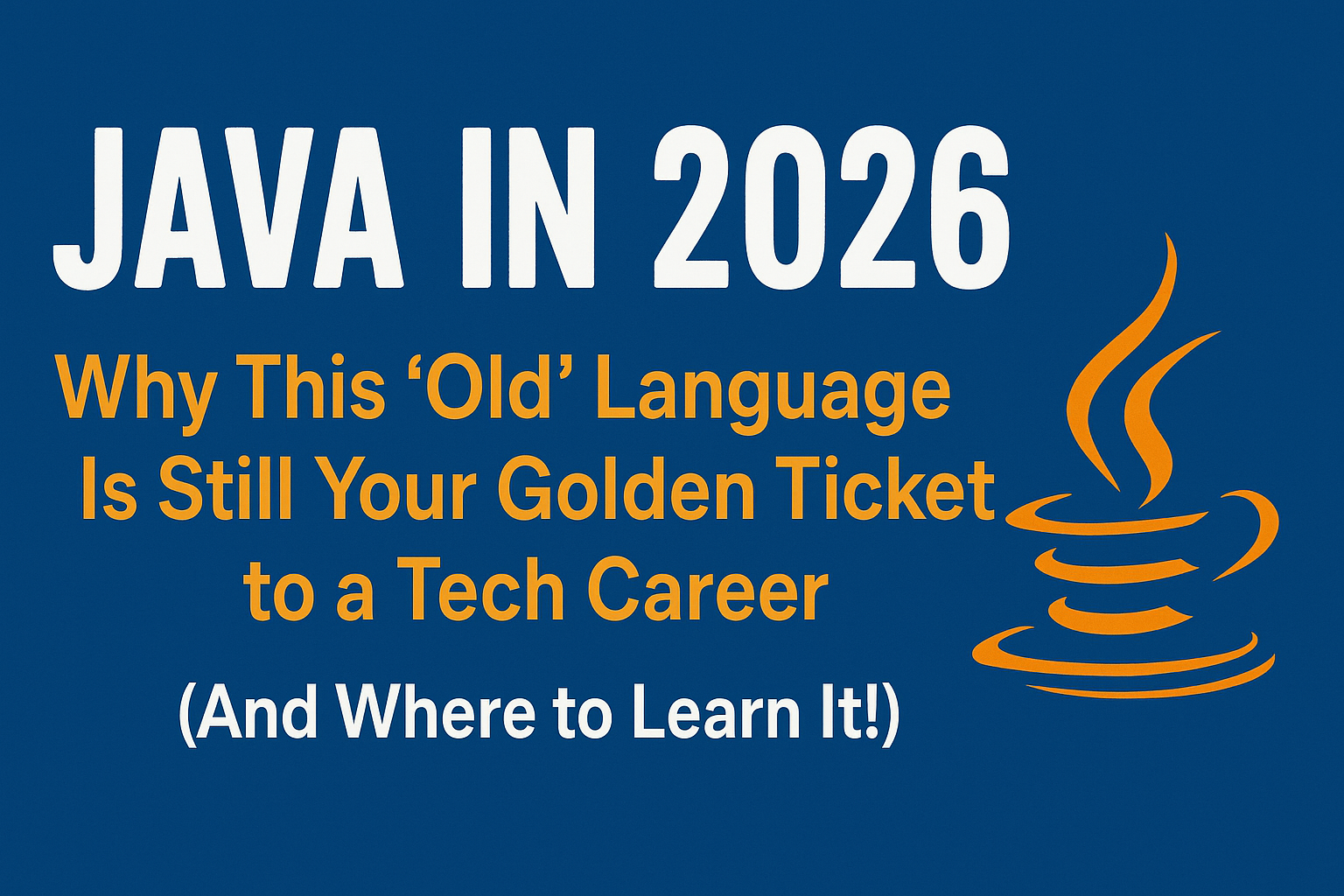
Java in 2026: Why This ‘Old’ Language Is Still Your Golden Ticket to a Tech Career (And Where to Learn It!
Think Java is old news? Think again! 90% of Fortune 500 companies (yes, including Google, Amazon, and Netflix) run on Java (Oracle, 2025). From Android apps to banking systems, Java is the backbone of tech—and Sulekha IT Services is your fast track t
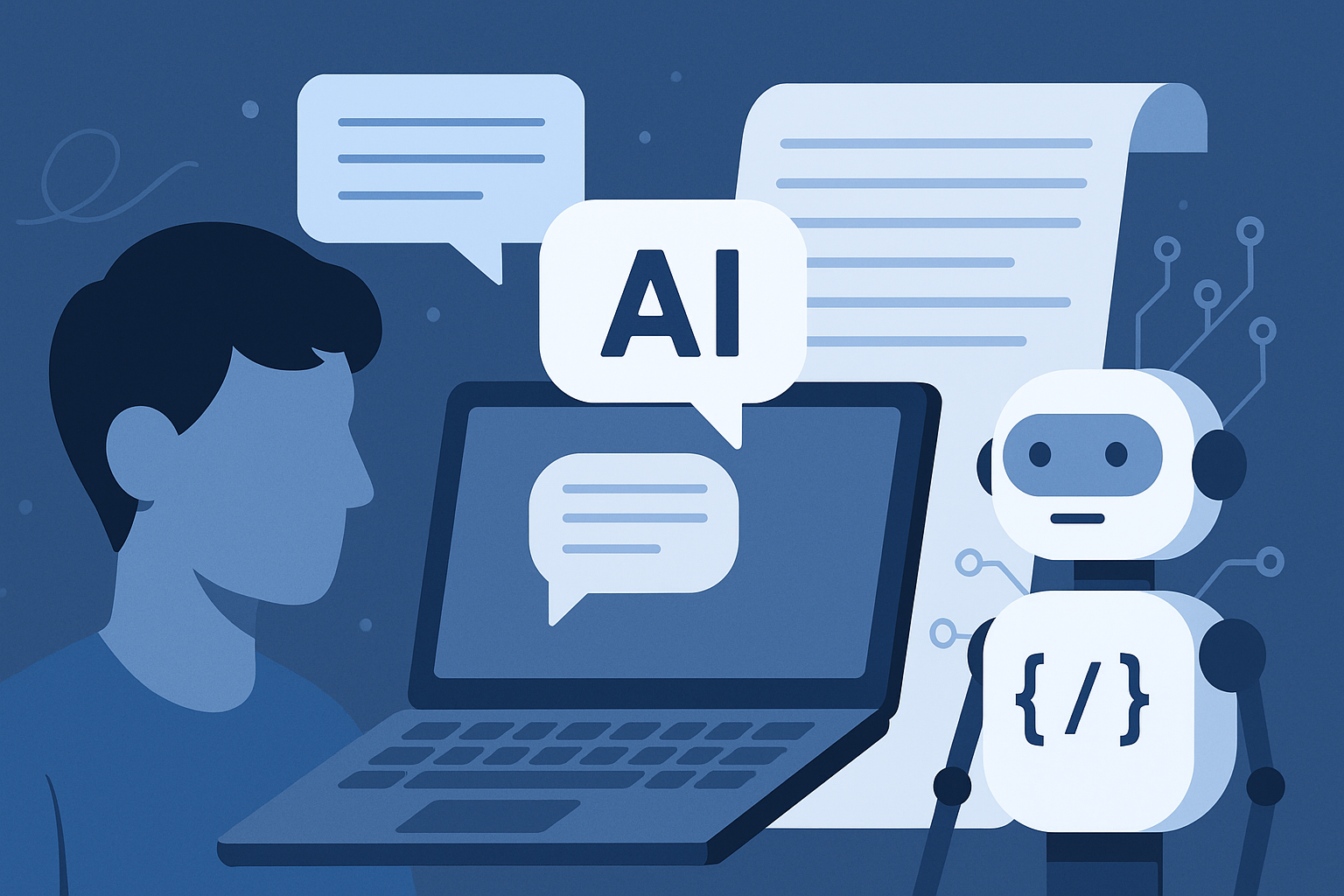
From Student to AI Pro: What Does Prompt Engineering Entail and How Do You Start?
Learn what prompt engineering is, why it matters, and how students and professionals can start mastering AI tools like ChatGPT, Gemini, and Copilot.

Cyber Security in 2025: The Golden Ticket to a Future-Proof Career
Cyber security jobs are growing 35% faster than any other tech field (U.S. Bureau of Labor Statistics, 2024)—and the average salary is $100,000+ per year! In a world where data breaches cost businesses $4.45 million on average (IBM, 2024), cyber secu

SAP SD in 2025: Your Ticket to a High-Flying IT Career
In the fast-paced world of IT and enterprise software, SAP SD (Sales and Distribution) is the secret sauce that keeps businesses running smoothly. Whether it’s managing customer orders, pricing, shipping, or billing, SAP SD is the backbone of sales o

SAP FICO in 2025: Salary, Jobs & How to Get Certified
AP FICO professionals earn $90,000–$130,000/year in the USA and Canada—and demand is skyrocketing! If you’re eyeing a future-proof IT career, SAP FICO (Financial Accounting & Controlling) is your golden ticket. But where do you start? Sulekha IT Serv
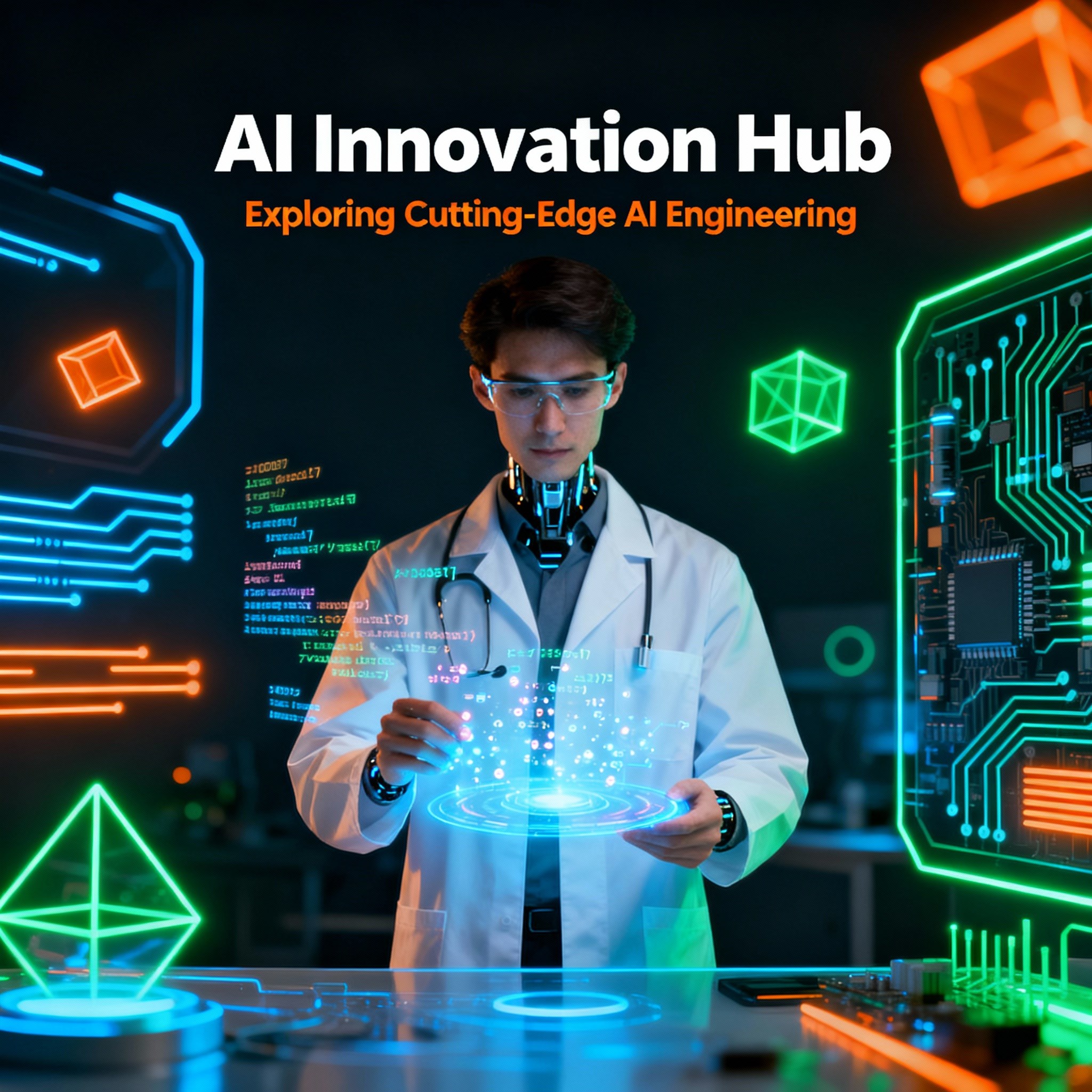
Train Like an AI Engineer: The Smartest Career Move You’ll Make This Year!
Why AI Engineering Is the Hottest Skillset Right Now From self-driving cars to chatbots that sound eerily human, Artificial Intelligence is no longer science fiction — it’s the backbone of modern tech. And guess what? Companies across the USA and Can
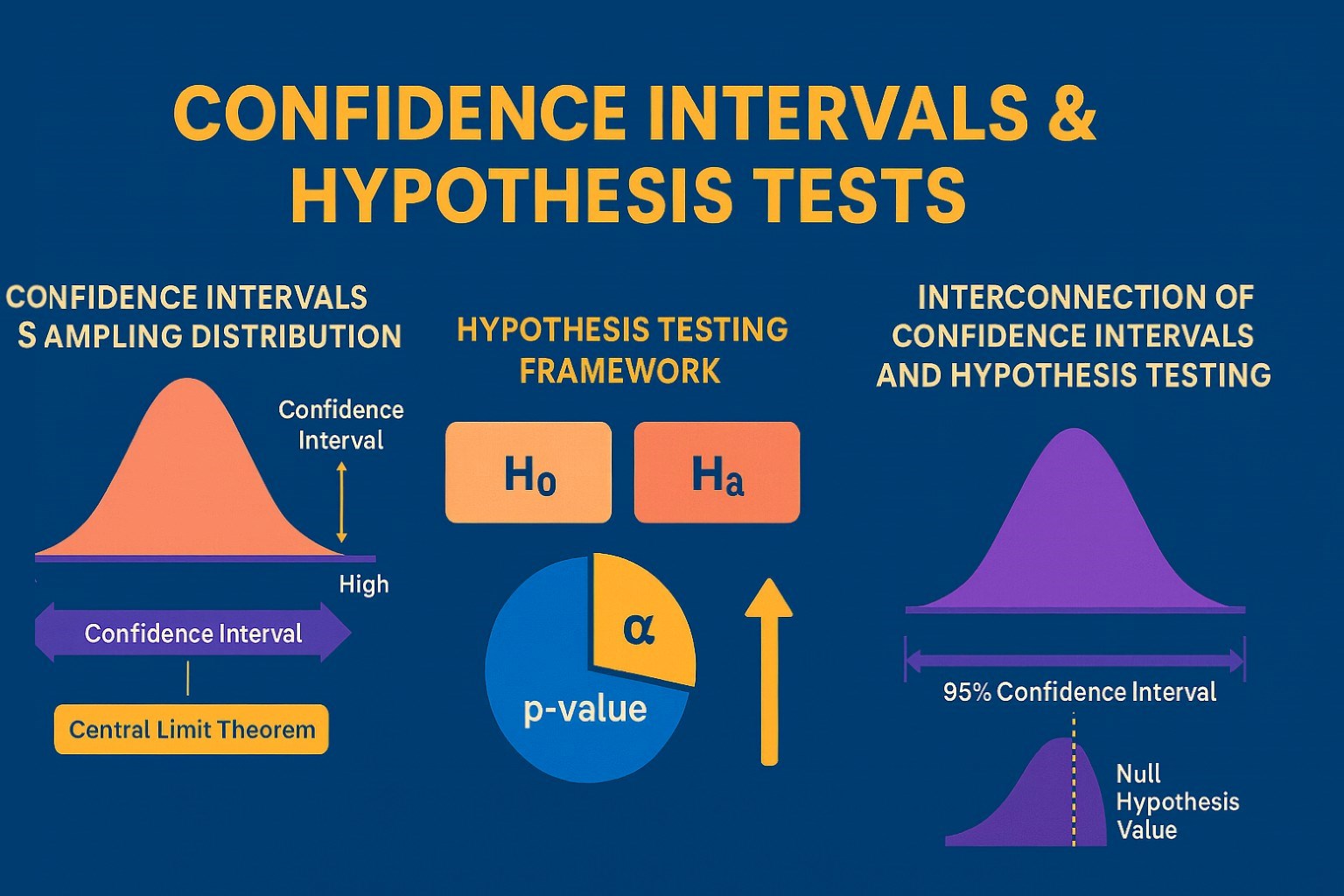
Confidence Intervals & Hypothesis Tests: The Data Science Path to Generalization
Learn how confidence intervals and hypothesis tests turn sample data into reliable population insights in data science. Understand CLT, p-values, and significance to generalize results, quantify uncertainty, and make evidence-based decisions.