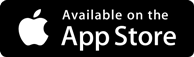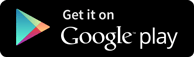Interview Questions
Customer Group Management
-
This topic explains how the customer account groups are managed in the SAP FI system and the steps involved in creating and manipulating the credentials of Customer Groups.
Types of Customer Account Groups
In SAP FICO module, there are different types of customer account group that can be created in Account Receivable. Following are some of the simple steps to create a new Customer Account Group in the Account Receivable,
Go to SPRO → SAP Reference IMG → Financial Accounting → AR and AP → Customer Accounts → Master Data → for creating customer master data → Define Account Groups with screen layout (Customers) → Execute.
A new window will open. Click New Entries as in the following,
It will open another new window. Enter the following details −
- Customer Account Group − Enter 4-digit account group.
- Name − Enter the name under General data field.
- Field Status − Click Company code data.
Once you select Field Status, a new window will open.
Select Account Management from the select group and click Reconciliation account Req. Entry.
Once this is done, click the save icon at the top to save the configuration. Similarly, you can create X002, X003 for other customers.
In SAP FI, one-time customer master record is required for those customers who don’t want to maintain their records separately or don’t have frequent transactions.
To create one-time customer master, use the T-code FD01.
In the next screen, select account group overview button. Select the account group for which one-time customer property is checked → click the tick mark.
In the main window, enter the following details. Enter the Customer ID as per the number range assigned to this customer account type or if it uses internal number assignment, leave it blank and the company code in which this account has to be created.
Once you click the tick mark, a new window will open.
Enter the following details −
- Enter the name for the one-time customer.
- Enter the search term.
- Enter the communication language.
Click the Company code data once the above values are defined. Next, go to Account Management tab and enter Recon Account. Then, save the customer account details.
Get in touch with training experts Get Free Quotes
 512-444-8397
512-444-8397