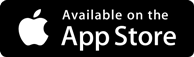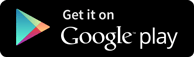Interview Questions
Flex Application Deployment
-
This section in this tutorial will explore the steps involved in creating an application war file and various deployment techniques that involved in Apache Tomcat Websever root. If you understood this simple example then you will also be able to deploy a complex Flex application following the same steps.
Following are the simple steps for Flex Application Deployment,
Step
Description
1
Create a project with a name HelloWorld under a packagecom.tutorialspoint.client as explained in the Flex - Create Applicationchapter.
2
Modify HelloWorld.mxml as explained below. Keep rest of the files unchanged.
3
Compile and run the application to make sure business logic is working as per the requirements.
Follow the following steps to create a release build of a Flex application and then deploy it to tomcat server:
The first step is to create a release build using Flash Builder IDE. Launch release build wizard using the option File > Export > Flash Builder > Release Build
.
Select project as HelloWorld using the wizard window as follows
Leave other default values as such and click Finish Button. Now Flash Builder will create a bin-release folder containing the project's release build.
Now our release build is ready ,let us follow the following steps to deploy a Flex application:
Step
Description
1
Zip the content of the bin-release folder of the application in the form of HelloWorld.war file and deploy it in Apache Tomcat Webserver.
2
Launch your web application using appropriate URL as explained below in the last step.
Following is the content of the modified mxml file table table-bordered/com.tutorialspoint/HelloWorld.mxml.
<?xml version="1.0" encoding="utf-8"?>
<s:Application xmlns:fx="http://ns.adobe.com/mxml/2009"
xmlns:s="library://ns.adobe.com/flex/spark"
xmlns:mx="library://ns.adobe.com/flex/mx"
width="100%" height="100%"
minWidth="500" minHeight="500"
initialize="application_initializeHandler(event)">
<fx:Style source="/com/tutorialspoint/client/Style.css"/>
<fx:Script>
<![CDATA[
import mx.controls.Alert;
import mx.events.FlexEvent;
protected function btnClickMe_clickHandler(event:MouseEvent):void
{
Alert.show("Hello World!");
}
protected function application_initializeHandler(event:FlexEvent):void
{
lblHeader.text = "My Hello World Application";
}
]]>
</fx:Script>
<s:BorderContainer width="500" height="500" id="mainContainer"
styleName="container">
<s:VGroup width="100%" height="100%" gap="50" horizontalAlign="center"
verticalAlign="middle">
<s:Label id="lblHeader" fontSize="40" color="0x777777"
styleName="heading"/>
<s:Button label="Click Me!" id="btnClickMe"
click="btnClickMe_clickHandler(event)" styleName="button" />
</s:VGroup>
</s:BorderContainer>
</s:Application>
After completing the above steps and incorporating the necessary modifications, you can compile and execute the created Flex application.
How to create the WAR File?
Now our application is working fine and we are ready to export it as a war file. Follow the following steps:
- Go into your project's bin-release directoryC:\workspace\HelloWorld\bin-release
- Select all the files & folders available inside the bin-release directory.
- Zip all the selected files & folders in a file called HelloWorld.zip.
- Rename HelloWorld.zip to HelloWorld.war.
Deploy WAR file
- Stop the tomcat server.
- Copy the HelloWorld.war file to tomcat installation directory > webapps folder.
- Start the tomcat server.
- Look inside webapps directory, there should be a folder HelloWorld got created.
- Now HelloWorld.war is successfully deployed in Tomcat Webserver root.
Run Application
Enter an URL in web browser:http://localhost:8080/HelloWorld/HelloWorld.html to launch the application
Server name (localhost) and port (8080) may vary as per your tomcat configuration.
Get in touch with training experts Get Free Quotes
 512-444-8397
512-444-8397