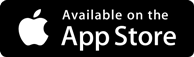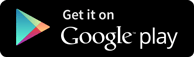Interview Questions
Creating your First Application in Flex Environment
-
We can utilize Flash Builder 4.5 to create Flex Applications. Here are simple steps to create myFirstApplication application using Adobe Flex,
Step 1 – Creating a new Project
In order to create a simple Flex Project using Flash Builder IDE. Launch project wizard using the option File > New > Flex Project. Now name your project as HelloWorld using the wizard window as follows:
Choose Application Type as The Web (runs in Adobe Flash Player) in case it is not selected and leave other default values as such and click Finish Button. Once your project is created successfully, you will have following content in your Project Explorer:
Here is brief description of all important folders:
Folder
Location
table table-bordered
- Source code (MXML / as classes) files.
- We've created com/application/client folder structure containing the client-side specific java classes responsible for client UI display.
bin-debug
- This is the output part, it represents the actually deployable web application.
- history folder contains support files for history management of Flex application.
- framework_xxx.swf, flex framework files to be used by flex application.
- HelloWorld.html, wrapper/host HTML File for flex application.
- HelloWorld.swf, our flex based application.
- playerProductInstall.swf, flash player express installer.
- spark_xxx.swf, a library for spark component support.
- swfobject.js, javascript responsible to load HelloWorld.swf in HelloWorld.html. It checks the flash player version and passes initialization parameter to HelloWorld.swf file.
- textLayout_xxx.swf, library for text component support.
HTML-template
- This represents the configurable web application. Flash Builder compiles files from HTML-template to the bin-debug folder.
- history folder contains support files for history management of Flex application.
- index.template.html, wrapper/host HTML File for flex application having placeholders for Flash Builder specific configuration. Gets compiled to HelloWorld.html in the bin-debug folder during build.
- playerProductInstall.swf, flash player express installer.Gets copied to the bin-debug folder during build.
- swfobject.js, javascript responsible to load HelloWorld.swf in HelloWorld.html. It checks the flash player version and passes initialization parameter to HelloWorld.swf file.Gets copied to the bin-debug folder during build.
Step 2 - Create external CSS file
Create a CSS file styles.css for Wrapper HTML page in html-template folder.
html, body {
height:100%;
}
body {
margin:0;
padding:0;
overflow:auto;
text-align:center;
}
object:focus {
outline:none;
}
#flashContent {
display:none;
}
.pluginHeader {
font-family:Arial, Helvetica, sans-serif;
font-size:14px;
color:#9b1204;
text-decoration:none;
font-weight:bold;
}
.pluginInstallText {
font-family:Arial, Helvetica, sans-serif;
font-size:12px;
color:#000000;
line-height:18px;
font-style:normal;
}
.pluginText {
font-family:Arial, Helvetica, sans-serif;
font-size:12px;
color:#000000;
line-height:18px;
font-style:normal;
}
Step 3 – Now you need to modify the Wrapper HTML page template
In order to modify, you need to edit the Wrapper HTML page template index.template.html in html-templatefolder. Now, the Flash Builder will create a default Wrapper HTML page template html-template/index.template.html, which will be compiled to HelloWorld.html. This file contains placeholders which Flash Builder replaces during compilation process for example flash player version, application name etc.
Perform the below modification to display custom messages if flash plugin is not installed.
<!DOCTYPE html PUBLIC "-//W3C//DTD XHTML 1.0 Transitional//EN"
"http://www.w3.org/TR/xhtml1/DTD/xhtml1-transitional.dtd">
<html xmlns="http://www.w3.org/1999/xhtml" lang="en" xml:lang="en">
<head>
<title>${title}</title>
<meta name="google" value="notranslate" />
<meta http-equiv="Content-Type" content="text/html; charset=utf-8" />
<link rel="stylesheet" href="styles.css" type="text/css"></link>
<link rel="stylesheet" type="text/css" href="history/history.css" />
<script type="text/javascript" table table-bordered="history/history.js"></script>
<script type="text/javascript" table table-bordered="swfobject.js"></script>
<script type="text/javascript">
// For version detection, set to min. required Flash Player version,
//or 0 (or 0.0.0), for no version detection.
var swfVersionStr = "${version_major}.${version_minor}.${version_revision}";
// To use express install, set to playerProductInstall.swf,
//otherwise the empty string.
var xiSwfUrlStr = "${expressInstallSwf}";
var flashvars = {};
var params = {};
params.quality = "high";
params.bgcolor = "${bgcolor}";
params.allowscriptaccess = "sameDomain";
params.allowfullscreen = "true";
var attributes = {};
attributes.id = "${application}";
attributes.name = "${application}";
attributes.align = "middle";
swfobject.embedSWF(
"${swf}.swf", "flashContent",
"${width}", "${height}",
swfVersionStr, xiSwfUrlStr,
flashvars, params, attributes);
// JavaScript enabled so display the flashContent div in case
//it is not replaced with a swf object.
swfobject.createCSS("#flashContent", "display:block;text-align:left;");
</script>
</head>
<body>
<div id="flashContent">
<p style="margin:100px;">
<table width="700" cellpadding="10" cellspacing="2" border="0">
<tr><td class="pluginHeader">Flash Player Required</td></tr>
<tr><td class="pluginText">The Adobe Flash Player version
10.2.0 or greater is required.</td></tr>
<tr><td class = "pluginInstallText" align="left">
<table border="0" width="100%">
<tr class = "pluginInstallText" >
<td>Click here to download and install Adobe Flash Player:</td>
<td> </td>
<td align="right"> <script type="text/javascript">
var pageHost
=((document.location.protocol == "https:") ? "https://" : "http://");
document.write("<a target='_blank'"
+" href='http://get.adobe.com/flashplayer/'><"
+"img style='border-style: none' table table-bordered='"
+pageHost
+"www.adobe.com/images/shared/download_buttons/get_flash_player.gif'"
+" alt='Get Adobe Flash player' /></a>" );
</script>
</td>
</tr>
</table>
</td>
</tr>
</table>
</p>
</div>
<noscript>
<object classid="clsid:D27CDB6E-AE6D-11cf-96B8-444553540000"
width="${width}" height="${height}" id="${application}">
<param name="movie" value="${swf}.swf" />
<param name="quality" value="high" />
<param name="bgcolor" value="${bgcolor}" />
<param name="allowScriptAccess" value="sameDomain" />
<param name="allowFullScreen" value="true" />
<!--[if !IE]>-->
<object type="application/x-shockwave-flash" data="${swf}.swf"
width="${width}" height="${height}">
<param name="quality" value="high" />
<param name="bgcolor" value="${bgcolor}" />
<param name="allowScriptAccess" value="sameDomain" />
<param name="allowFullScreen" value="true" />
<!--<![endif]-->
<!--[if gte IE 6]>-->
<p>
<p style="margin:100px;">
<table width="700" cellpadding="10" cellspacing="2" border="0">
<tr><td class="pluginHeader">Flash Player Required</td></tr>
<tr><td class="pluginText">The Adobe Flash Player version
10.2.0 or greater is required.</td></tr>
<tr><td class = "pluginInstallText" align="left">
<table border="0" width="100%">
<tr class = "pluginInstallText" >
<td>Click here to download and install Adobe Flash Player:</td>
<td> </td>
<td align="right"> <script type="text/javascript">
var pageHost
= ((document.location.protocol == "https:") ? "https://" : "http://");
document.write("<a target='_blank'"
+" href='http://get.adobe.com/flashplayer/'><"
+"img style='border-style: none' table table-bordered='"
+pageHost
+"www.adobe.com/images/shared/download_buttons/get_flash_player.gif'"
+" alt='Get Adobe Flash player' /></a>" );
</script>
</td>
</tr>
</table>
</td>
</tr>
</table>
</p>
</p>
<!--<![endif]-->
<p style="margin:100px;">
<table width="700" cellpadding="10" cellspacing="2" border="0">
<tr><td class="pluginHeader">Flash Player Required</td></tr>
<tr><td class="pluginText">The Adobe Flash Player version
10.2.0 or greater is required.</td></tr>
<tr><td class = "pluginInstallText" align="left">
<table border="0" width="100%">
<tr class = "pluginInstallText" >
<td>Click here to download and install Adobe Flash Player:</td>
<td> </td>
<td align="right"> <script type="text/javascript">
var pageHost
= ((document.location.protocol == "https:") ? "https://" : "http://");
document.write("<a target='_blank'"
+" href='http://get.adobe.com/flashplayer/'><"
+"img style='border-style: none' table table-bordered='"
+pageHost
+"www.adobe.com/images/shared/download_buttons/get_flash_player.gif'"
+" alt='Get Adobe Flash player' /></a>" );
</script>
</td>
</tr>
</table>
</td>
</tr>
</table>
</p>
<!--[if !IE]>-->
</object>
<!--<![endif]-->
</object>
</noscript>
</body>
</html>
Step 4 – Next is to write codes and create an internal CSS file
Create a CSS file Style.css for HelloWorld.mxml in table table-bordered/com/tutorialspoint folder. Flex provides similar css styles for its UI Controls as there are css styles for HTML UI controls.
/* CSS file */
s "library://ns.adobe.com/flex/spark";
mx "library://ns.adobe.com/flex/mx";
.heading
{
fontFamily: Arial, Helvetica, sans-serif;
fontSize: 17px;
color: #9b1204;
textDecoration:none;
fontWeight:normal;
}
.button {
fontWeight: bold;
}
.container {
cornerRadius :10;
horizontalCenter :0;
borderColor: #777777;
verticalCenter:0;
backgroundColor: #efefef;
}
Step 5 - Modify Entry Level Class
Flash Builder will create a default mxml file table table-bordered/com.tutorialspoint/HelloWorld.mxml, which is having root tag <application> container for the application. Let us modify this file to display "Hello,World!":
<?xml version="1.0" encoding="utf-8"?>
<s:Application xmlns:fx="http://ns.adobe.com/mxml/2009"
xmlns:s="library://ns.adobe.com/flex/spark"
xmlns:mx="library://ns.adobe.com/flex/mx"
width="100%" height="100%"
minWidth="500" minHeight="500"
initialize="application_initializeHandler(event)">
<fx:Style source="/com/tutorialspoint/client/Style.css"/>
<fx:Script>
<![CDATA[
import mx.controls.Alert;
import mx.events.FlexEvent;
protected function btnClickMe_clickHandler(event:MouseEvent):void
{
Alert.show("Hello World!");
}
protected function application_initializeHandler(event:FlexEvent):void
{
lblHeader.text = "My Hello World Application";
}
]]>
</fx:Script>
<s:BorderContainer width="500" height="500" id="mainContainer"
styleName="container">
<s:VGroup width="100%" height="100%" gap="50" horizontalAlign="center"
verticalAlign="middle">
<s:Label id="lblHeader" fontSize="40" color="0x777777"
styleName="heading"/>
<s:Button label="Click Me!" id="btnClickMe"
click="btnClickMe_clickHandler(event)" styleName="button" />
</s:VGroup>
</s:BorderContainer>
</s:Application>
You can create more mxml or actionscript files in the same source directory to define either new applications or to define helper routines.
Step 6 - Build Application
Flash Builder has Build Automatically by default checked. Just check theProblems View if there is any error. Once you are done with the changes, you will not see any errors.
Step 7 - Run Application
Now click on Run application menu and select HelloWorld application to run
Get in touch with training experts Get Free Quotes
 512-444-8397
512-444-8397