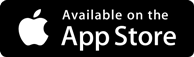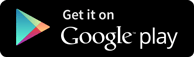Interview Questions
Different Data Binding Techniques
-
About Data Binding Process
The Data Binding process can be defined as a state where data of one object is tied to another object. Data binding requires a source property, a destination property and a triggering event which indicates when to copy the data from source to destination. Adobe Flex provides three ways to do Data Binding
Curly brace syntax in MXML Script ({})
<fx:binding> tag in MXML
BindingUtils in ActionScript
Data Binding - Using Curly Braces in MXML
Following example demonstrates using curly braces to specify data binding of a source to destination.
<s:TextInput id="txtInput1"/>
<s:TextInput id="txtInput2" text = "{txtInput1.text}"/>
Data Binding - Using <fx:Binding> tag in MXML
Following example demonstrates using <fx:Binding> tag to specify data binding of a source to destination.
<fx:Binding source="txtInput1.text" destination="txtInput2.text" />
<s:TextInput id="txtInput1"/>
<s:TextInput id="txtInput2"/>
Data Binding - Using BindingUtils in ActionScript
Following example demonstrates using BindingUtils to specify data binding of a source to destination.
<fx:Script>
<![CDATA[
import mx.binding.utils.BindingUtils;
import mx.events.Adobe FlexEvent;
protected function txtInput2_preinitializeHandler(event:Adobe FlexEvent):void
{
BindingUtils.bindProperty(txtInput2,"text",txtInput1, "text");
}
]]>
</fx:Script>
<s:TextInput id="txtInput1"/>
<s:TextInput id="txtInput2"
preinitialize="txtInput2_preinitializeHandler(event)"/>
Adobe Flex Data Binding Example
Following are the steps to see skinning in action in a Adobe Flex application by creating a test application:
Step 1 - Create a project with a name HelloWorld under a package com.tutorialspoint.client as explained in the Adobe Flex - Create Application chapter.
Step 2 - Modify HelloWorld.mxml as explained below. Keep rest of the files unchanged.
Step 3 - Compile and run the application to make sure business logic is working as per the requirements.
Following is the content of the modified HelloWorld.mxml file src/com/application/client/HelloWorld.mxml.
<?xml version="1.0" encoding="utf-8"?>
<s:Application xmlns:fx="http://ns.adobe.com/mxml/2009"
xmlns:s="library://ns.adobe.com/Adobe Flex/spark"
xmlns:mx="library://ns.adobe.com/Adobe Flex/mx"
width="100%" height="100%" minWidth="500" minHeight="500"
>
<fx:Style source="/com/tutorialspoint/client/Style.css"/>
<fx:Script>
<![CDATA[
import mx.binding.utils.BindingUtils;
import mx.events.Adobe FlexEvent;
protected function txtInput6_preinitializeHandler(event:Adobe FlexEvent):void
{
BindingUtils.bindProperty(txtInput6,"text",txtInput5, "text");
}
]]>
</fx:Script>
<fx:Binding source="txtInput3.text" destination="txtInput4.text" />
<s:BorderContainer width="500" height="550" id="mainContainer"
styleName="container">
<s:VGroup width="100%" height="100%" gap="50" horizontalAlign="center"
verticalAlign="middle">
<s:Label id="lblHeader" text="Data Binding Demonstration"
fontSize="40" color="0x777777" styleName="heading"/>
<s:Panel title="Example #1 (Using Curly Braces,\{\})" width="400"
height="100" >
<s:layout>
<s:VerticalLayout paddingTop="10" paddingLeft="10"/>
</s:layout>
<s:HGroup >
<s:Label text = "Type here: " width="100" paddingTop="6"/>
<s:TextInput id="txtInput1"/>
</s:HGroup>
<s:HGroup >
<s:Label text = "Copied text: " width="100" paddingTop="6"/>
<s:TextInput id="txtInput2" text = "{txtInput1.text}"/>
</s:HGroup>
</s:Panel>
<s:Panel title="Example #2 (Using <fx:Binding>)" width="400"
height="100" >
<s:layout>
<s:VerticalLayout paddingTop="10" paddingLeft="10"/>
</s:layout>
<s:HGroup >
<s:Label text = "Type here: " width="100" paddingTop="6"/>
<s:TextInput id="txtInput3"/>
</s:HGroup>
<s:HGroup >
<s:Label text = "Copied text: " width="100" paddingTop="6"/>
<s:Label id="txtInput4"/>
</s:HGroup>
</s:Panel>
<s:Panel title="Example #3 (Using BindingUtils)" width="400"
height="100" > <s:layout>
<s:VerticalLayout paddingTop="10" paddingLeft="10"/>
</s:layout>
<s:HGroup >
<s:Label text = "Type here: " width="100" paddingTop="6"/>
<s:TextInput id="txtInput5"/>
</s:HGroup>
<s:HGroup >
<s:Label text = "Copied text: " width="100" paddingTop="6"/>
<s:TextInput enabled="false" id="txtInput6"
preinitialize="txtInput6_preinitializeHandler(event)"/>
</s:HGroup>
</s:Panel>
</s:VGroup>
</s:BorderContainer>
</s:Application>
Get in touch with training experts Get Free Quotes
 512-444-8397
512-444-8397