
Yes, you can limit the number of processes to be run on SAP BODS using the al_engine processes value. The value of al-engine processes specified are not just for any sing job but all the job server processes and value. This value is specified as 8 by default which means that if 10 jobs run there is a possibility for 80 all_engine process. By setting the proper value would have a significant impact on the data-flow that is running in parallel.
The chance for maximum data-flow is limited
The default value set to the al_engine processes limits the number of data flow in accordance with the free processing slots available. For instance, for a job running with default al_engine value can only accommodate seven data services. This is because of the default value 8. After the job occupies one all_engine processing slot, the remaining seven are available for data-flow al_engine processes. Here, if there is any additional al_engine data-flow they are halted in a queue until the existing seven al_engine processes are successfully executed.
Setting the value higher would be beneficial
In most occasions, the data flow al_engine process seems to be higher than the default. Sometimes, they might be many. Thus, having the value of al_engine processes limit higher than the default would prove to be beneficial.
The queries are executed faster
By configuring the al_engine processes greater than the default, the times consumed by some data flows to execute the complex queries will match up the data flow that are triggered in parallel to accelerate the result. It also helps to begin the quick responding result sets before time taking queries. This will ensure that all the quick response data flow queries could be completed before the long-time taking queries.
Worst Case Scenario
It is obvious to encounter a worst case in every optimistic process. By increasing the value of al_engine process, the SAP BODS is made efficient and triggered for better performance. Even the chances are less, the worst case could be encountered where every data flow in all the workflows use a huge amount of memory. In that case, the system will start using the entire RAM available and if it goes further the OS in the job server would simply bring the system to its knees without crashing. Even in this worst case, only the failures of data flow with memory errors are encountered. This is a very reasonable negative impact while achieving the overall performance benefits with the job server.
Setting the maximum number of engine process
The al_engine processes value which sets the maximum number of engine processes that could be enabled is specified dynamically in SAP BODS. Once it is set while running, the value is stored and used for the further assignments. In order to change the settings, following steps are used.
- Go the SAP BODS data services designer
- Go to Tools and click on options.
- Then select Job Server and then Environment.
- Now you can specify the al_engine processes value.
This value can also be changed by editing the DSConfig.txt file where you’ll have a value set for MAX_NO_OF_PROCESSES in the AL_Engine section.
Find a course provider to learn SAP BODS
Java training | J2EE training | J2EE Jboss training | Apache JMeter trainingTake the next step towards your professional goals in SAP BODS
Don't hesitate to talk with our course advisor right now
Receive a call
Contact NowMake a call
+1-732-338-7323Enroll for the next batch
SAP Business Objects Data Services Online Training
- Nov 17 2025
- Online
SAP Business Objects Data Services Online Training
- Nov 18 2025
- Online
SAP Business Objects Data Services Online Training
- Nov 19 2025
- Online
Related blogs on SAP BODS to learn more

Making the most of SAP BODS
Business Objects and Data services had become an integral part for the success and profit of every enterprise. So does the SAP BODS professionals. Here are the tips and tricks that help the SAP BODS professionals to make their jobs simpler and faster

Development Connection of SAP BODS 4.2 with Hadoop decoded…
It is evident that the SAP BODS and the business intelligence platform is now defines various methods, tools and processes to improve the performance and profit of an organization across the world. Also, covers forward-thinking processes like plannin

SAP BODS- A Single Enterprise Solution for Data Integration
SAP BODS is a functional software module from the German company SAP AG. BODS stands for Business Object’s Data Integrator

Enterprise-Class Solution with SAP BODS
Here comes the need for data warehousing. A well-designed data warehouse would help the enterprise to store and keep track of data effectively.

If you’re new to SAP BODS, your start-up activities are here…
Integrating several types of disparate systems and extracting the data to transform it to retrieve desired information is a tough job. SAP BODS (Business Objects and Data Services) makes the ETL tasks so much easier. And this phenomenon was the core

Why Use SAP BDOS For Data Provisioning And ETL Solutions
SAP BODS or SAP Business Object Data Services is used for data provisioning as well as for creating the ETL solutions. Users that intend to use the app should know about functionalities that the data services provide. SAP data services have multiple

What is data profiling in SAP BODS?
Achieving data consistency with the help of data profiling is one of the great feature in SAP BODS. But what exactly is data profiling in SAP BODS?
Latest blogs on technology to explore

Cyber Security in 2025: The Golden Ticket to a Future-Proof Career
Cyber security jobs are growing 35% faster than any other tech field (U.S. Bureau of Labor Statistics, 2024)—and the average salary is $100,000+ per year! In a world where data breaches cost businesses $4.45 million on average (IBM, 2024), cyber secu

SAP SD in 2025: Your Ticket to a High-Flying IT Career
In the fast-paced world of IT and enterprise software, SAP SD (Sales and Distribution) is the secret sauce that keeps businesses running smoothly. Whether it’s managing customer orders, pricing, shipping, or billing, SAP SD is the backbone of sales o

SAP FICO in 2025: Salary, Jobs & How to Get Certified
AP FICO professionals earn $90,000–$130,000/year in the USA and Canada—and demand is skyrocketing! If you’re eyeing a future-proof IT career, SAP FICO (Financial Accounting & Controlling) is your golden ticket. But where do you start? Sulekha IT Serv
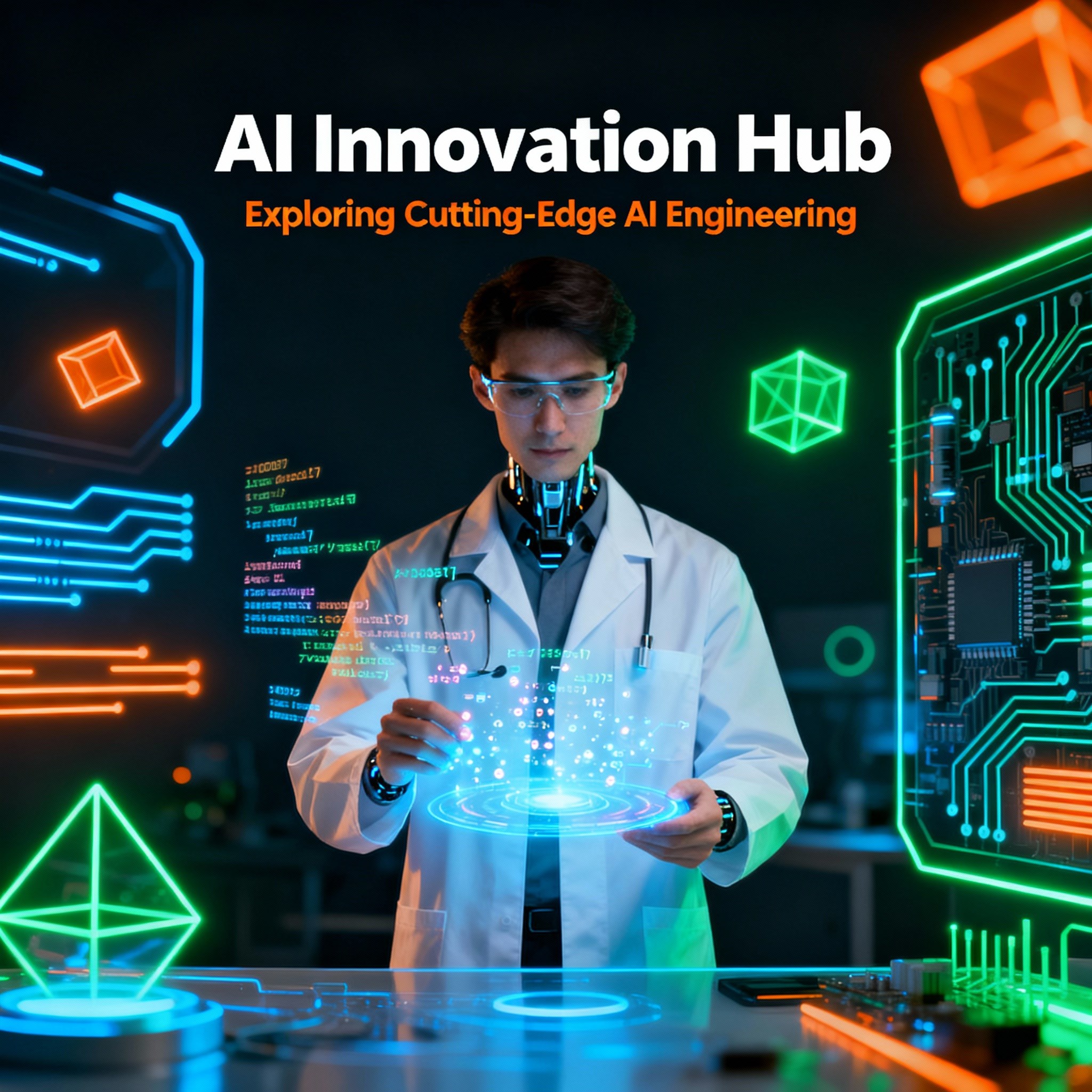
Train Like an AI Engineer: The Smartest Career Move You’ll Make This Year!
Why AI Engineering Is the Hottest Skillset Right Now From self-driving cars to chatbots that sound eerily human, Artificial Intelligence is no longer science fiction — it’s the backbone of modern tech. And guess what? Companies across the USA and Can
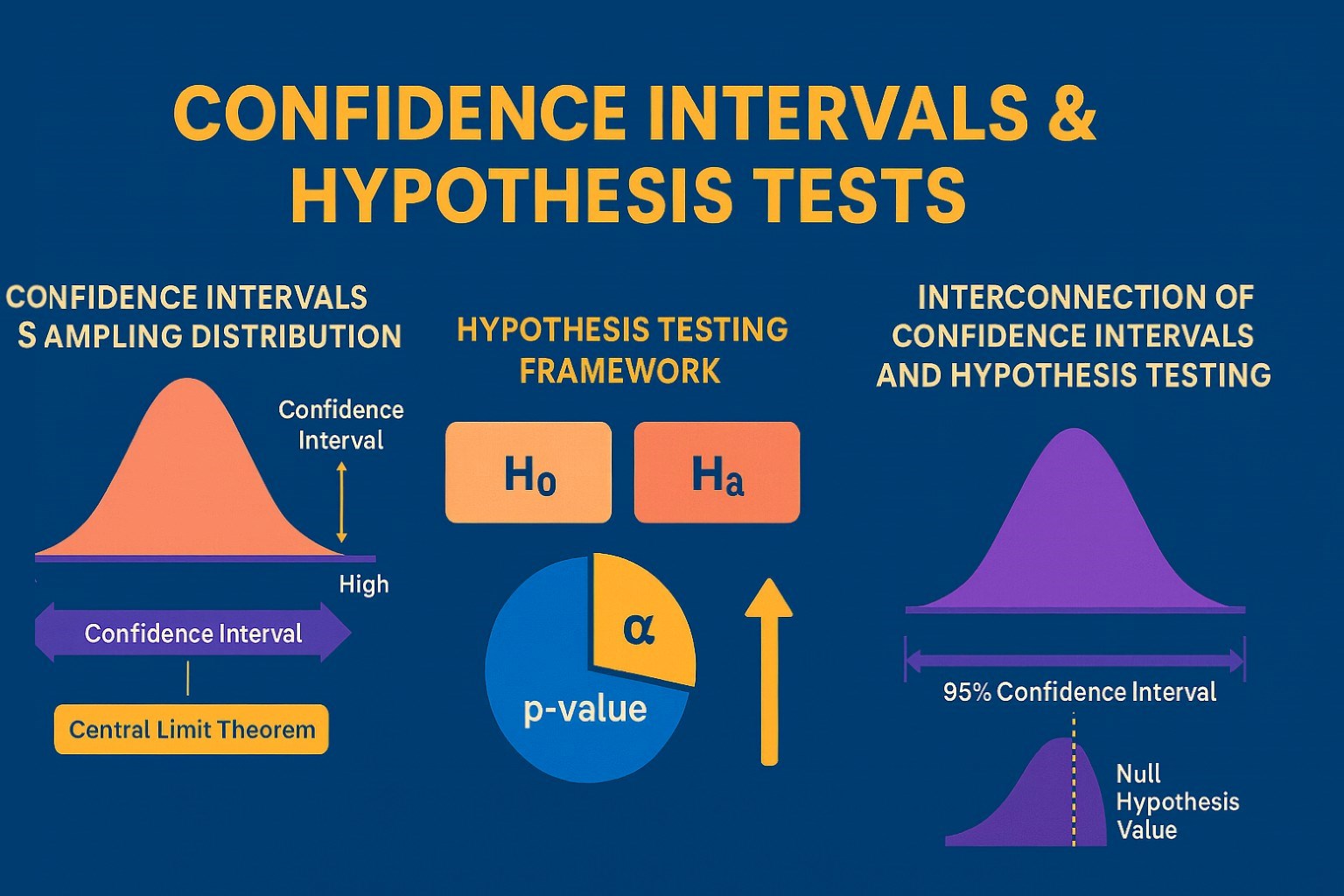
Confidence Intervals & Hypothesis Tests: The Data Science Path to Generalization
Learn how confidence intervals and hypothesis tests turn sample data into reliable population insights in data science. Understand CLT, p-values, and significance to generalize results, quantify uncertainty, and make evidence-based decisions.
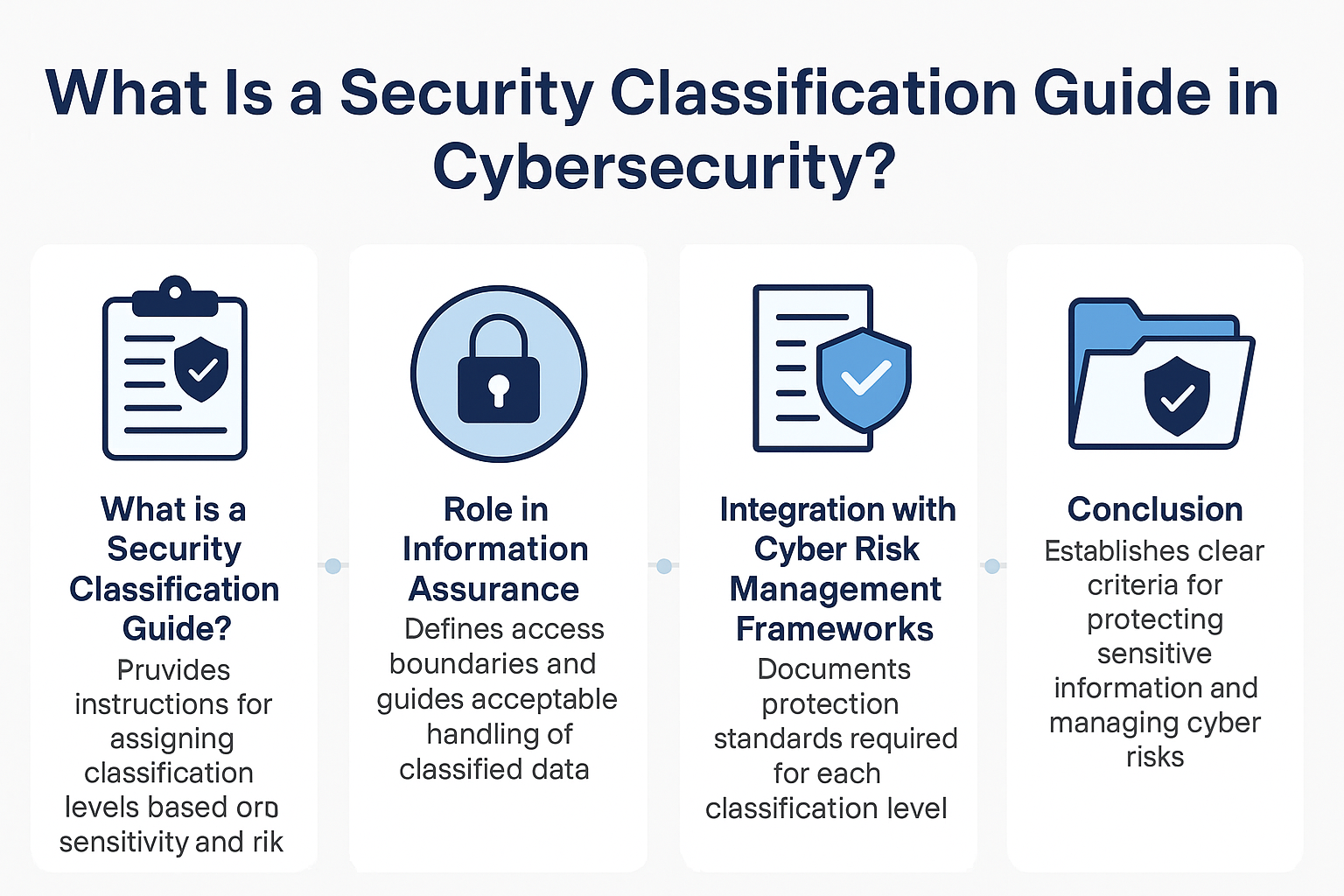
What Is a Security Classification Guide in Cybersecurity?
A Security Classification Guide (SCG) defines how to categorize information assets by sensitivity, with clear instructions from authorized officials to ensure consistent, compliant data handling.
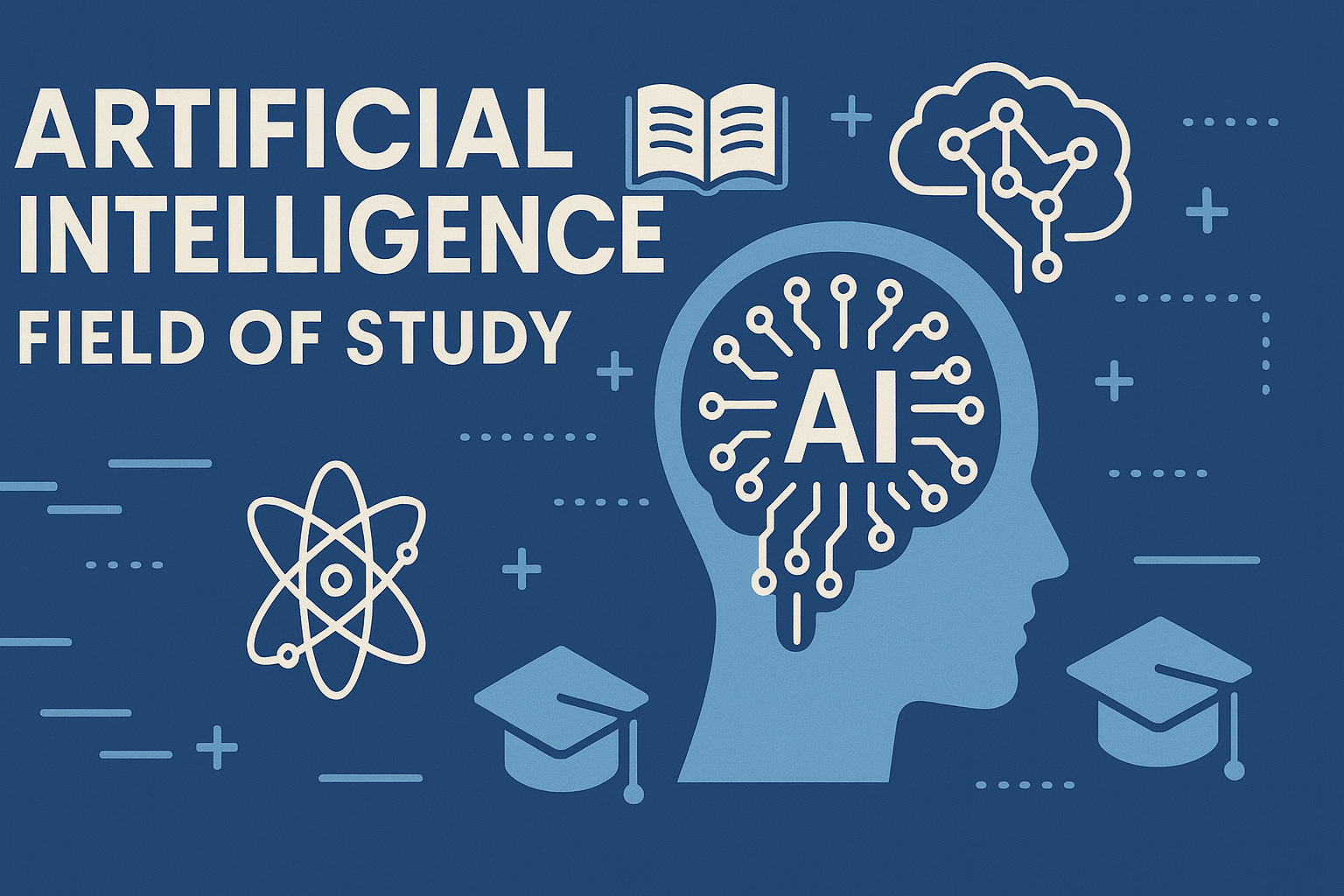
Artificial Intelligence – Field of Study
Explore how Artificial Intelligence blends Machine Learning, Deep Learning, NLP, and Computer Vision to build intelligent systems that learn, reason, and decide. Discover real world applications, ethics, and booming career scope as AI education deman
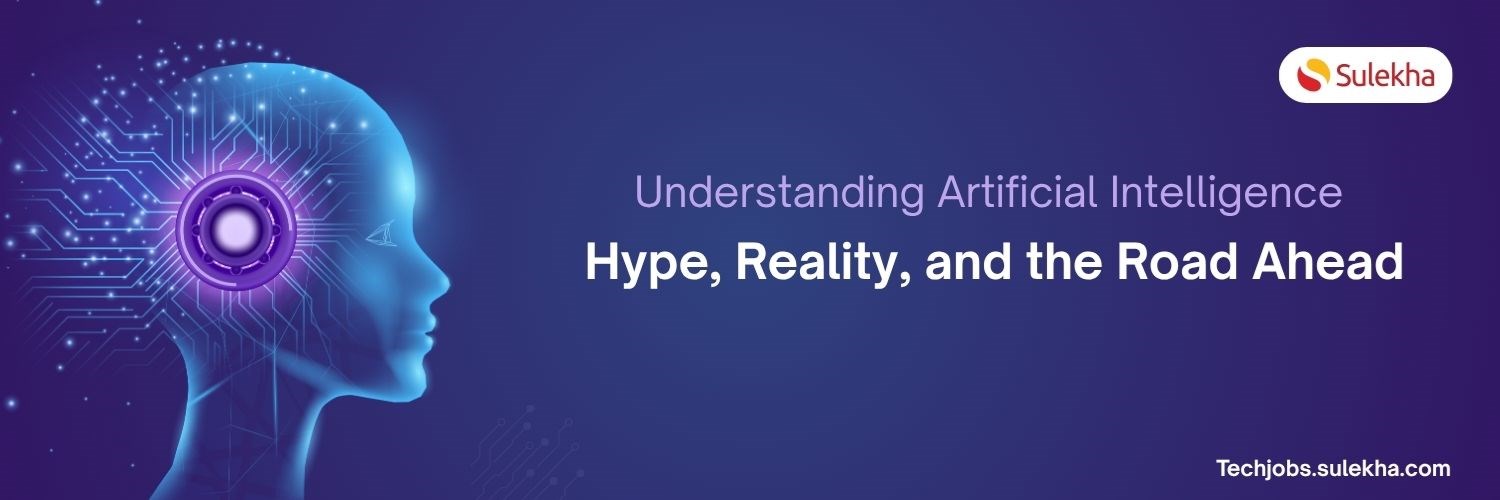
Understanding Artificial Intelligence: Hype, Reality, and the Road Ahead
Explore the reality of Artificial Intelligence (AI) — its impact, how it works, and its potential risks. Understand AI's benefits, challenges, and how to navigate its role in shaping industries and everyday life with expert training programs
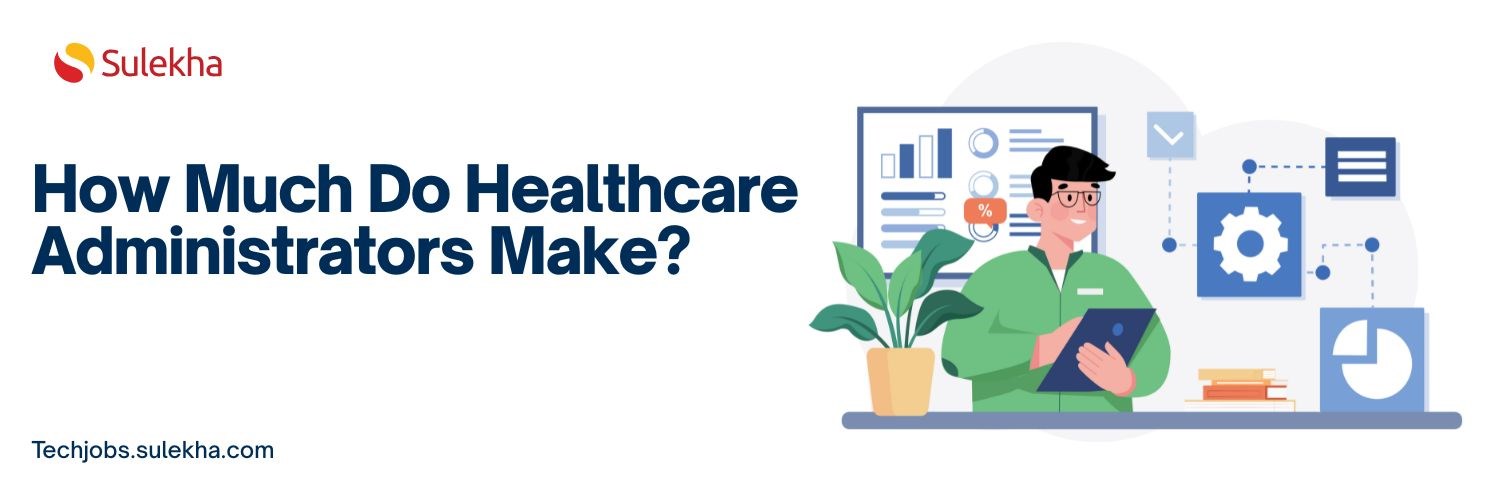
How Much Do Healthcare Administrators Make?
Discover how much healthcare administrators make, the importance of healthcare, career opportunities, and potential job roles. Learn about salary ranges, career growth, and training programs with Sulekha to kickstart your healthcare administration jo

How to Gain the High-Income Skills Employers Are Looking For?
Discover top high-income skills like software development, data analysis, AI, and project management that employers seek. Learn key skills and growth opportunities to boost your career.