
Whether you like it or not, Windows 7 is still among the most installed operating systems for a desktop personal computer. One of the primary reasons for users to stick on to Windows operating service is its extensive support and reliability. Only bug fix and performance updates released by the Microsoft makes the software special. Here, in this blog let us discuss two major issues where the users face while attempting to update the Windows 7 operating system. They are Update Errors and Slow Update Scans
How to fix Update Errors in Windows 7?
There are two methods available to fix the update issues in Windows 7,
Method 1: Using Command Prompt
In general, once you encounter Windows 7 Update issues, it is smart to run an SFC for your whole system. This procedure will help you fix most common computer errors. SFC is a utility in Windows that help people scan damaged system files and fix it automatically. Pay attention that corrupted systems files may bring a huge disaster for your windows.
- Click "Start" Button, and type CMD in the searching box. Right-click "CMD", then run as administrator.
- Type SFC /scanner and press "Enter" button
- Then you may receive the following message. Windows Resource Protection did not find any integrity violations. (It indicates that you don't have corrupted windows files.)
Windows Resource Protection could not perform the requested operation.
Windows Resource Protection found corrupt files and successfully repaired them.
Windows Resource Protection found corrupt files but was unable to fix some of them. (In this situation, you had better do a system restore.)
Method 2: Using System Restore
This method is suitable for doing a system restore for your computer and this is also a smart and easiest method.
- Click "Start", Type "System Restore" in the searching box, then choose system restore option.
- Follow the steps in the wizard to choose a restore point and restore your computer.
How to fix slow update scans in Windows 7?
It's an unlikely combination of two updates that has worked wonders in achieving faster scans on Win7 updates. Install a COMBINATION of the following updates on Win7 SP1 -- KB3138612 AND KB3145739. This newly discovered trick have the potential to reduce scan times from hours to minutes. Try it and conclude the drastic improvement on scanning speed for Windows 7 OS updates.
Choose a training provider to learn IT courses
Java training | J2EE training | J2EE Jboss training | Apache JMeter trainingTake the next step towards your professional goals in Information Technology
Don't hesitate to talk with our course advisor right now
Receive a call
Contact NowMake a call
+1-732-338-7323Related blogs on SQL Developer to learn more
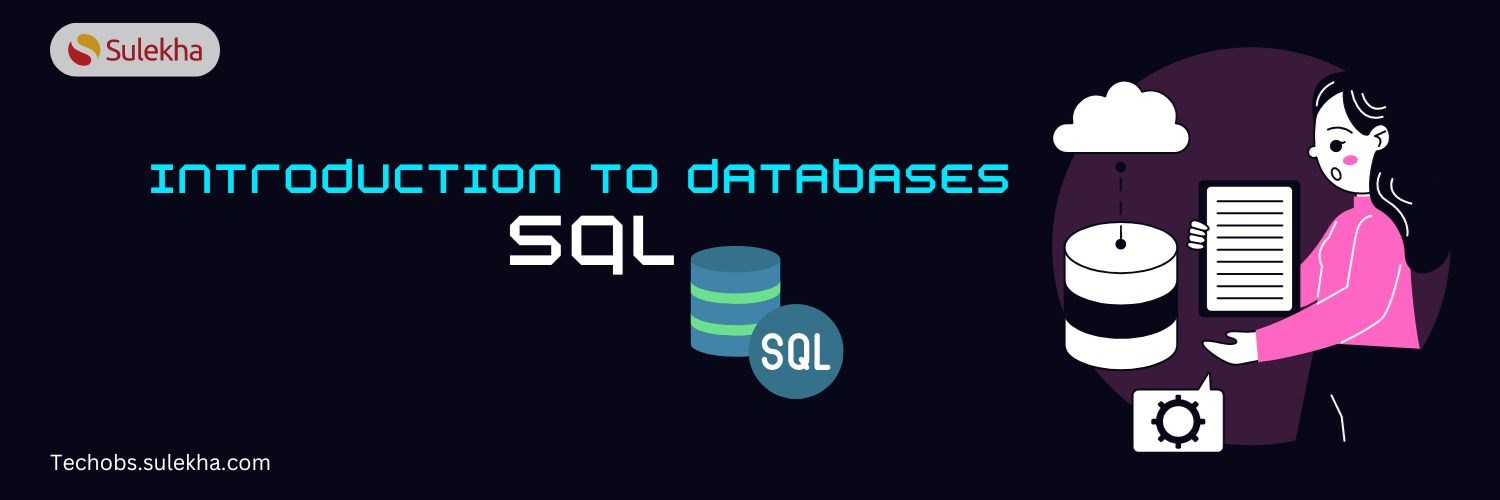
Introduction to Databases (SQL)
Explore SQL, the essential language for managing relational databases. Learn key concepts, commands, and applications to boost your data skills and career.

Microsoft Azure certification path
Explore the Microsoft Azure certification path, offering IT professionals a structured guide to mastering Azure services, categorized into Beginner, Intermediate, and Advanced levels, with detailed insights on exams, prerequisites, and costs.

How to Become an SQL Developer?
Explore the career journey of becoming an SQL developer, including educational requirements, essential skills, and strategies for gaining hands-on experience in database programming and management.

What is Power BI
Power BI is a compilation of applications, software services, and connectors that combine to derive insightful data and present visually immersive and interactive. We might have stored or saved our data in the Excel sheet or cloud-based or on-premise
Azure SQL fundamentals
Introduction In the modern era of technology, many organizations are moving to the cloud for data privacy and security. This helps in cost reduction and moves organizational data to the cloud. The Azure SQL is a Microsoft product part of a cloud com
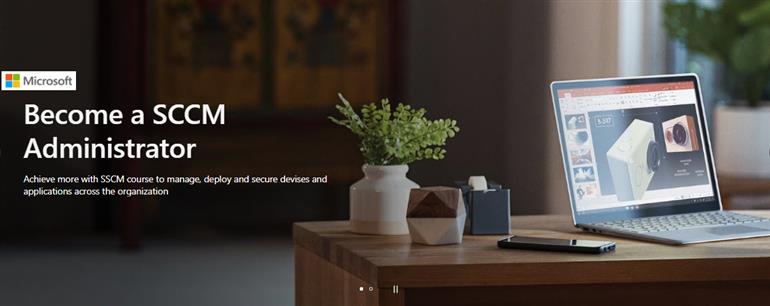
How to Become a SCCM Administrator?
If you want to become a System Center Configuration Manager (SCCM) Administrator, you need to gain relevant work experience on the SSCM products. The SCCM administrator is the key player in IT department. Some hiring managers may ask, did you get cer
Latest blogs on technology to explore
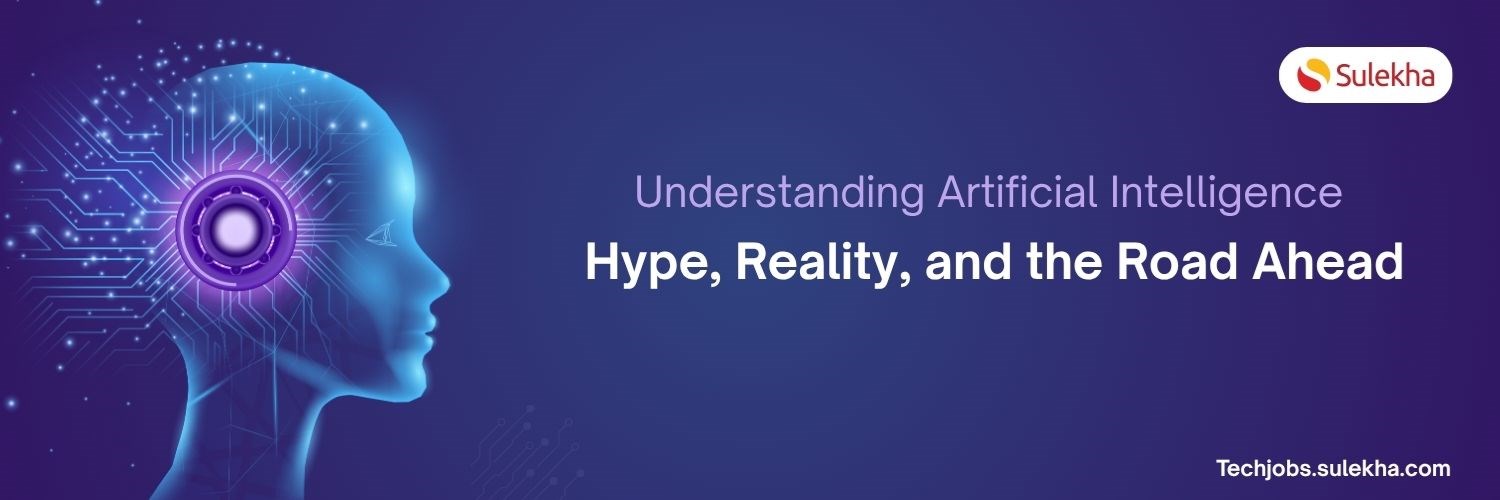
Understanding Artificial Intelligence: Hype, Reality, and the Road Ahead
Explore the reality of Artificial Intelligence (AI) — its impact, how it works, and its potential risks. Understand AI's benefits, challenges, and how to navigate its role in shaping industries and everyday life with expert training programs
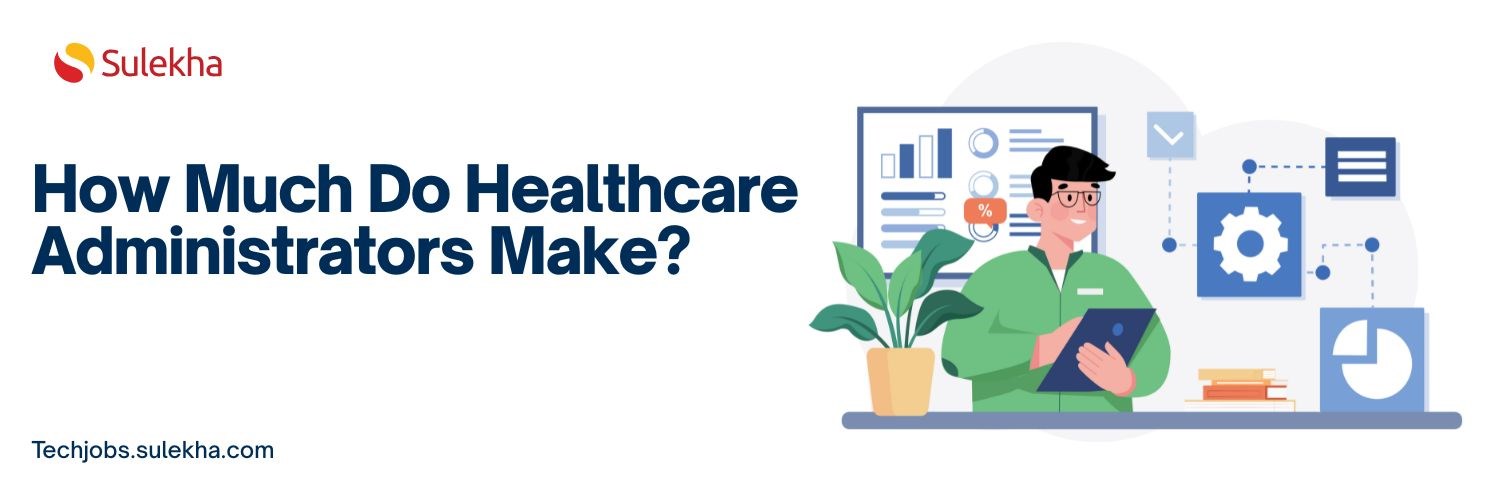
How Much Do Healthcare Administrators Make?
Discover how much healthcare administrators make, the importance of healthcare, career opportunities, and potential job roles. Learn about salary ranges, career growth, and training programs with Sulekha to kickstart your healthcare administration jo

How to Gain the High-Income Skills Employers Are Looking For?
Discover top high-income skills like software development, data analysis, AI, and project management that employers seek. Learn key skills and growth opportunities to boost your career.

What Companies Expect from Product Managers in 2025: Skills, Tools, and Trends
Explore what companies expect from Product Managers in 2025, including essential skills, tools, certifications, and salary trends. Learn how to stay ahead in a rapidly evolving, tech-driven product management landscape.
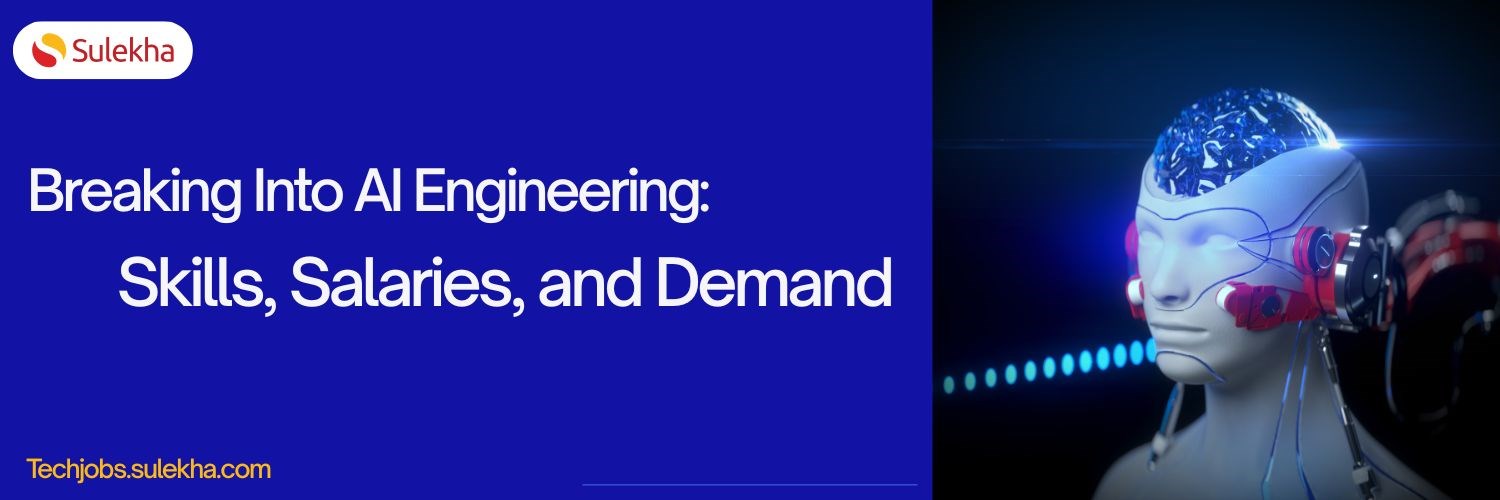
Breaking Into AI Engineering: Skills, Salaries, and Demand in the US
Discover how to break into AI engineering with insights on essential skills, salary expectations, and rising demand in the US. Learn about career paths, certifications, and how to succeed in one of tech’s fastest-growing fields.

Cybersecurity Training: Powering Digital Defense
Explore top cybersecurity training programs in the USA to meet rising demand in digital defense. Learn about certifications, salaries, and career opportunities in this high-growth field.

Why Pursue Data Science Training?
Empower your career in a data-driven world. Learn why data science training is crucial for high-demand jobs, informed decisions, and staying ahead with essential skills.
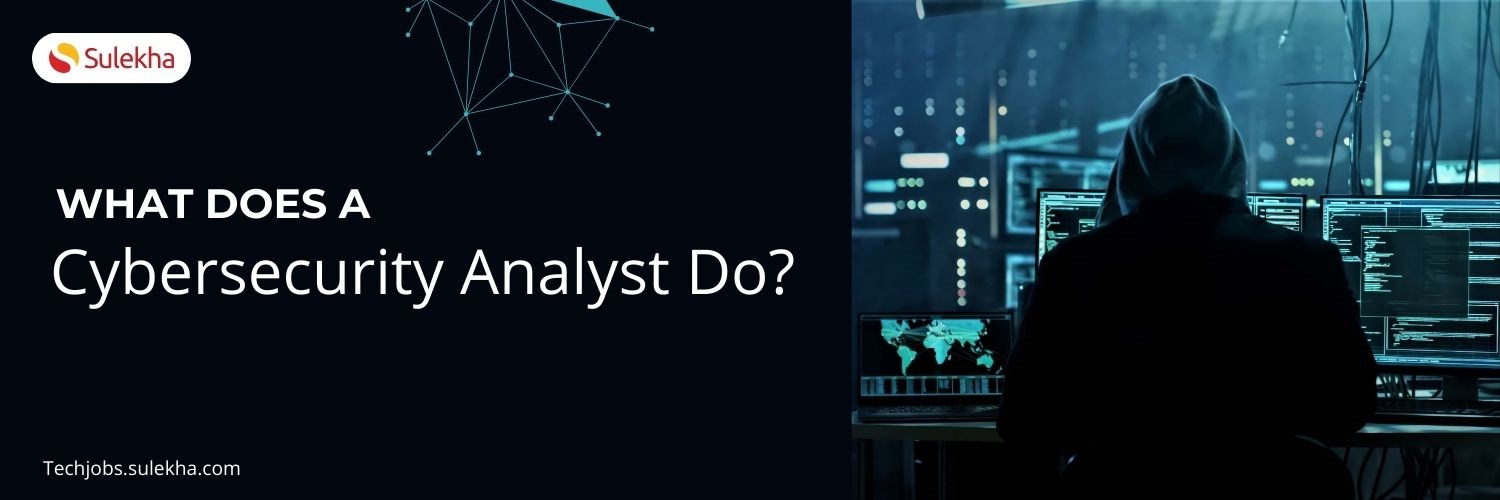
What Does a Cybersecurity Analyst Do? 2025
Discover the vital role of a Cybersecurity Analyst in 2025, protecting organizations from evolving cyber threats through monitoring, threat assessment, and incident response. Learn about career paths, key skills, certifications, and why now is the be

Artificial intelligence in healthcare: Medical and Diagnosis field
Artificial intelligence in healthcare: Medical and Diagnosis field
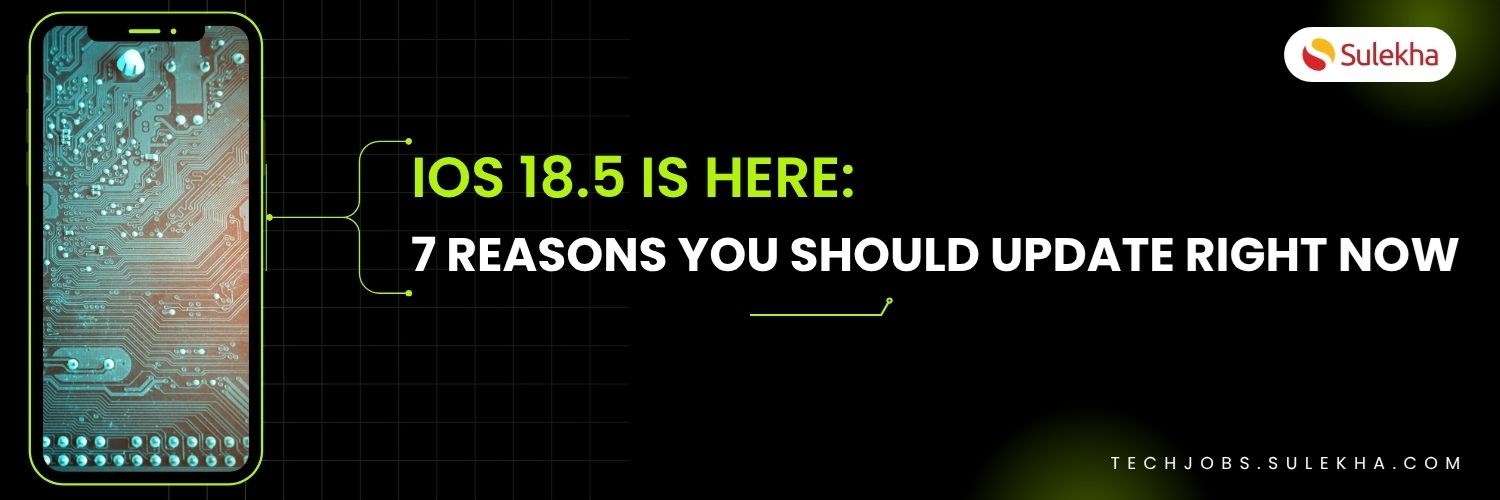
iOS 18.5 Is Here: 7 Reasons You Should Update Right Now
In this blog, we shall discuss Apple releases iOS 18.5 with new features and bug fixes
- Microsoft 70-486 Developing ASP.NET MVC Web Applications
- Microsoft IT Support Specialist
- SQL Server Performance Tuning
- MS Dynamics CRM
- Microsoft SharePoint Admin
- SQL Server Reporting Services
- Microsoft Exchange Server
- Microsoft 70-432 SQL Server 2008 Implementation And Maintenance
- Microsoft Office Access
- MS SQL Administration
- MS SQL Server
- Microsoft Access 2010 Beginner To Advanced