
As the SAP BPC evolved as one of the best business planning and consolidation platform, these tips on reporting SAP BPC jobs would help the professionals to great extent.
#Tip1
Drop-down lists help make a worksheet more efficient by provided a controlled list of options that make the report or input template respond to preconfigured options. To create the list use Excel’s Data Validation tool, if there is a need take this a step further by populating the list with EPM reports on a ‘List’ tab within the workbook. In the snapshot below we are using drop-down list for Company, Cost Centre, Program, and Account. Each drop-down list will have its own report to populate the list.
#Tip2
Cost Centre list - A list of cost centers is created using fixed members that had been input. In this example, the dropdown has a friendly label that is the result of concatenating ID & Description, but the report will only use the dimension ID’s referenced on the list tab by using Excel’s VLOOKUP function to match the concatenated friendly label to the ID from the right row.
#Tip3
Program List is built similarly to cost center but this time, we’ll go with just a list of IDs. It is using an EPM function to produce the list of members, filtering on a flag account to pick up the correct members dynamically. Any additional members added to the dimension need data sent to this flag to cause the members to be returned on this grid. Users can “maintain” the list by sending in data to the “BPC_FLAG_ACCT” account member. Once sent, the data will drive the inclusion of members in the list.
As a final example, the Company dimension uses a fixed list, which is perhaps the easiest to configure, but this approach has its drawbacks. There is no EPM report and it is manually maintained. Best practice would be to use a property so it is maintained outside the workbook. For a one-off report this is okay, however if a similar list is required on other reports/schedules consider using a property to drive the list contents. With a property we would be able to create a dynamic report driven by that specific property.
As you can probably envision, by leveraging the ability to build dynamic lists and include drop downs in the user interface, you should be able to create a superior user experience that is also very low on maintenance. Doing so successfully requires some forethought and detailed execution. Getting it right the first time may take some practice, but once you build a few of these valuable reports, your users will get the best experience without being an ongoing burden on your administrative resources.
Find a course provider to learn SAP BPC
Java training | J2EE training | J2EE Jboss training | Apache JMeter trainingTake the next step towards your professional goals in SAP BPC
Don't hesitate to talk with our course advisor right now
Receive a call
Contact NowMake a call
+1-732-338-7323Enroll for the next batch
SAP BPC ABAP Online Training
- Dec 15 2025
- Online
SAP BPC ABAP Online Training
- Dec 16 2025
- Online
SAP BPC ABAP Online Training
- Dec 17 2025
- Online
SAP bpc Course with Certification
- Dec 18 2025
- Online
SAP bpc Course with Certification
- Dec 19 2025
- Online
Related blogs on SAP BPC to learn more

Incredible power of HANA in SAP BPC
Ranging from the easier configuration of the SAP BPC toolset to user-friendly features, this tool had already captured the attention of the leading entrepreneur, well documented and straightforward planning tool.

Successful Business with SAP BPC!
Finding the right strategies to improvise the business growth factors will trigger the rapid growth of a company. The Core Business Growth Factors are, Maximum Agility Excellent Control Over the Process Best Communica
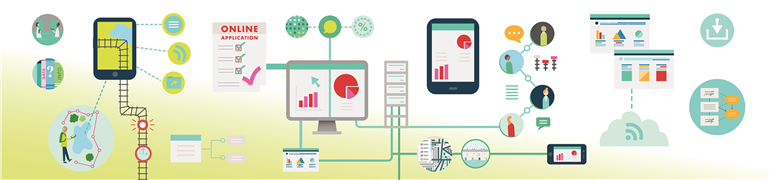
How To Manage Business Processes In The Most Effective Manner?
SAP SE a German multinational software corporation is known for its enterprise software’s which help organizations to manage business operations and maintain customer relations. SAP stands for Systems, Applications and Products in data processing. SA

The new ‘Cloud for Analytics’ feature from SAP BPC
While the Consistency and in-memory technology boosted the performance of SAP systems, it generated several benefits of 'Cloud for Analytics' customers. SAP's new platform for BI, planning and predictive analytics promises simplicity and consistency

Soaring Business Values with the help of SAP BPC!
SAP BPC, a familiar buzzword among the enterprises for sure. Whether it’s the efficient business planning or budgeting, this revolutionary software is installed by several companies every other day. Let us walk through the benefits of the enterprises

SAP BPC leading the business planning and consolidation market!
The emergences of enterprise resource planning software and its vast demand across the business world are the evidences for the importance of business planning software.

SAP BPC- Handle the Financial Processes on a Unified Platform
SAP SE, a German multinational software corporation is known for its enterprise softwares which help organizations to manage business operations and maintain customer relations. SAP stands for Systems, Applications and Products in data processing. SA

What are the Traits of an Excellent SAP BPC Consultant?
SAP BPC (Business Object Planning and Coordination) market has already heated up over the past few years, and there’s a bright prospect for everyone in this field. It is a relatively new tool and hence the greatest challenge is to find good, experien
Latest blogs on technology to explore

From Student to AI Pro: What Does Prompt Engineering Entail and How Do You Start?
Explore the growing field of prompt engineering, a vital skill for AI enthusiasts. Learn how to craft optimized prompts for tools like ChatGPT and Gemini, and discover the career opportunities and skills needed to succeed in this fast-evolving indust
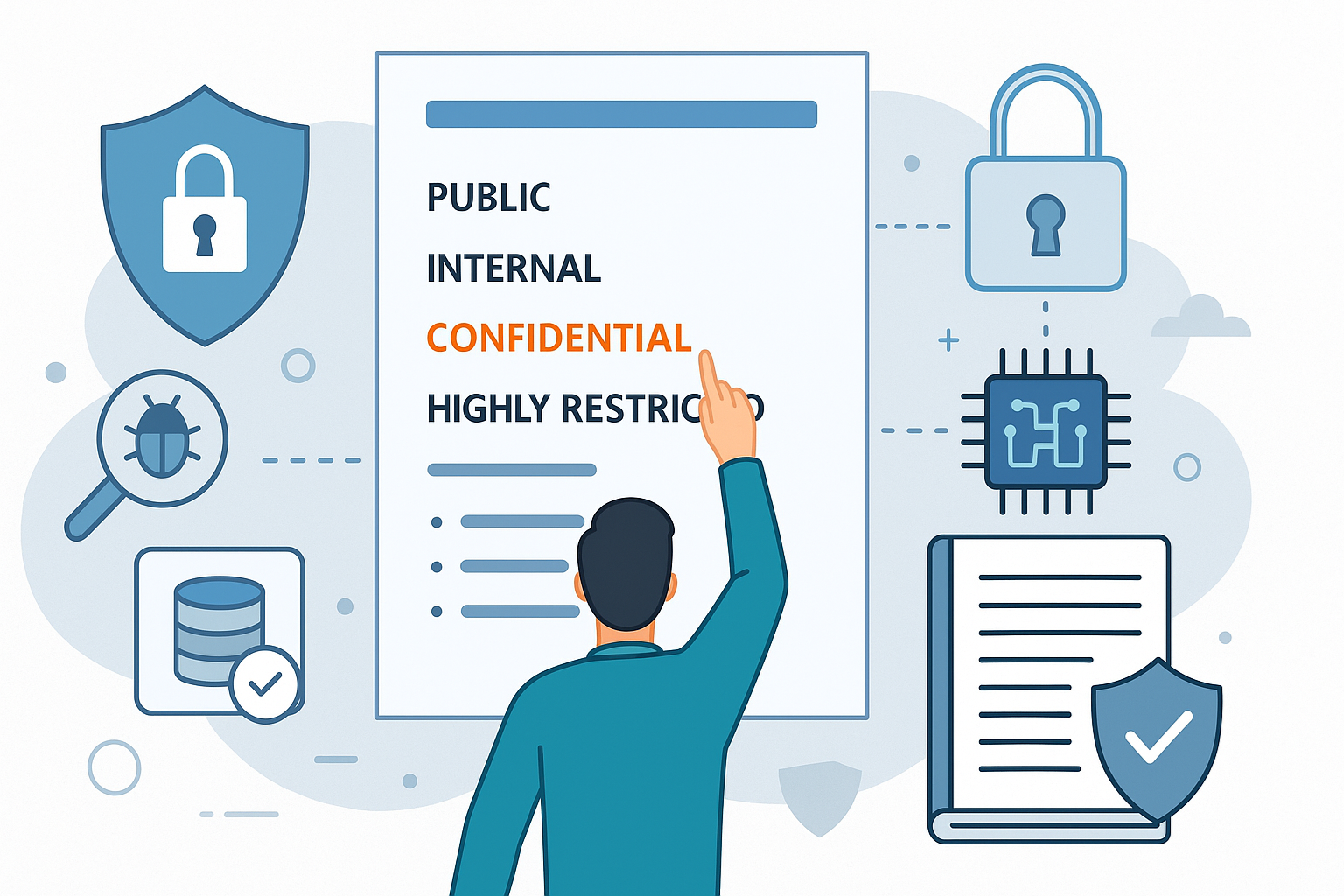
How Security Classification Guides Strengthen Data Protection in Modern Cybersecurity
A Security Classification Guide (SCG) defines data protection standards, ensuring sensitive information is handled securely across all levels. By outlining confidentiality, access controls, and declassification procedures, SCGs strengthen cybersecuri
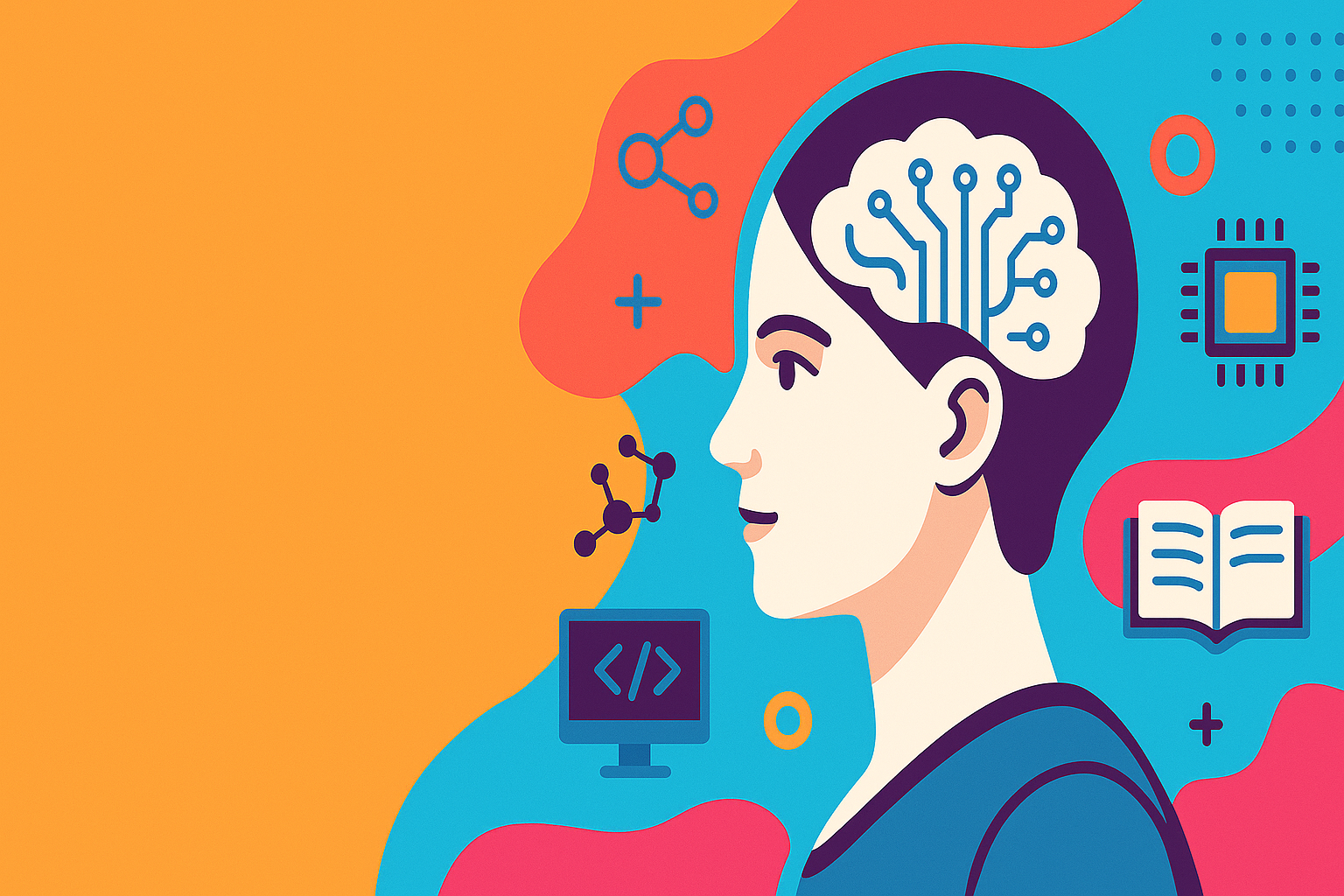
Artificial Intelligence – A Growing Field of Study for Modern Learners
Artificial Intelligence is becoming a top study choice due to high job demand and future scope. This blog explains key subjects, career opportunities, and a simple AI study roadmap to help beginners start learning and build a strong career in the AI
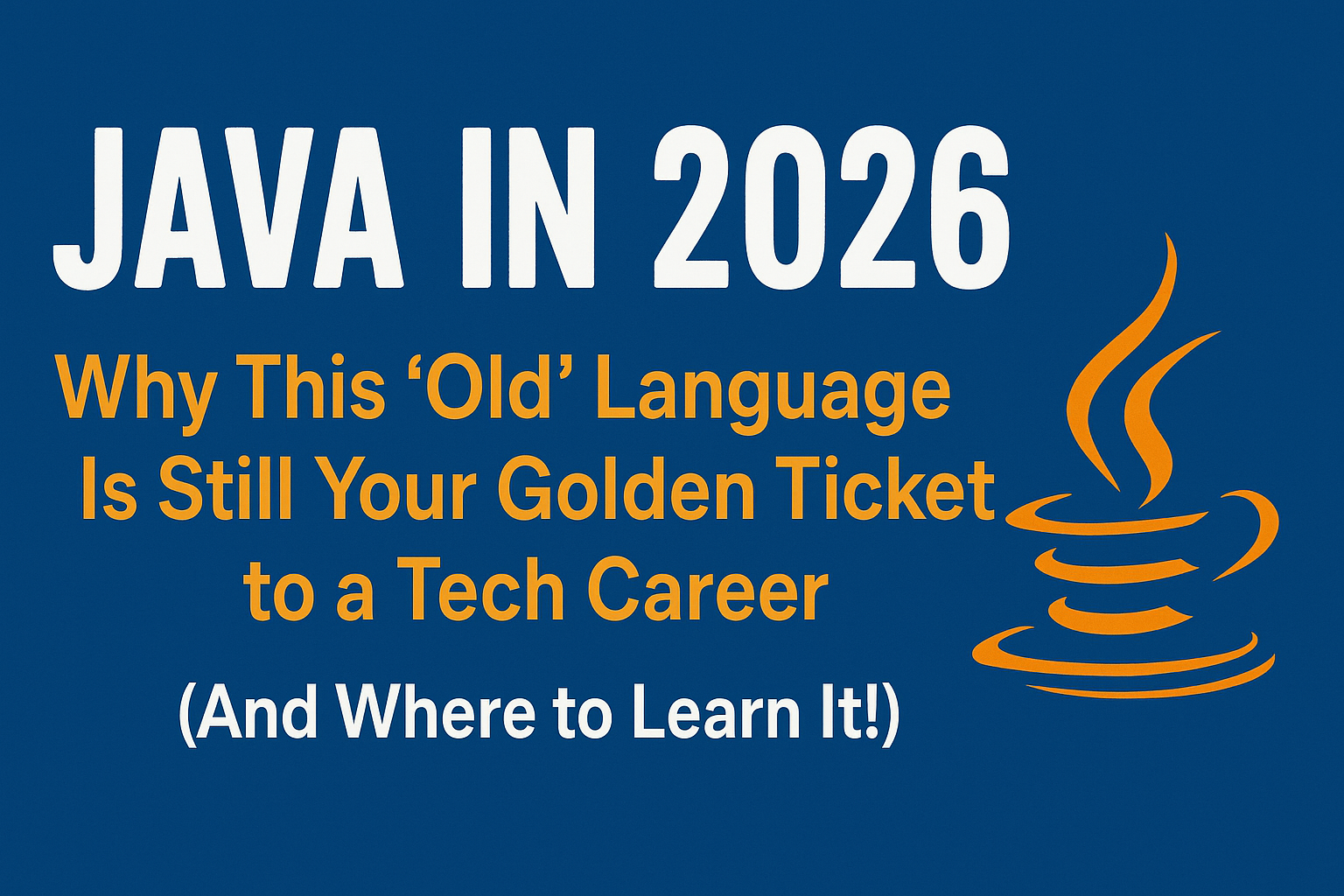
Java in 2026: Why This ‘Old’ Language Is Still Your Golden Ticket to a Tech Career (And Where to Learn It!
Think Java is old news? Think again! 90% of Fortune 500 companies (yes, including Google, Amazon, and Netflix) run on Java (Oracle, 2025). From Android apps to banking systems, Java is the backbone of tech—and Sulekha IT Services is your fast track t
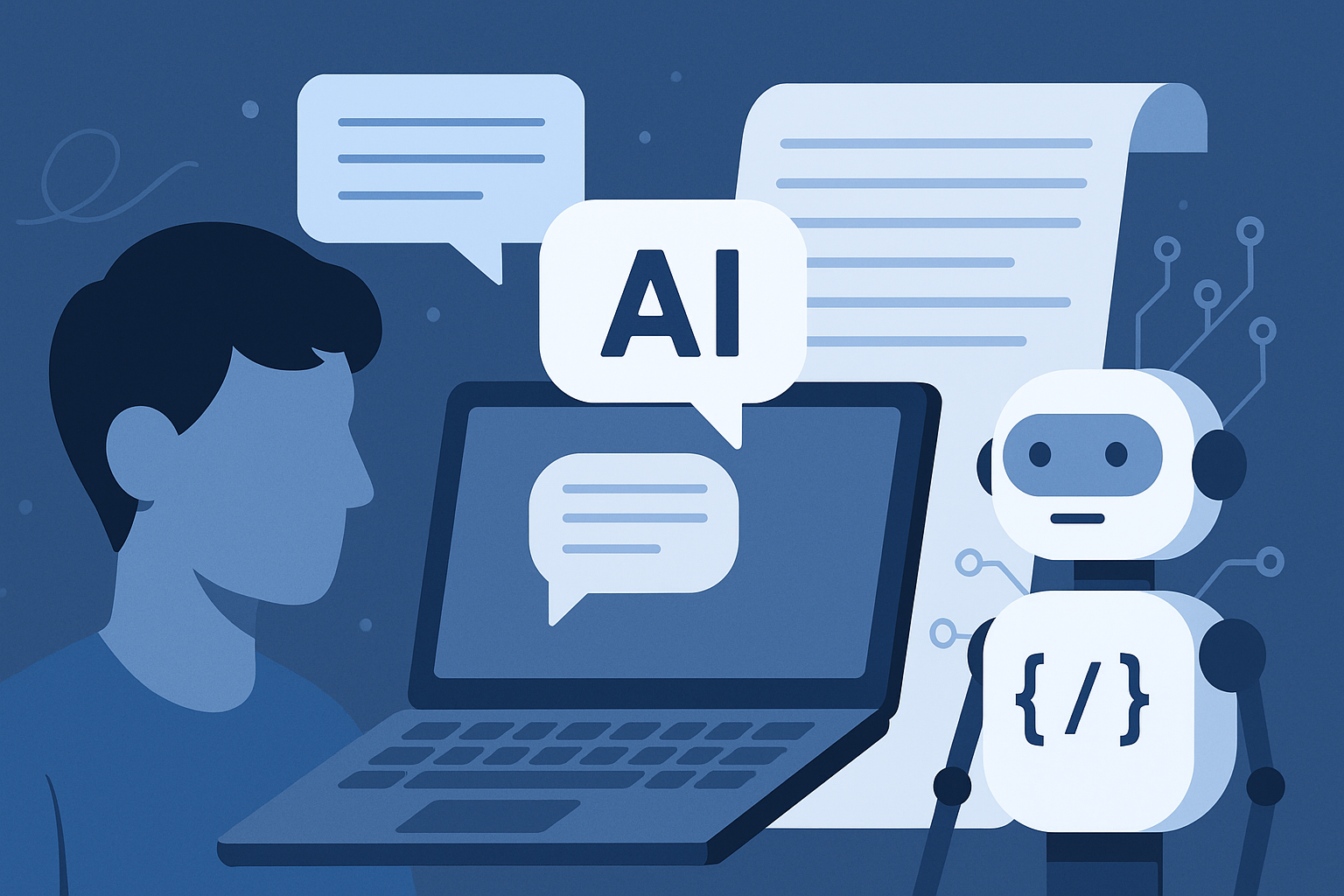
From Student to AI Pro: What Does Prompt Engineering Entail and How Do You Start?
Learn what prompt engineering is, why it matters, and how students and professionals can start mastering AI tools like ChatGPT, Gemini, and Copilot.

Cyber Security in 2025: The Golden Ticket to a Future-Proof Career
Cyber security jobs are growing 35% faster than any other tech field (U.S. Bureau of Labor Statistics, 2024)—and the average salary is $100,000+ per year! In a world where data breaches cost businesses $4.45 million on average (IBM, 2024), cyber secu

SAP SD in 2025: Your Ticket to a High-Flying IT Career
In the fast-paced world of IT and enterprise software, SAP SD (Sales and Distribution) is the secret sauce that keeps businesses running smoothly. Whether it’s managing customer orders, pricing, shipping, or billing, SAP SD is the backbone of sales o

SAP FICO in 2025: Salary, Jobs & How to Get Certified
AP FICO professionals earn $90,000–$130,000/year in the USA and Canada—and demand is skyrocketing! If you’re eyeing a future-proof IT career, SAP FICO (Financial Accounting & Controlling) is your golden ticket. But where do you start? Sulekha IT Serv
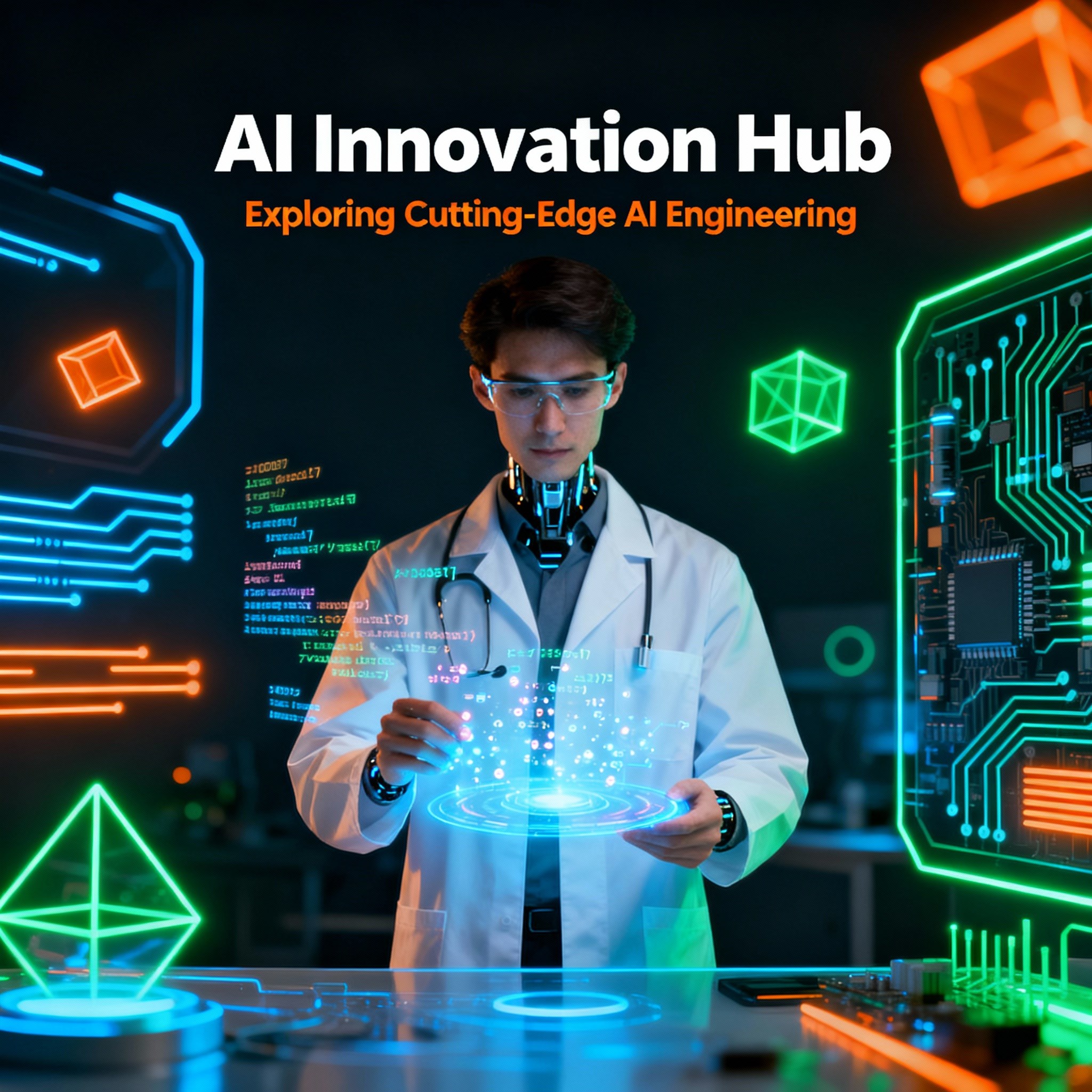
Train Like an AI Engineer: The Smartest Career Move You’ll Make This Year!
Why AI Engineering Is the Hottest Skillset Right Now From self-driving cars to chatbots that sound eerily human, Artificial Intelligence is no longer science fiction — it’s the backbone of modern tech. And guess what? Companies across the USA and Can
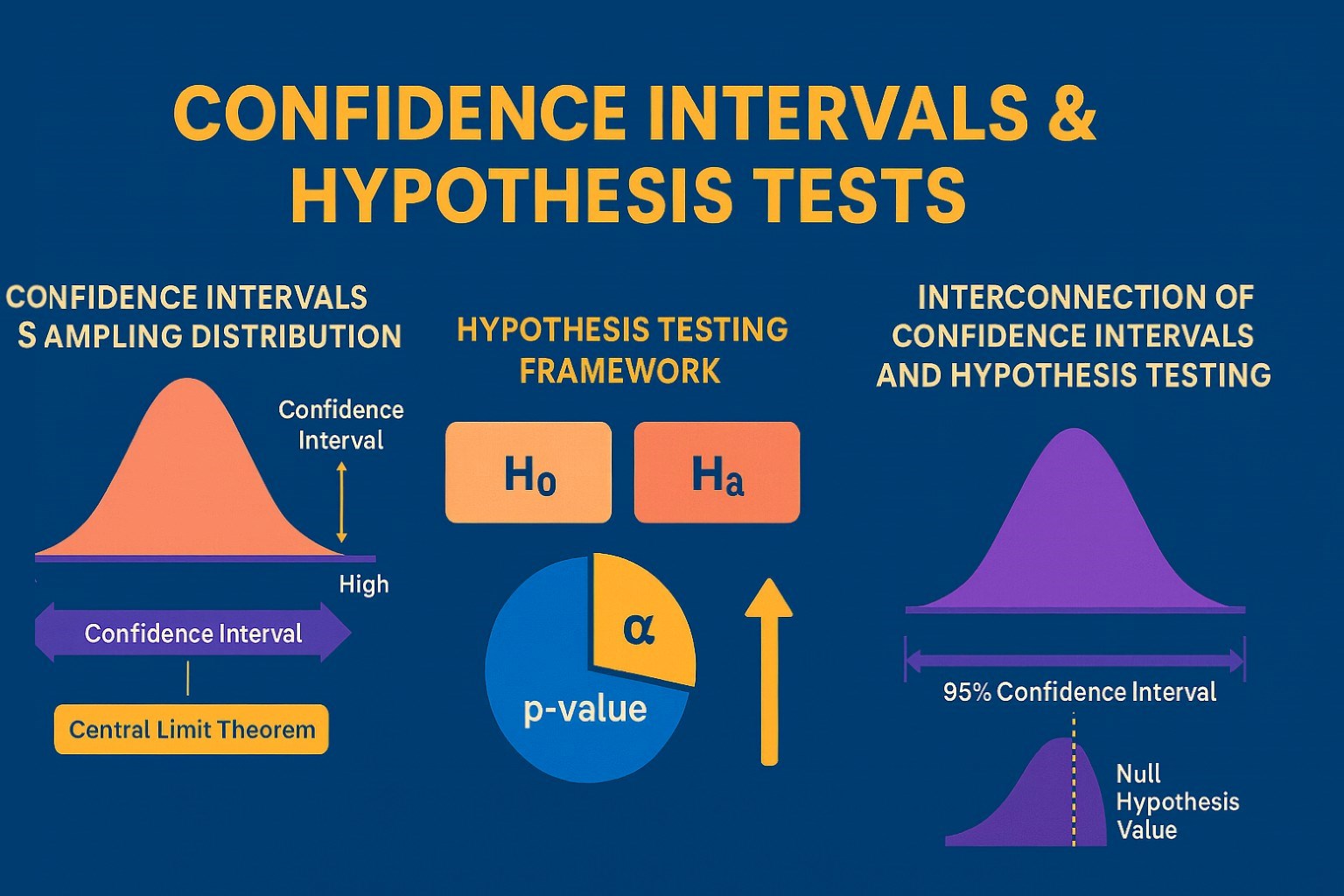
Confidence Intervals & Hypothesis Tests: The Data Science Path to Generalization
Learn how confidence intervals and hypothesis tests turn sample data into reliable population insights in data science. Understand CLT, p-values, and significance to generalize results, quantify uncertainty, and make evidence-based decisions.