Configuring Progress DataDirect driver with Informatica

Being the world’s best data integration software, Informatica has revolutionized the data warehousing and data management market at greater extent. Informatica had remained the most preferred data integration tool and was used by more than 5,000 enterprises across the globe. In this blog, we are going to discuss the process of configuring DataDirect driver with this revolutionary integration tool. This will help tackle the environment where the ODBC drivers did not meet the connectivity needs.
Following are the steps to configure Informatica with Progress DataDirect driver,
- Install the ODBC driver from DataDirect into a directory ($ODBC_HOME).
- Run the sh or csh shell script in $ODBC_HOME to set up the ODBC environment.
- Run ivtestlib to get the version string for the driver manager library. (Check ODBCREADME.TXT for library name)
nc-suppsun% ./ivtestlib libodbc.so
Load of libodbc.so successful, qehandle is 0xFF311B98
File version: 06.10.0042 (U0029)
- Set up the environment for Informatica. This article assumes bundled drivers are located in $ODBC_INFORMATICA/lib.
- Run ivtestlib again in the Informatica environment to get the version string for the driver manager library distributed with Informatica.
nc-suppsun% ./ivtestlib libodbc.so
Load of libodbc.so successful, qehandle is 0x7E801318
File version: 05.30.0030 (U0023)
Configure the shared library path such that the latest driver manager version is referenced first. For this example, $ODBC_HOME/lib is newer and shared library path should be configured as follows: $LD_LIBRARY_PATH=$ODBC_HOME/lib:$ODBC_INFORMATICA/lib:.
- Configure InstallDir in the odbc.ini configuration file to point to the newer driver manager installation. For this example, InstallDir=$ODBC_HOME
- Copy the message files from the older driver manager installation to the newer driver manager installation EXCLUDING odbc.m and odbc.po files. For this example, copy $ODBC_INFORMATICA/locale/en_US/LC_MESSAGES/* EXCLUDING odbc.m and odbc.po files into $ODBC_HOME/locale/en_US/LC_MESSAGES
- Add a new data source for the ODBC driver purchased from Progress DataDirect to the odbc.ini configuration file .
- The Data Source can now be used by Informatica.
Informatica had gained enormous significance for its exclusive data integration features and adherence. If you want to become an expert in Informatica platform, your opportunities are here…
Find a course provider to learn Informatica
Java training | J2EE training | J2EE Jboss training | Apache JMeter trainingTake the next step towards your professional goals in Informatica
Don't hesitate to talk with our course advisor right now
Receive a call
Contact NowMake a call
+1-732-338-7323Take our FREE Skill Assessment Test to discover your strengths and earn a certificate upon completion.
Enroll for the next batch
Informatica Tutorial by Professional
- Dec 15 2025
- Online
Informatica Tutorial by Professional
- Dec 16 2025
- Online
Informatica Tutorial by Professional
- Dec 17 2025
- Online
Informatica Course Online
- Dec 18 2025
- Online
Informatica Course Online
- Dec 19 2025
- Online
Related blogs on Informatica to learn more

IBM INFORMIX Software - Design, Advantages, Training, Certification
From the family of IBM, the new product is based on the relational database management system (RDBMS). This database server seamlessly integrates with SQL, NoSQL/JSON, and time series and spatial data. IBM is offering Informix software, documentation
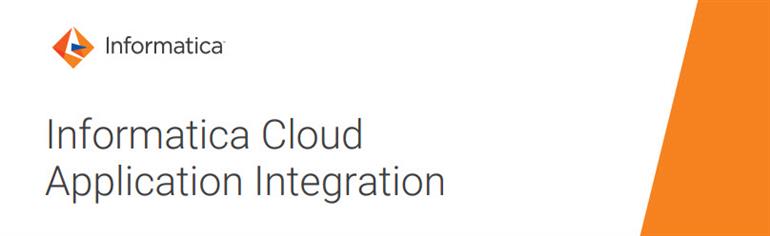
I want to know about the training for Informatica IICS Application Integration
Informatica cloud application integration is a cloud solution that integrates data management and data integration features. It is a leading cloud integration solution that is in high demand. The training is for all those users who wish integration o

Excellent native functions makes Informatica the best!
Informatica is a well-known leading ETL tool used in the IT industry. What is ETL tool? Where is it used? ETL stands for Extraction, Transformation and Load and the main purpose of using Informatica ETL tool is to extract data from different data sou
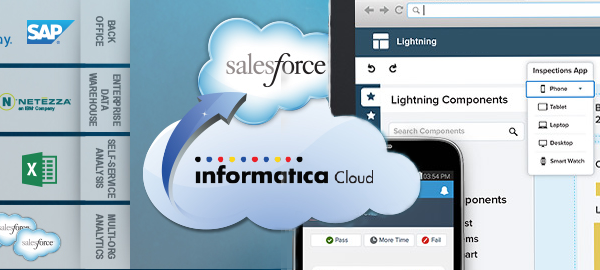
Informatica’s new programs and data wizard accelerates the connected ecosystem
The world’s best independent provider of data integration tool, Informatica was one of the most preferred ETL tool in the data integration market. The recently announced programs and data wizard helps the users to engage their customers to more quick

Informatica- A Successful Tool in Data Integration Space
Informatica Corporation has developed the ETL (Extract, Transform and Load) tool called Informatica. Informatica being one of the successfully leading data integration tool, it is used to integrate and move data between different software systems. I

The dominance of data and cloud is revealed by the recent Informatica buyout!
It’s one of the hot news across the data science industry where data-integration giant, Informatica gone private after involving a massive investment of $5.3 billion from software giants and companies like Microsoft and Salesforce. Apart from the fin

Why is Proactive Mentoring Necessary for Informatica Infrastructure?
Informatica is an intelligent data platform. Since raw data cannot be used due to risks of inconsistency, duplication, and errors, intelligent data platforms allows developers to systematically transform raw and unsafe data into useful and great data

Protecting sensitive data from attacks using Informatica!
Recently, the leading enterprise data management software producer, Informatica claimed to have found a better solution to handle the sensitive data of the organization from potential attackers. Protecting sensitive data from attacks using Informatic
Latest blogs on technology to explore

From Student to AI Pro: What Does Prompt Engineering Entail and How Do You Start?
Explore the growing field of prompt engineering, a vital skill for AI enthusiasts. Learn how to craft optimized prompts for tools like ChatGPT and Gemini, and discover the career opportunities and skills needed to succeed in this fast-evolving indust
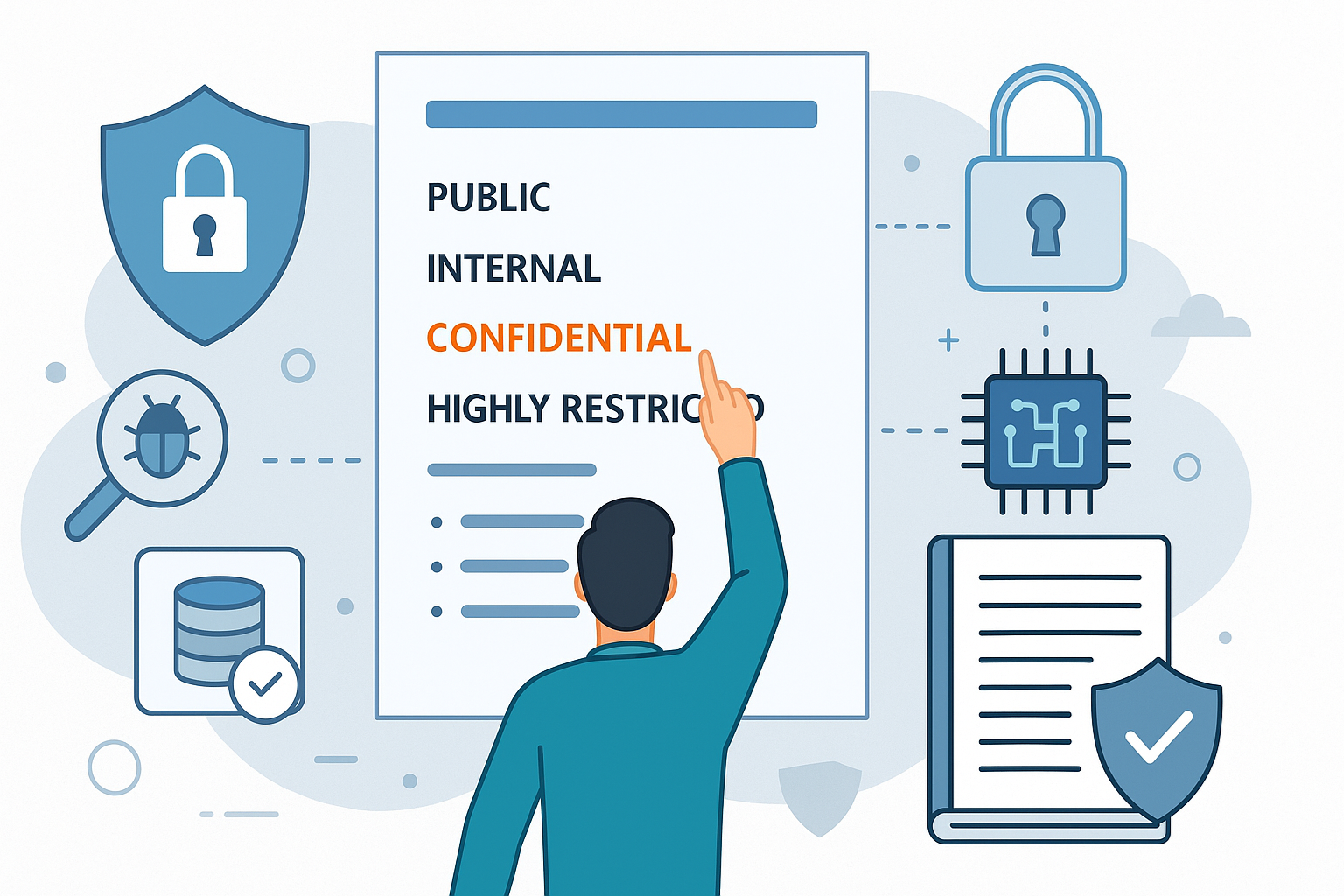
How Security Classification Guides Strengthen Data Protection in Modern Cybersecurity
A Security Classification Guide (SCG) defines data protection standards, ensuring sensitive information is handled securely across all levels. By outlining confidentiality, access controls, and declassification procedures, SCGs strengthen cybersecuri
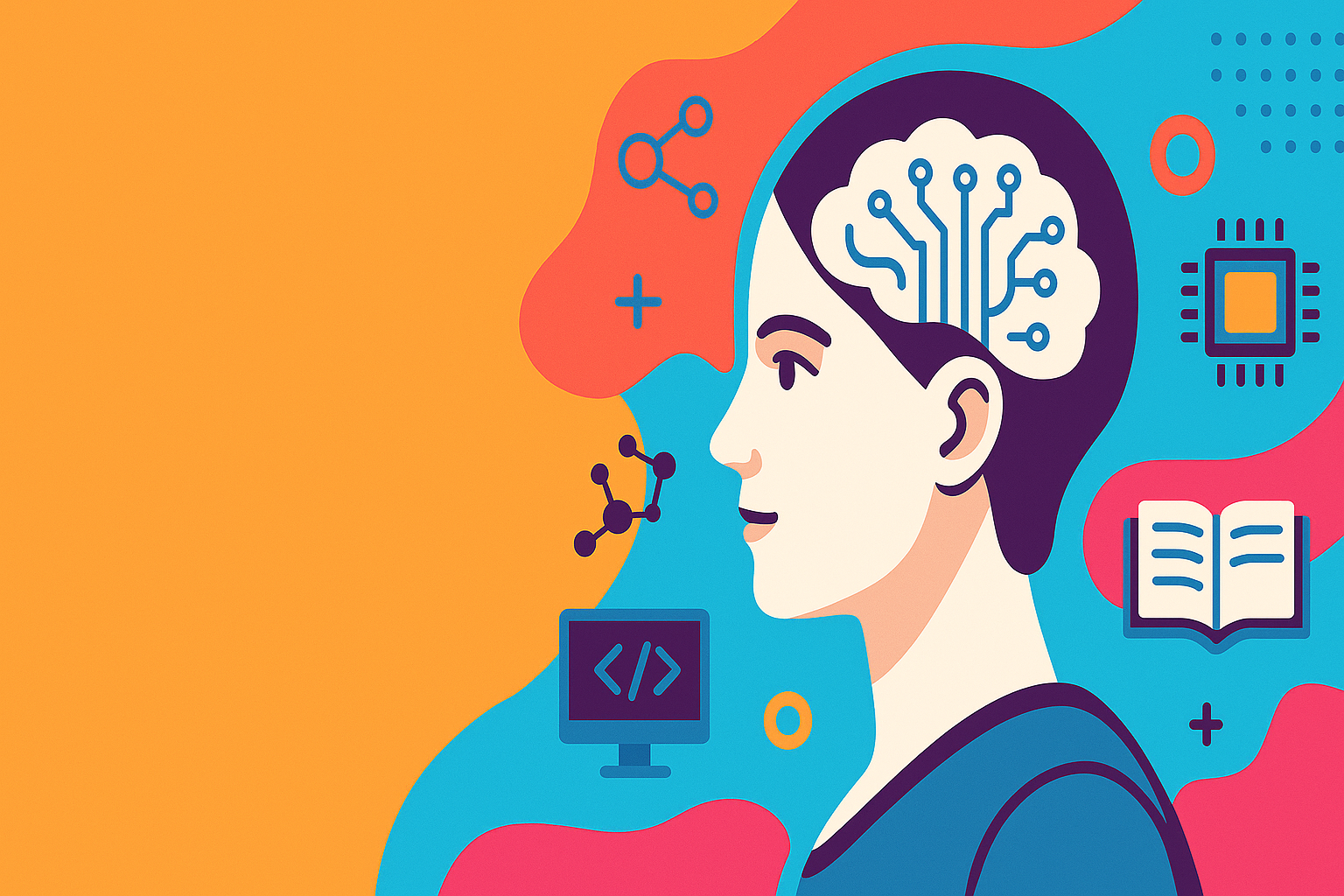
Artificial Intelligence – A Growing Field of Study for Modern Learners
Artificial Intelligence is becoming a top study choice due to high job demand and future scope. This blog explains key subjects, career opportunities, and a simple AI study roadmap to help beginners start learning and build a strong career in the AI
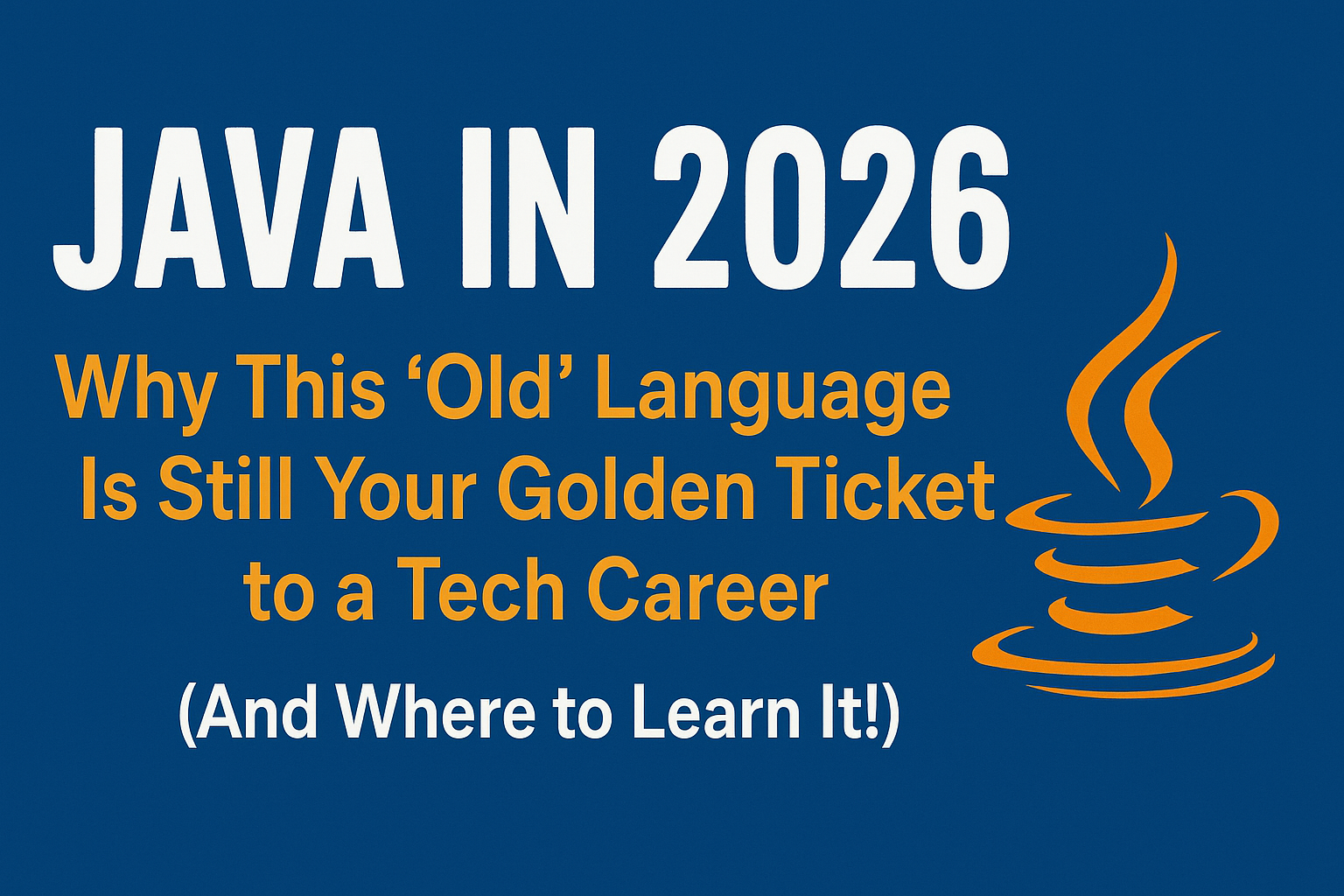
Java in 2026: Why This ‘Old’ Language Is Still Your Golden Ticket to a Tech Career (And Where to Learn It!
Think Java is old news? Think again! 90% of Fortune 500 companies (yes, including Google, Amazon, and Netflix) run on Java (Oracle, 2025). From Android apps to banking systems, Java is the backbone of tech—and Sulekha IT Services is your fast track t
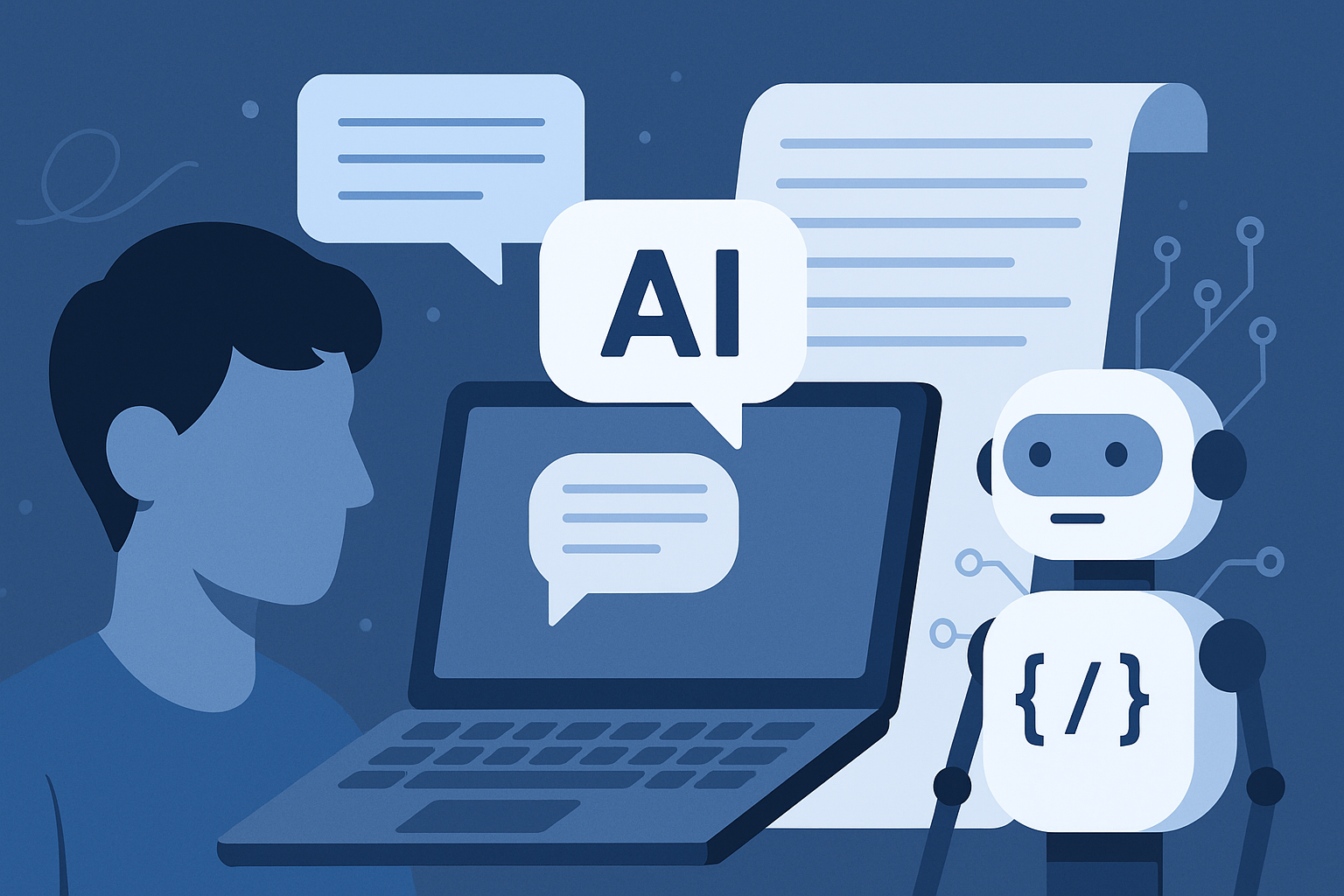
From Student to AI Pro: What Does Prompt Engineering Entail and How Do You Start?
Learn what prompt engineering is, why it matters, and how students and professionals can start mastering AI tools like ChatGPT, Gemini, and Copilot.

Cyber Security in 2025: The Golden Ticket to a Future-Proof Career
Cyber security jobs are growing 35% faster than any other tech field (U.S. Bureau of Labor Statistics, 2024)—and the average salary is $100,000+ per year! In a world where data breaches cost businesses $4.45 million on average (IBM, 2024), cyber secu

SAP SD in 2025: Your Ticket to a High-Flying IT Career
In the fast-paced world of IT and enterprise software, SAP SD (Sales and Distribution) is the secret sauce that keeps businesses running smoothly. Whether it’s managing customer orders, pricing, shipping, or billing, SAP SD is the backbone of sales o

SAP FICO in 2025: Salary, Jobs & How to Get Certified
AP FICO professionals earn $90,000–$130,000/year in the USA and Canada—and demand is skyrocketing! If you’re eyeing a future-proof IT career, SAP FICO (Financial Accounting & Controlling) is your golden ticket. But where do you start? Sulekha IT Serv
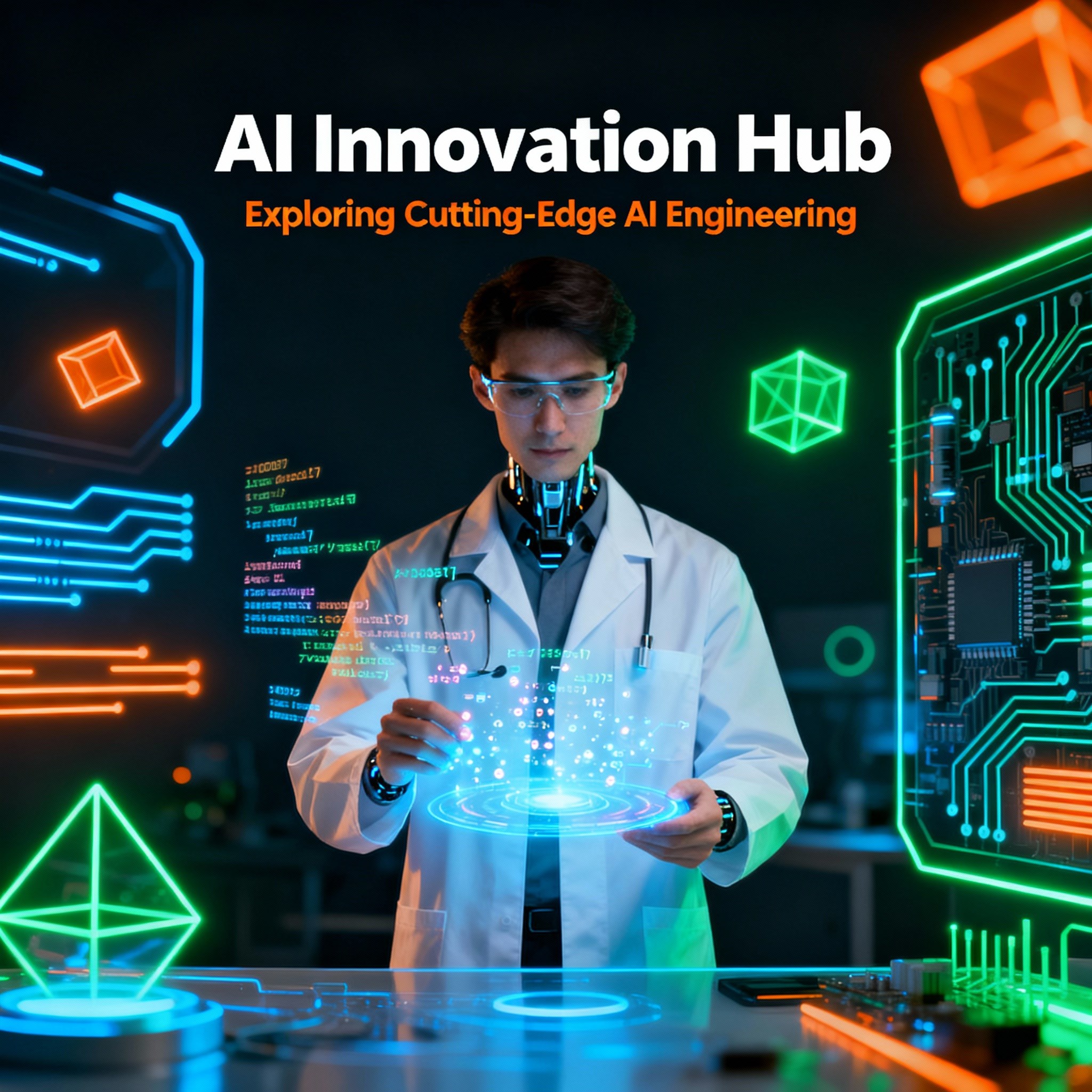
Train Like an AI Engineer: The Smartest Career Move You’ll Make This Year!
Why AI Engineering Is the Hottest Skillset Right Now From self-driving cars to chatbots that sound eerily human, Artificial Intelligence is no longer science fiction — it’s the backbone of modern tech. And guess what? Companies across the USA and Can
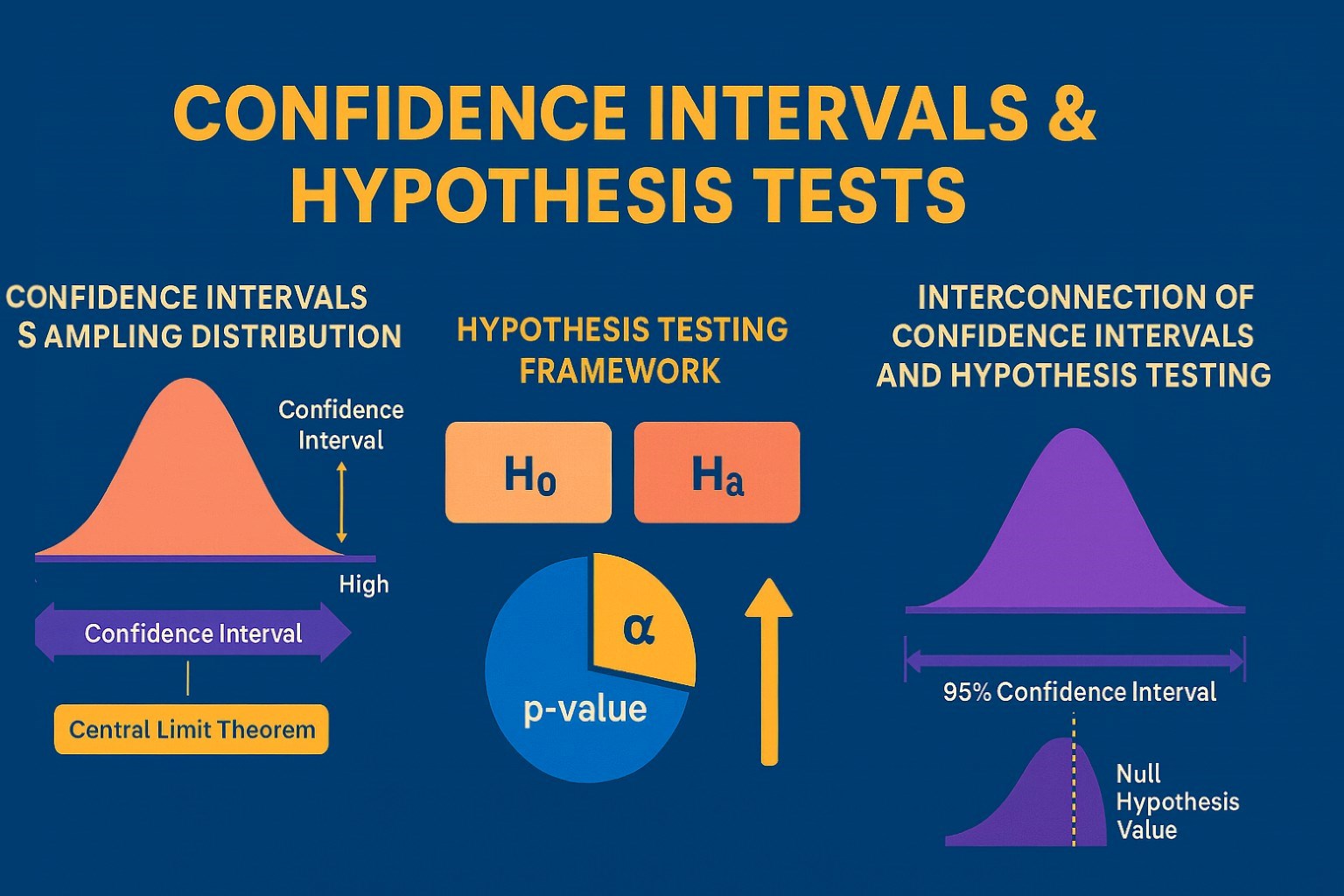
Confidence Intervals & Hypothesis Tests: The Data Science Path to Generalization
Learn how confidence intervals and hypothesis tests turn sample data into reliable population insights in data science. Understand CLT, p-values, and significance to generalize results, quantify uncertainty, and make evidence-based decisions.