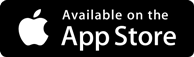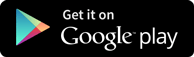VMware VSphere Preparation For Placements in Velocity Infosystem
Velocityinfo is an Online Training and consultancy offering 150+ majors and 70+ minor courses. Students can choose from over 220+ courses offered with well-structured pattern and professional faculty.
Collaborative Learning and Career Building
At the end of most VMware VSphere Preparation For Placements lessons, you'll have access to an online discussion. Engaging actively and constructively in these discussions can significantly boost your VMware VSphere career development. By offering help or seeking assistance from the trainers, you’ll build meaningful relationships and create valuable professional connections.
These discussions are more than just a conversation to share ideas—they're designed to accelerate your VMware VSphere learning journey. That's why it is made an essential part of our courses: to support your growth and help you enhance your VMware VSphere skills through collaboration and shared insights.
Details to know about VMware VSphere Preparation For Placements
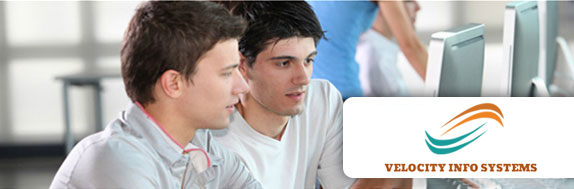
Virtualization / VMWare Training Provided by Explore IT INC
VMware Course Syllabus
Installing VMware vSphere Graphical User Interfaces
- Introduction on VMware Vsphere
- Features of VMware Vsphere
- Comparsion between VMware Vsphere 5.1 and Vsphere 4.1
- Install the vSphere Client
Configuring VMware ESXi:
- Task 1: Connect to an ESXi host with the vSphere Client
- Task 2: View host hardware configuration
- Task 3: Configure DNS and routing information for an ESXi host
- Task 4: Configure an ESXi host as an NTP client
- Task 5: Configure an ESXi host to use directory services
Working with Virtual Machines:
- Task 1: Create a virtual machine
- Task 2: Install a guest operating system in a virtual machine
- Task 3: Identify a virtual machine’s disk format and usage statistics
- Task 4: Install VMware Tools on a virtual machine installed with a Windows operating system
- Task 5: Prepare your virtual machine for upcoming labs
Configuring the vCenter Server Appliance:
- Task 1: Configure the VCVA for first use
- Task 2: Install vSphere license keys
- Task 3: Create a vCenter Server inventory datacenter object
- Task 4: Create vCenter Server inventory folder objects
- Task 5: Add your ESXi host to the vCenter Server inventory
- Task 6: Configure the vCenter server appliance to use directory services
- Task 7: Use the vSphere Web Client to log in to the vCenter Server Appliance
Standard Virtual Switches:
- Task 1: View the current standard virtual switch configuration
- Task 2: Create a standard virtual switch with a virtual machine port group
- Task 3: Attach your virtual machine to a virtual switch port group
Accessing iSCSI Storage:
- Task 1: Add a VMkernel port group to a standard virtual switch
- Task 2: Configure the iSCSI software adapter
Accessing IP Storage:
- Task 1: Configure access to NFS datastores
- Task 2: View iSCSI and NFS storage information
Managing VMware vSphere VMFS:
- Task 1: Review your shared storage configuration
- Task 2: Change the name of a VMFS datastore
- Task 3: Create a VMFS datastore
- Task 4: Expand a VMFS datastore to consume unused space on a LUN
- Task 5: Remove a VMFS datastore
- Task 6: Extend a VMFS datastore
Using Templates and Clones:
- Task 1: Copy Sysprep files to the vCenter Server appliance
- Task 2: Create a template
- Task 3: Create customization specifications
- Task 4: Deploy a virtual machine from a template
- Task 5: Clone a virtual machine that is powered on
Modifying a Virtual Machine:
- Task 1: Increase the size of a VMDK file
- Task 2: Adjust memory allocation on a virtual machine
- Task 4: Add a raw LUN to a virtual machine and verify that the guest operating system can see it
- Task 3: Rename a virtual machine in the vCenter Server inventory
- Task 5: Expand a thin-provisioned virtual disk
Migrating Virtual Machines:
- Task 1: Configure vCenter Server to manage multiple ESXi hosts
- Task 2: Migrate virtual machine files with Storage vMotion
- Task 3: Create a virtual switch and a VMkernel port group for vMotion migration
- Task 4: Verify that your ESXi host meets vMotion requirements
- Task 5: Verify that your virtual machines meet vMotion requirements
- Task 6: Perform a vMotion migration of a virtual machine on a shared datastore
- Task 7: Prepare for the next lab
Managing Virtual Machines:
- Task 1: Unregister a virtual machine in the vCenter Server inventory
- Task 2: Register a virtual machine in the vCenter Server inventory
- Task 3: Unregister and delete virtual machines from disk
- Task 4: Take snapshots of a virtual machine
- Task 5: Revert to a snapshot
- Task 6: Delete an individual snapshot
- Task 7: Use the Delete All function in Snapshot Manager
Managing vApps:
- Task 1: Create a vApp
- Task 2: Power on a vApp
- Task 3: Remove a vApp
Access Control:
- Task 1: Try to log in directly to the ESXi host
- Task 2: Grant nonadministrator access to a user
- Task 3: Explore the ESX Admins AD group
User Permissions:
- Task 1: Create a custom role in vCenter Server
- Task 2: Assign permissions on vCenter Server inventory objects
- Task 3: Verify permission usability
Resource Pools:
- Task 1: Create CPU contention
- Task 2: Create a resource pool named Fin-Test
- Task 3: Create a Resource Pool named Fin-Prod
- Task 4: Verify resource pool functionality
Monitoring Virtual Machine Performance:
- Task 1: Create CPU activity
- Task 2: Use vCenter Server to monitor CPU utilization
- Task 3: Undo changes made to your virtual machines
Using Alarms:
- Task 1: Create a virtual machine alarm that monitors for a condition
- Task 2: Create a Virtual Machine Alarm that monitors for an event
- Task 3: Trigger virtual machine alarms and acknowledge them
- Task 4: Disable virtual machine alarms
Using vSphere High Availability:
- Task 1: Create a cluster enabled for vSphere HA
- Task 2: Add your ESXi host to a cluster
- Task 3: Test vSphere HA functionality
- Task 4: Determine vSphere HA cluster resource usage
- Task 5: Manage vSphere HA slot size
- Task 6: Configure a vSphere HA cluster with strict admission control
- Task 7: Prepare for upcoming labs
Configuring VMware vSphere Fault Tolerance:
- Task 1: Prepare the virtual machine
- Task 2: Enable Fault Tolerance logging
- Task 3: Activate Fault Tolerance
- Task 4: Test Fault Tolerance
- Task 5: Disable Fault Tolerance
VSphere Distributed Resource Scheduler:
- Task 1: Create load imbalance
- Task 2: Create a DRS cluster
- Task 3: Verify proper DRS cluster functionality
- Task 4: Create, test, and disable an affinity rule
- Task 5: Create, test, and disable an anti-affinity rule
- Task 6: Create, test, and disable a virtual machine to host affinity rule
VMware vSphere Update Manager:
- Task 1: Install Update Manager
- Task 2: Install the Update Manager plug-in into the vSphere Client
- Task 3: Modify cluster settings
- Task 4: Configure Update Manager
- Task 5: Create a patch baseline
- Task 6: Attach a baseline and scan for updates
- Task 7: Stage patches onto ESXi hosts
- Task 8: Remediate the ESXi hosts
Installing VMware vCenter Server
- Task 1: Install vCenter Server
FAQs VMware VSphere Preparation For Placements from Velocity Infosystem
Where is the course conducted?
The VMware VSphere Preparation For Placements is conducted from Fort Wayne to attend in online, accessible via a dedicated platform from anywhere.
What are the available learning modes for VMware VSphere Preparation For Placements?
Velocity Infosystem offers online and hybrid learning options
What facilities are provided for students enrolled in this course?
Velocity Infosystem offers access to online resources, expert lectures, practical labs, student support community, 100% Job assistance and Guaranteed classes.
Who will be conducting the training for this course?
The training for VMware VSphere Preparation For Placements will be conducted by experienced industry professionals, subject matter experts and certified instructors.
What topics are covered in the course curriculum?
The course covers topics according to the skills and understanding you have on the subject.
| Date & time | Module | Training title | Mode | Training provider / fee | Register |
| VMware VSphere | VMware VSphere Preparation For Placements Provided By Velocity Infosystem | VMware VSphere institutes |
Online | |||
| VMware VSphere | VMware VSphere Preparation For Placements Provided By Velocity Infosystem | VMware VSphere institutes |
Online | |||
| VMware VSphere | VMware VSphere Preparation For Placements Provided By Velocity Infosystem | VMware VSphere institutes |
Online |
 +1 –732-338-7323
+1 –732-338-7323