Top Ten Preferences You Must Tweak When Using SQL Developer
A free integrated development environment, The Oracle SQL Developer simplifies the development & management of the Oracle Database in traditional as well as Cloud deployments. The SQL Developer provides total end-to-end development of all your PL/SQL applications, a DBA console to manage the database, a worksheet to run queries and scripts, a complete solution for data modeling, a reports interface, and a unique migration platform to move your third party databases to Oracle.
Let us have a look at the top ten preferences you can tweak when you use the SQL:
1. Code Editor – Fonts
Well, you will definitely be typing a LOT. So, make sure you set a font which is pleasing to the eye. Most people consider fixed width fonts which support Unicode. In fact, there are myriads of fonts out there you can choose from. The Droid fonts from Google are popular as well.
2. Database – Licensing
Most people like to run the Enterprise edition which is provided with all the database pack stuff; however, there are equal number of people that run the database’ lower licensed editions. You can choose to disable the Tuning & Diagnostic Packs of your SQL Developer in order to avoid using & licensing these features accidentally in the database. You can perhaps disable the packs even at the database level so as to protect yourself, however, if that seems impossible, you can at least perform it in the SQL Developer. The best part is that you can do as mentioned at the connection level instead of neutering the SQL Developer totally.
3. Database – Worksheet – SQL History Limit
Of course, the number of statements that you want to be saved is generally defaulted to 100. This is most likely on the low side. You can bump it up to 500 provided you want a several days more in your ‘backup.’
4. Database – Worksheet –Query Results shown in new tabs
It would surely be nice to keep around the query results from varied iterations of your query as and when you work through it. By means of enabling this feature, you can keep the query results open as and when you implement new queries. The more result sets are left open, the more memory will be needed by the SQL Developer. Hence, make sure you close them once you are finished.
5. Debugger – Start the Option ‘Debugging’
You can set this as ‘Step Over’ which enables you to start & run a debug session without any breakpoints. And, if you leave this at the default, you may see that starting a debug session would appear to ‘not work.’ And, this is because of the fact that the SQL Developer enters the debug mode and continues to run until it tends to find a breakpoint, exception or breaking condition. Moreover, if you have none, the SQL developer will go to the end point of your program. Hence, the ‘Step Over’ option tells the SQL Developer to prevent execution right at line 1 auto-magically!
6. External Editors
You should spend a few minutes & set up default editors for your XLS, JPG, XML, & PDF files. This will lead to working with BLOBs even more pleasant.
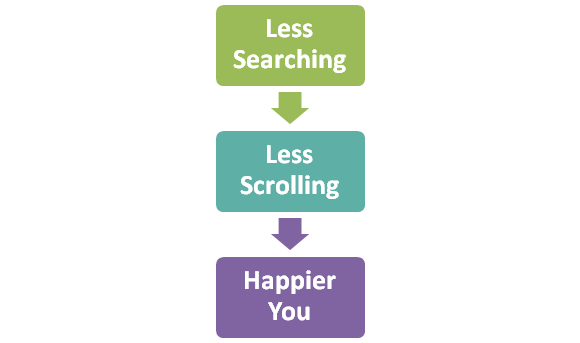
7. Shortcut Keys
Sort by ‘Category’ & scroll down to ‘Other’ category. In fact, some of the finest keyboard shortcuts seem to be ‘undocumented.’ Of course, provided you don’t like any of these shortcuts, customize them as per your liking. Mind the conflicts, however!
8. Open Object on a Single Click
This is good for the beginners but annoying to the experienced users.
9. Hide Database Object Types from Connection Trees
Of course, you won’t work with almost EVERYTHING in Oracle – therefore, set your trees so as to show just exactly what you require.
10. Connection Script Startup
If you wish your script page results to be in groups of 25, set up your connection startup script, ie, LOGIN.SQL.
Find a course provider to learn SQL Developer
Java training | J2EE training | J2EE Jboss training | Apache JMeter trainingTake the next step towards your professional goals in SQL Developer
Don't hesitate to talk with our course advisor right now
Receive a call
Contact NowMake a call
+1-732-338-7323Enroll for the next batch
sql server developer course
- Dec 8 2025
- Online
SQL Developer
- Dec 9 2025
- Online
sql server developer course
- Dec 10 2025
- Online
sql developer full course
- Dec 11 2025
- Online
sql server developer course
- Dec 12 2025
- Online
Related blogs on SQL Developer to learn more
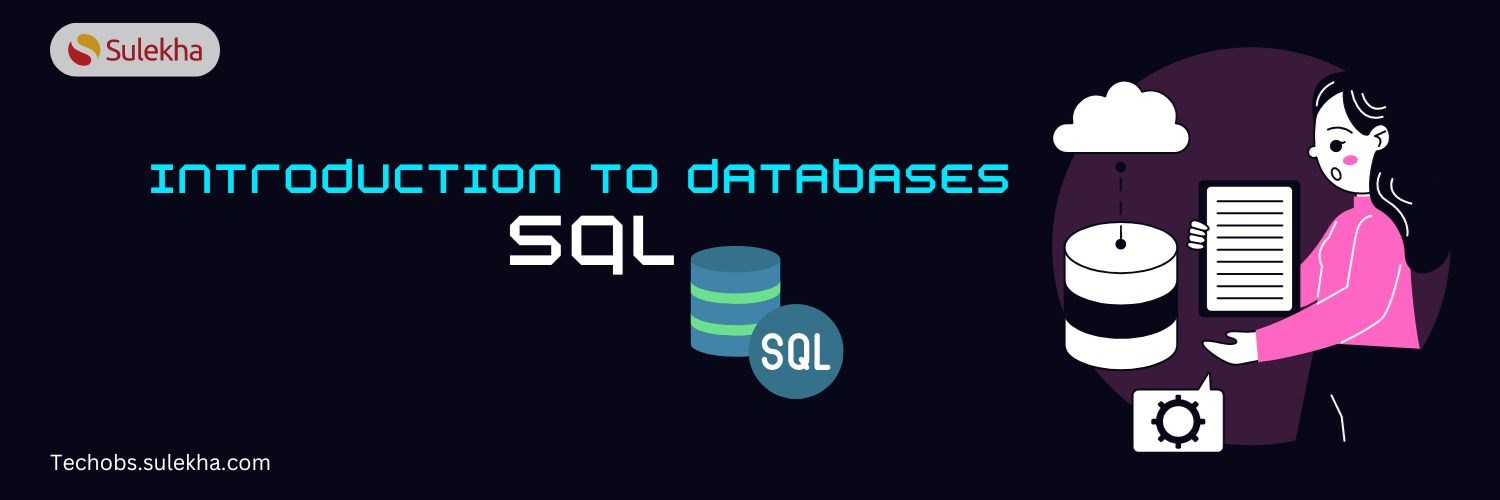
Introduction to Databases (SQL)
Explore SQL, the essential language for managing relational databases. Learn key concepts, commands, and applications to boost your data skills and career.

How to Become an SQL Developer?
Explore the career journey of becoming an SQL developer, including educational requirements, essential skills, and strategies for gaining hands-on experience in database programming and management.
Latest blogs on technology to explore

From Student to AI Pro: What Does Prompt Engineering Entail and How Do You Start?
Explore the growing field of prompt engineering, a vital skill for AI enthusiasts. Learn how to craft optimized prompts for tools like ChatGPT and Gemini, and discover the career opportunities and skills needed to succeed in this fast-evolving indust
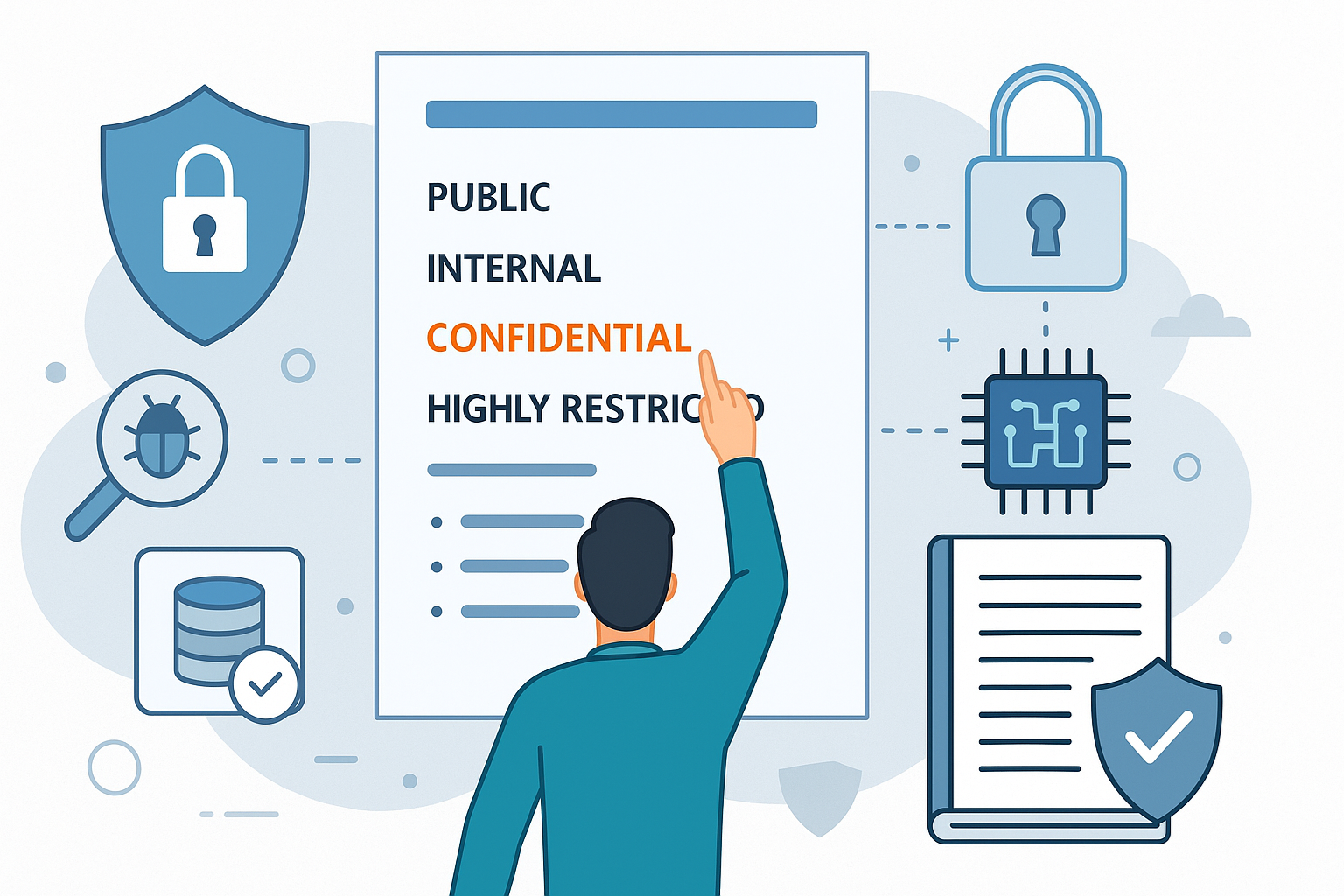
How Security Classification Guides Strengthen Data Protection in Modern Cybersecurity
A Security Classification Guide (SCG) defines data protection standards, ensuring sensitive information is handled securely across all levels. By outlining confidentiality, access controls, and declassification procedures, SCGs strengthen cybersecuri
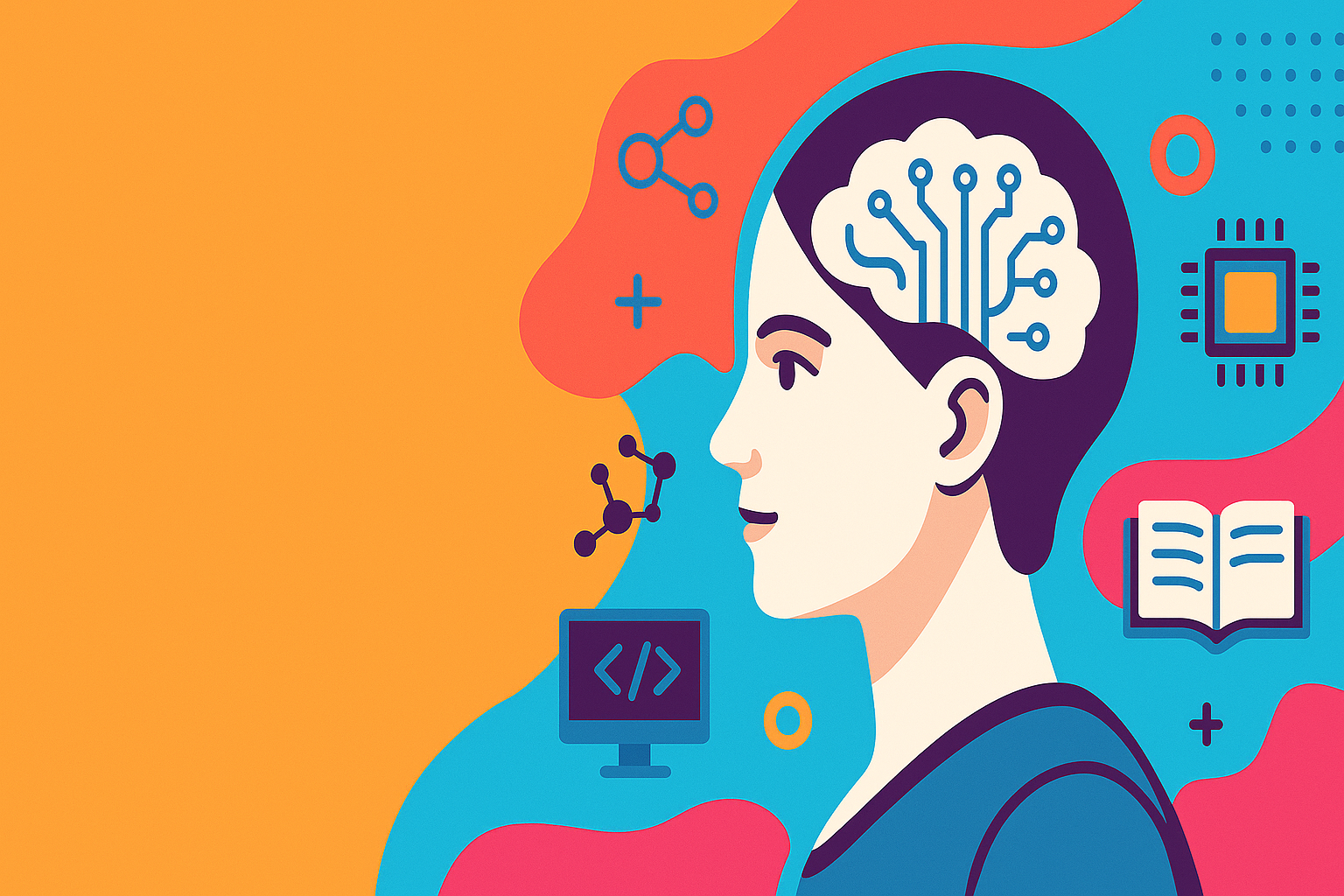
Artificial Intelligence – A Growing Field of Study for Modern Learners
Artificial Intelligence is becoming a top study choice due to high job demand and future scope. This blog explains key subjects, career opportunities, and a simple AI study roadmap to help beginners start learning and build a strong career in the AI
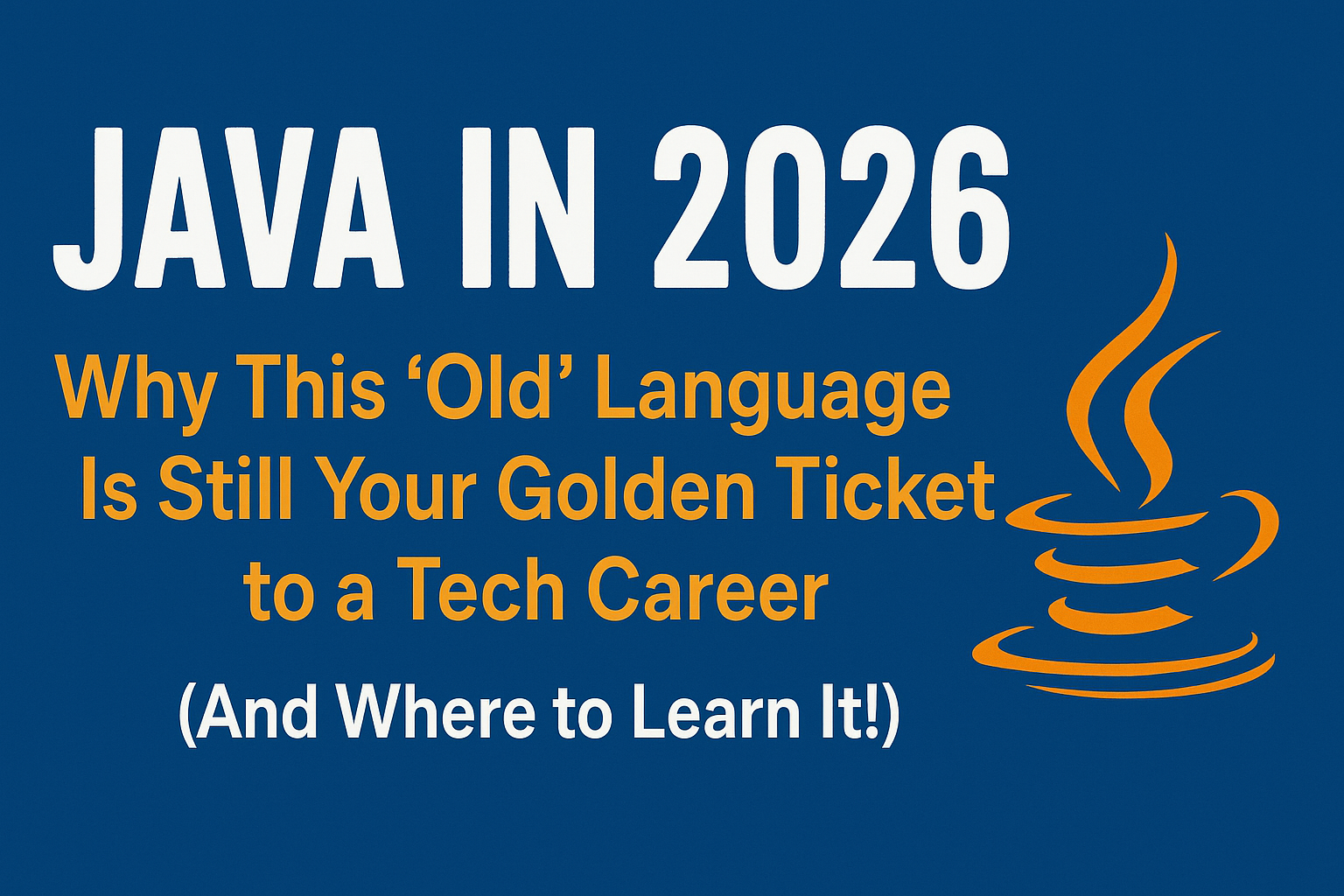
Java in 2026: Why This ‘Old’ Language Is Still Your Golden Ticket to a Tech Career (And Where to Learn It!
Think Java is old news? Think again! 90% of Fortune 500 companies (yes, including Google, Amazon, and Netflix) run on Java (Oracle, 2025). From Android apps to banking systems, Java is the backbone of tech—and Sulekha IT Services is your fast track t
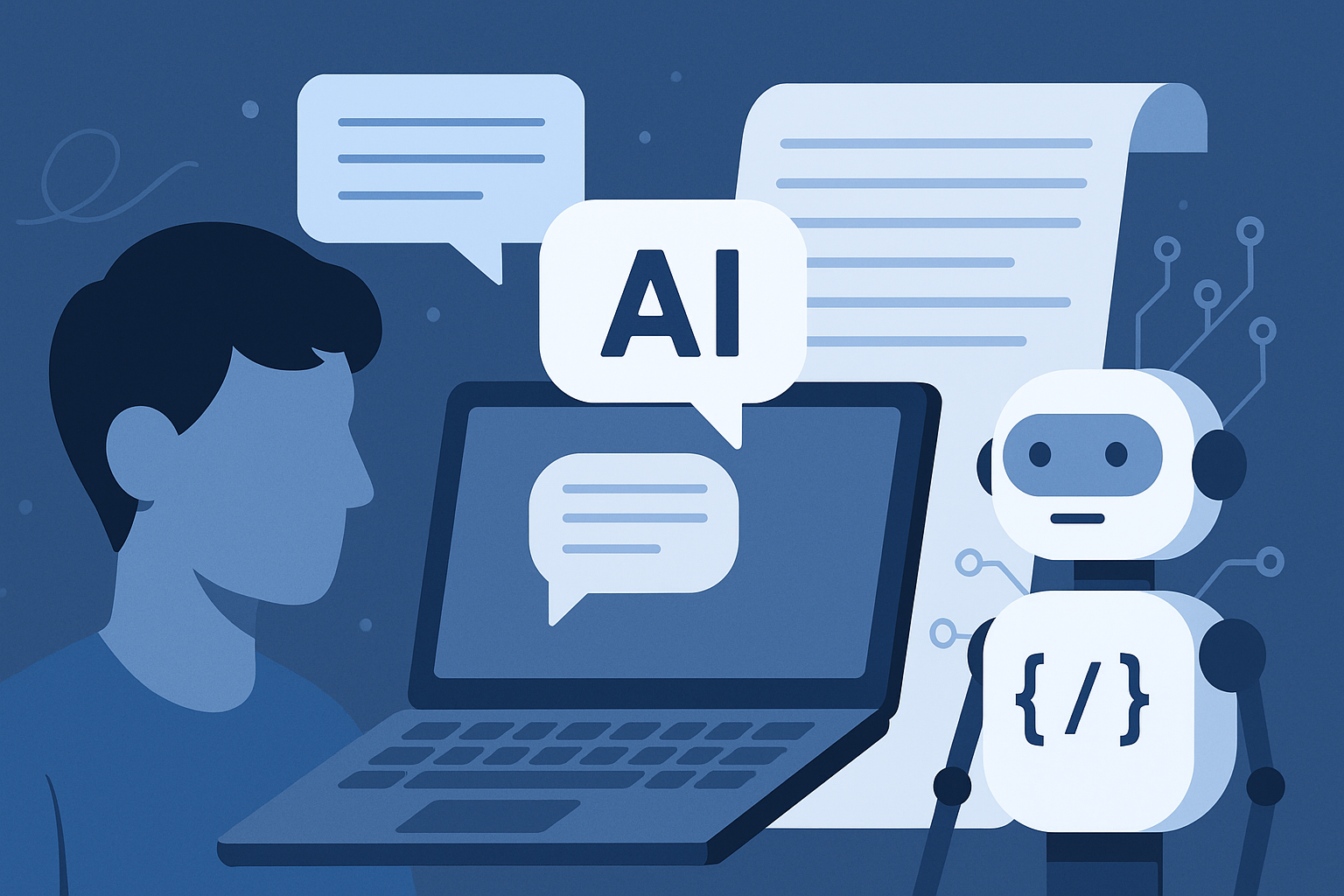
From Student to AI Pro: What Does Prompt Engineering Entail and How Do You Start?
Learn what prompt engineering is, why it matters, and how students and professionals can start mastering AI tools like ChatGPT, Gemini, and Copilot.

Cyber Security in 2025: The Golden Ticket to a Future-Proof Career
Cyber security jobs are growing 35% faster than any other tech field (U.S. Bureau of Labor Statistics, 2024)—and the average salary is $100,000+ per year! In a world where data breaches cost businesses $4.45 million on average (IBM, 2024), cyber secu

SAP SD in 2025: Your Ticket to a High-Flying IT Career
In the fast-paced world of IT and enterprise software, SAP SD (Sales and Distribution) is the secret sauce that keeps businesses running smoothly. Whether it’s managing customer orders, pricing, shipping, or billing, SAP SD is the backbone of sales o

SAP FICO in 2025: Salary, Jobs & How to Get Certified
AP FICO professionals earn $90,000–$130,000/year in the USA and Canada—and demand is skyrocketing! If you’re eyeing a future-proof IT career, SAP FICO (Financial Accounting & Controlling) is your golden ticket. But where do you start? Sulekha IT Serv
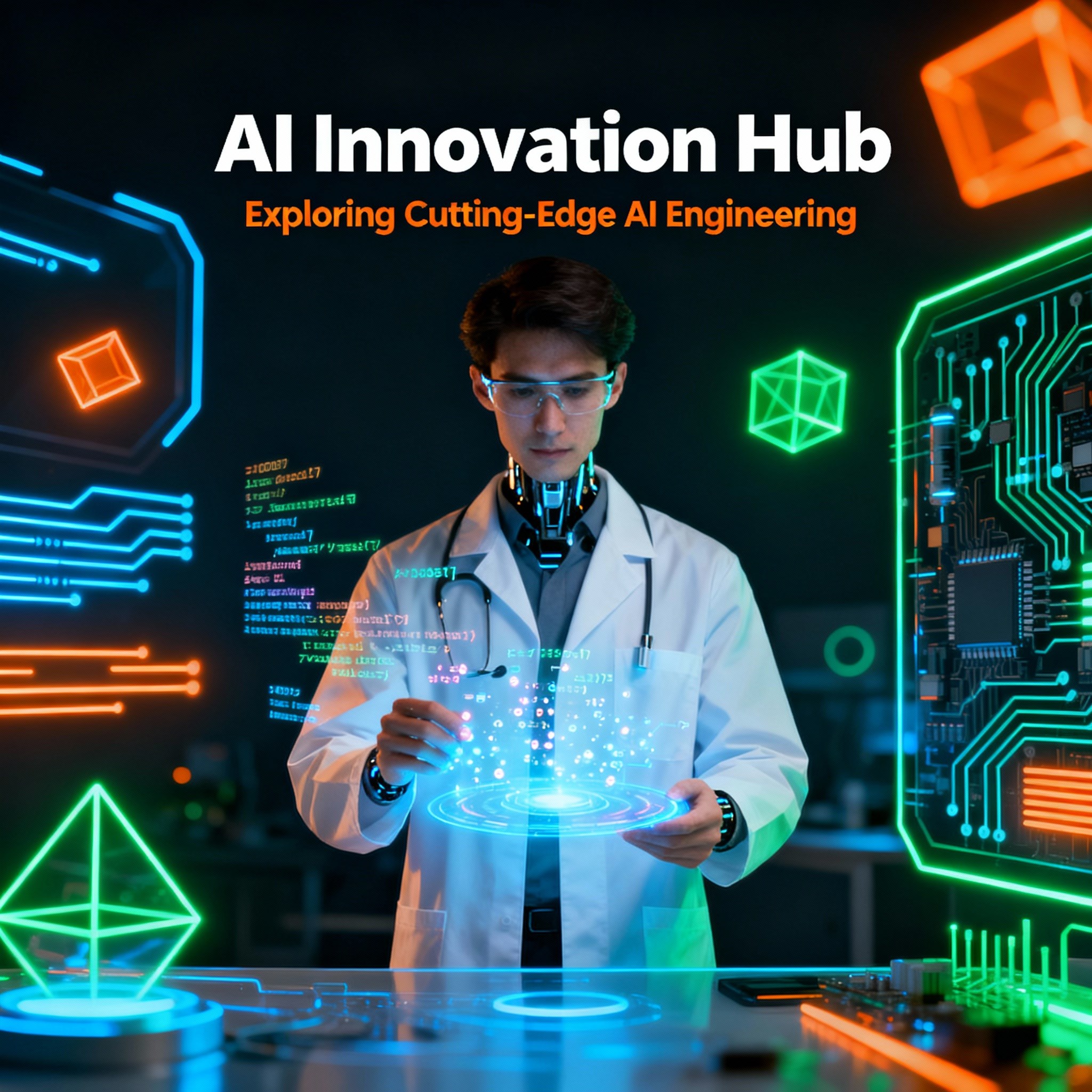
Train Like an AI Engineer: The Smartest Career Move You’ll Make This Year!
Why AI Engineering Is the Hottest Skillset Right Now From self-driving cars to chatbots that sound eerily human, Artificial Intelligence is no longer science fiction — it’s the backbone of modern tech. And guess what? Companies across the USA and Can
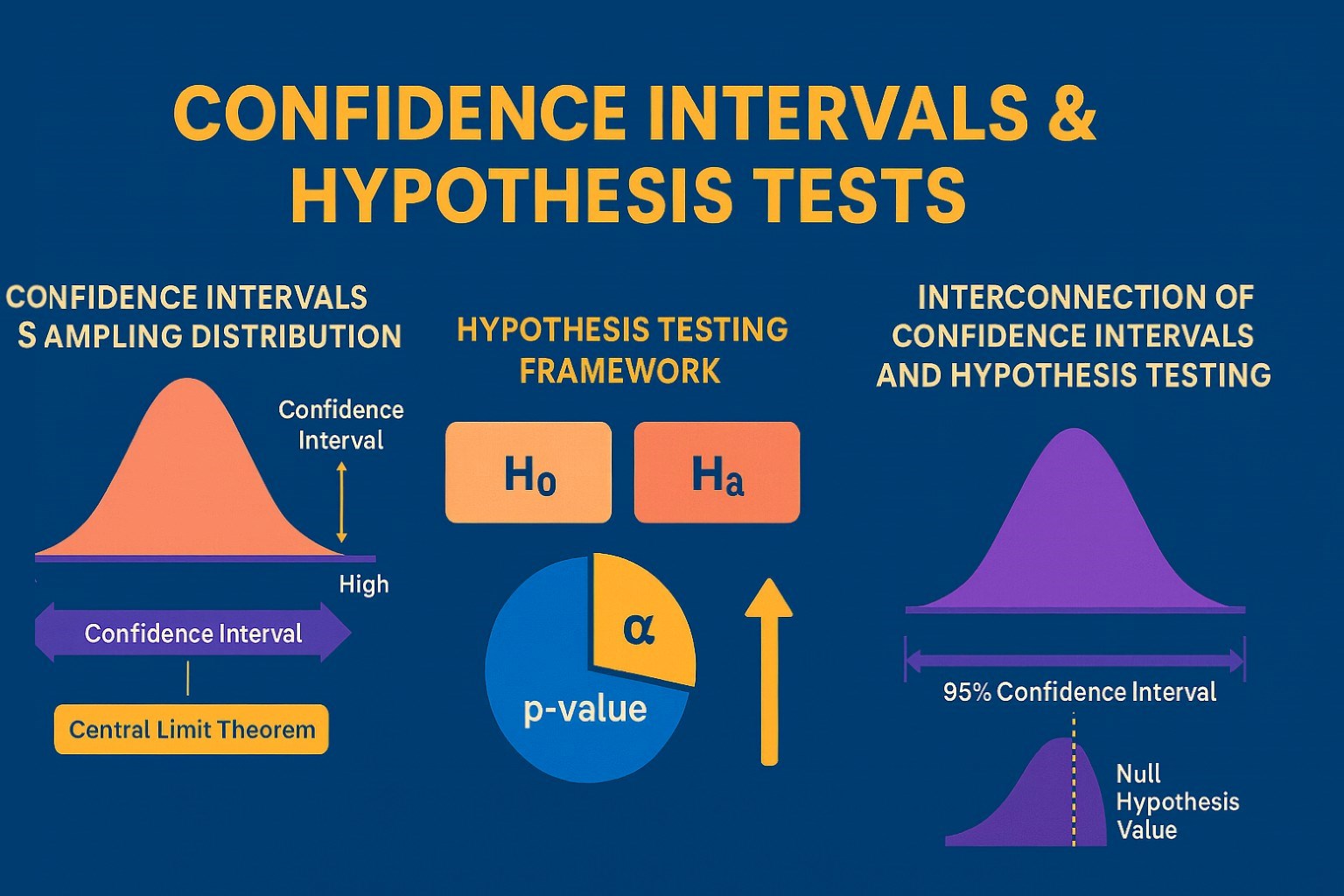
Confidence Intervals & Hypothesis Tests: The Data Science Path to Generalization
Learn how confidence intervals and hypothesis tests turn sample data into reliable population insights in data science. Understand CLT, p-values, and significance to generalize results, quantify uncertainty, and make evidence-based decisions.