The main differences between Selenium IDE and Selenium WebDriver
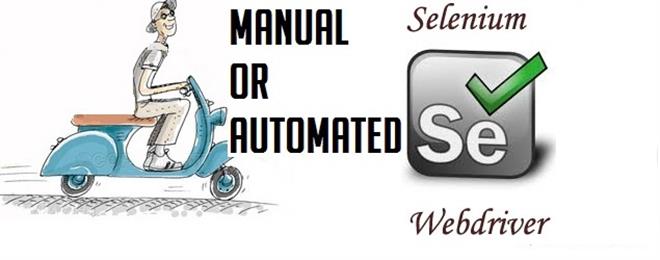
Websites had become one of the dominant technologies which revolutionized the entire world for several years. Eventually, the web browser too had become one of the significant platforms to browse through millions of websites across the globe. Testing such websites and applications is a challenging task and Selenium had become one of the demanding tools for testing the User Interface. Here, in this article, we’ll discuss the core differences between the Selenium IDE (Integrated Development Environment) and Selenium WebDriver.
While not the only browser automation tools around, Selenium is without doubt one of the most popular. We must immediately clarify the difference between Selenium IDE and Selenium WebDriver.
Selenium IDE
Selenium IDE is a Firefox add-on with which you can record your own navigation for a later playback. Writing code is not required; the user interface is flexible enough to allow you to create simple test cases.
Selenium WebDriver
Selenium WebDriver is essentially a library from which we can drive the browser by code. As usual, an example can be much more useful than a thousand words.
Let us consider the following Selenium WebDriver code which is the lines of code for Console application to initiate Firefox web browser with Google home page.
using OpenQA.Selenium;
using OpenQA.Selenium.Firefox;
//...
static void Main(string[] args)
{
using (IWebDriver driver = new FirefoxDriver())
{
driver.Navigate().GoToUrl("http://www.google.com");
driver.Quit();
}
}
Let us examine how we can perform a Google search with the help of the above code.
using (IWebDriver driver = new FirefoxDriver())
{
driver.Navigate().GoToUrl("http://www.google.com");
IWebElement textbox = driver.FindElement(By.Id("lst-ib"));
textbox.SendKeys("Selenium WebDriver c#");
textbox.SendKeys(Keys.Enter);
driver.Quit();
}
As you can see it’s very easy to find specific html items inside the page. In this case, we used the By.Id() method, but there are many more. Now, suppose you want to extract the links from the first page of search results, we can make use of the following code modified from the above.
using (IWebDriver driver = new FirefoxDriver())
{
driver.Navigate().GoToUrl("http://www.google.com");
IWebElement textbox = driver.FindElement(By.Id("lst-ib"));
textbox.SendKeys("Selenium WebDriver c#");
textbox.SendKeys(Keys.Enter);
var links = driver.FindElements(By.CssSelector("h3.r > a"));
foreach (var link in links)
{
Console.WriteLine(link.Text);
}
driver.Quit();
}
Here, unfortunately, running the above lines of code will not give any result (in most cases). This is mainly because of the fact that Selenium does not know that it has to wait for the results page to be loaded. After the instruction textbox.SendKeys(Keys.Enter), the next line is immediately performed and then the CSS selector finds nothing. Instead, when we use methods of Navigate(), Selenium knows that we are loading a new page and then before continuing, it waits the page to be fully loaded. You can try yourself to test this behaviour: instead of loading the google home page, try to load the result page:
Thus, to conclude this blog, it could be stated that by exploring the various methods of Selenium WebDriver, and with a little imagination, beautiful results can be explored.
Find a course provider to learn Selenium WebDriver
Java training | J2EE training | J2EE Jboss training | Apache JMeter trainingTake the next step towards your professional goals in Selenium WebDriver
Don't hesitate to talk with our course advisor right now
Receive a call
Contact NowMake a call
+1-732-338-7323Enroll for the next batch
QA Manual Automation Training for $600 !! Limited Time Offer
- Dec 15 2025
- Online
QA Manual Automation Training for $600 !! Limited Time Offer
- Dec 16 2025
- Online
QA Manual Automation Training for $600 !! Limited Time Offer
- Dec 17 2025
- Online
QA Manual Automation Training for $600 !! Limited Time Offer
- Dec 18 2025
- Online
QA Manual Automation Training for $600 !! Limited Time Offer
- Dec 19 2025
- Online
Latest blogs on technology to explore

From Student to AI Pro: What Does Prompt Engineering Entail and How Do You Start?
Explore the growing field of prompt engineering, a vital skill for AI enthusiasts. Learn how to craft optimized prompts for tools like ChatGPT and Gemini, and discover the career opportunities and skills needed to succeed in this fast-evolving indust
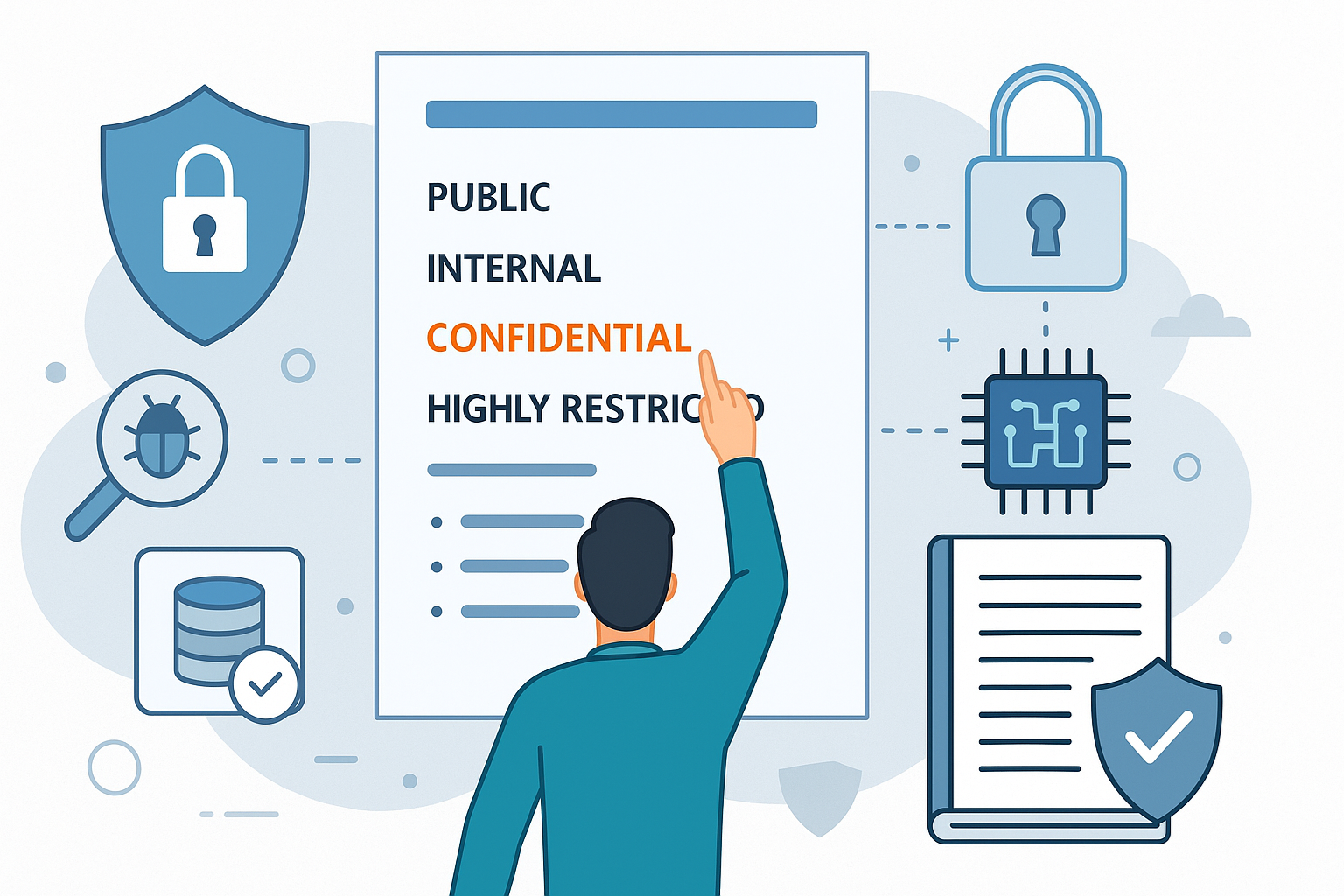
How Security Classification Guides Strengthen Data Protection in Modern Cybersecurity
A Security Classification Guide (SCG) defines data protection standards, ensuring sensitive information is handled securely across all levels. By outlining confidentiality, access controls, and declassification procedures, SCGs strengthen cybersecuri
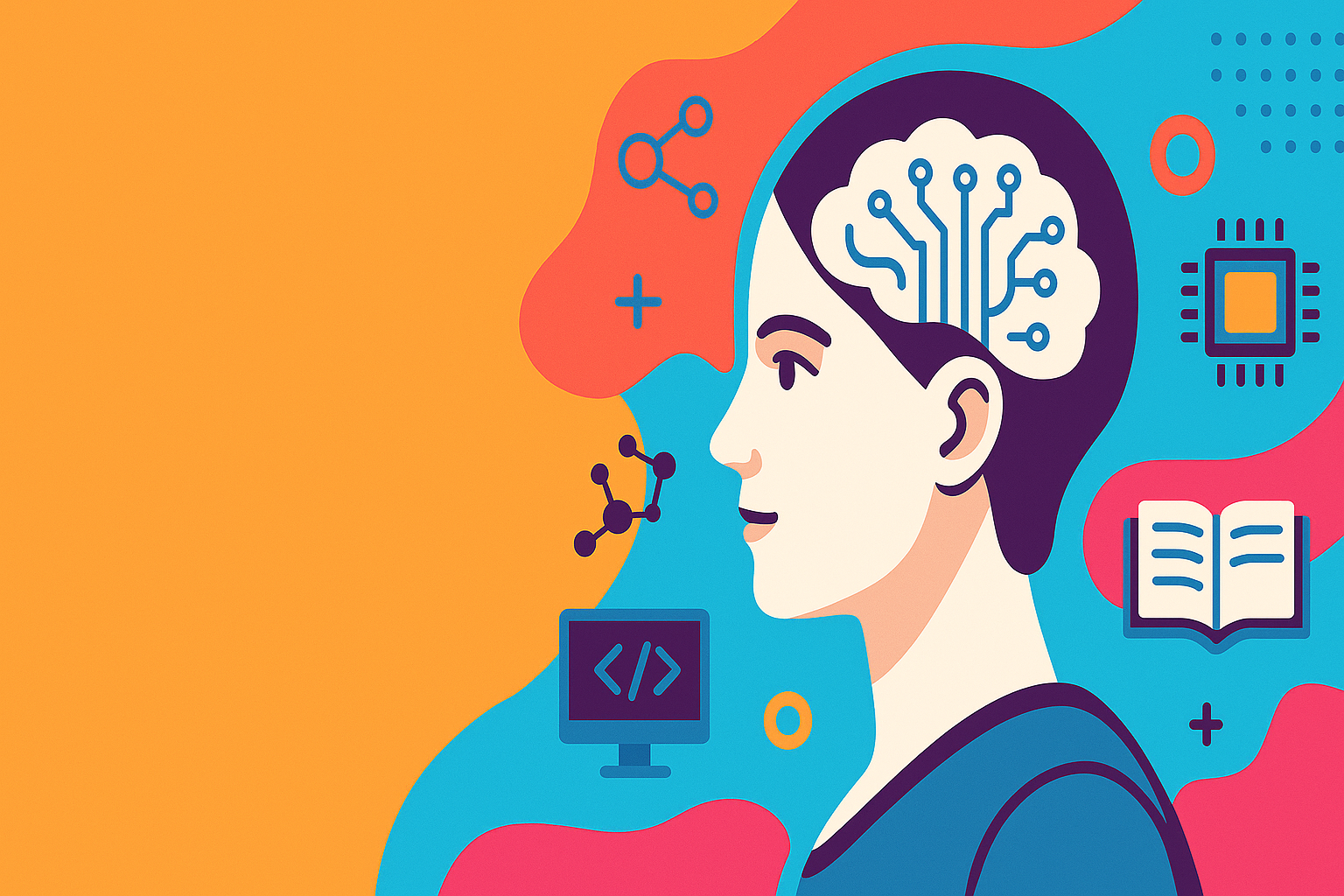
Artificial Intelligence – A Growing Field of Study for Modern Learners
Artificial Intelligence is becoming a top study choice due to high job demand and future scope. This blog explains key subjects, career opportunities, and a simple AI study roadmap to help beginners start learning and build a strong career in the AI
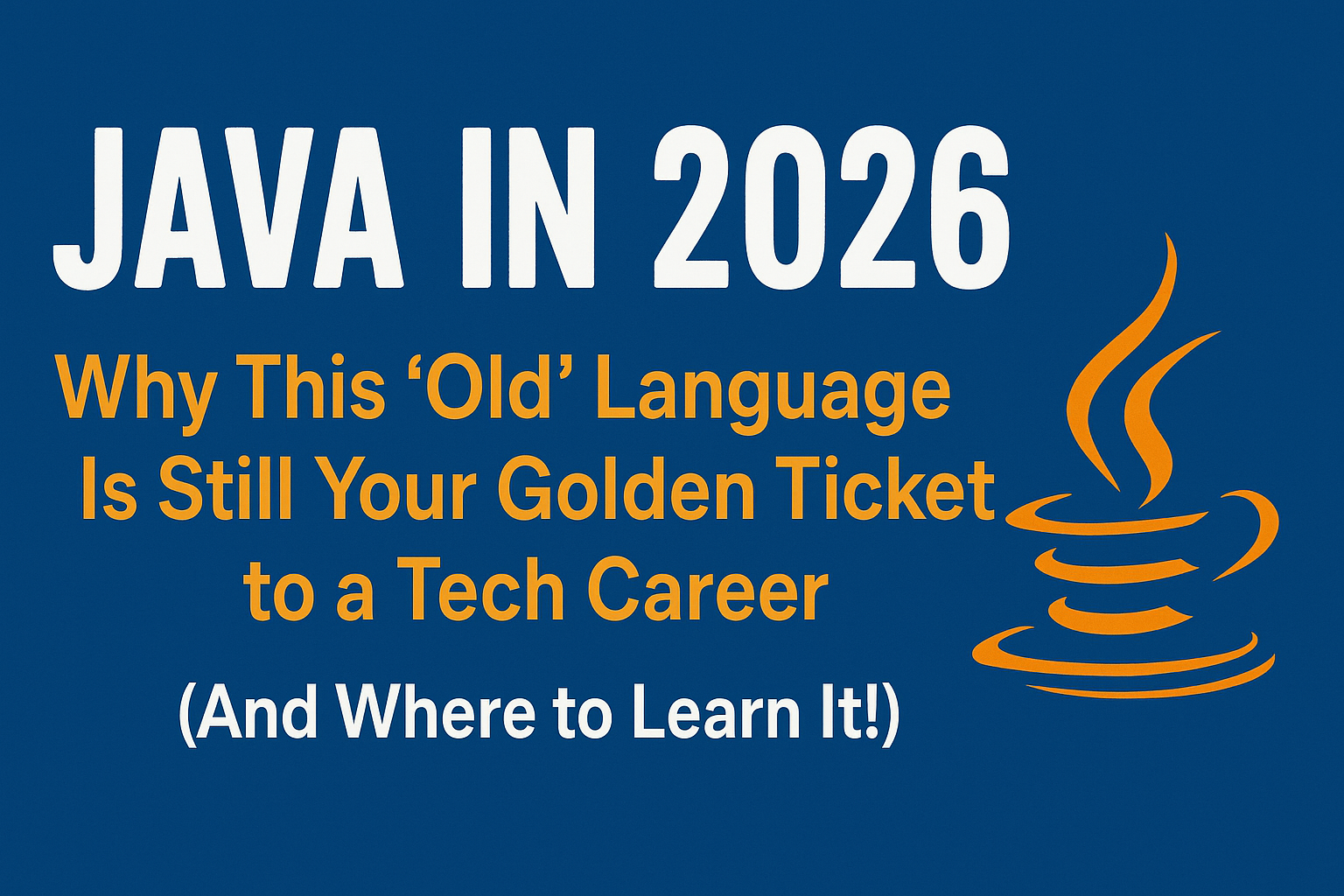
Java in 2026: Why This ‘Old’ Language Is Still Your Golden Ticket to a Tech Career (And Where to Learn It!
Think Java is old news? Think again! 90% of Fortune 500 companies (yes, including Google, Amazon, and Netflix) run on Java (Oracle, 2025). From Android apps to banking systems, Java is the backbone of tech—and Sulekha IT Services is your fast track t
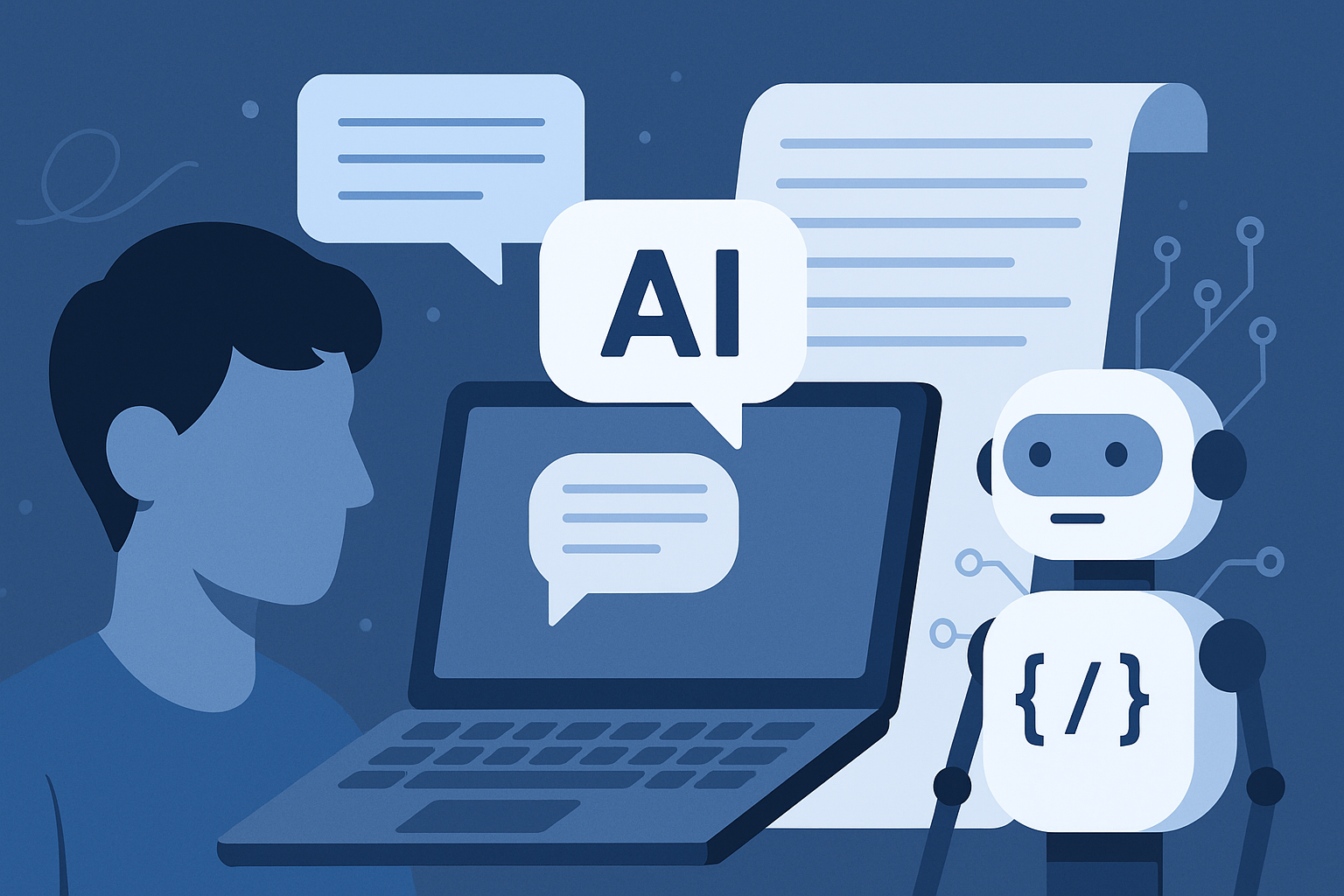
From Student to AI Pro: What Does Prompt Engineering Entail and How Do You Start?
Learn what prompt engineering is, why it matters, and how students and professionals can start mastering AI tools like ChatGPT, Gemini, and Copilot.

Cyber Security in 2025: The Golden Ticket to a Future-Proof Career
Cyber security jobs are growing 35% faster than any other tech field (U.S. Bureau of Labor Statistics, 2024)—and the average salary is $100,000+ per year! In a world where data breaches cost businesses $4.45 million on average (IBM, 2024), cyber secu

SAP SD in 2025: Your Ticket to a High-Flying IT Career
In the fast-paced world of IT and enterprise software, SAP SD (Sales and Distribution) is the secret sauce that keeps businesses running smoothly. Whether it’s managing customer orders, pricing, shipping, or billing, SAP SD is the backbone of sales o

SAP FICO in 2025: Salary, Jobs & How to Get Certified
AP FICO professionals earn $90,000–$130,000/year in the USA and Canada—and demand is skyrocketing! If you’re eyeing a future-proof IT career, SAP FICO (Financial Accounting & Controlling) is your golden ticket. But where do you start? Sulekha IT Serv
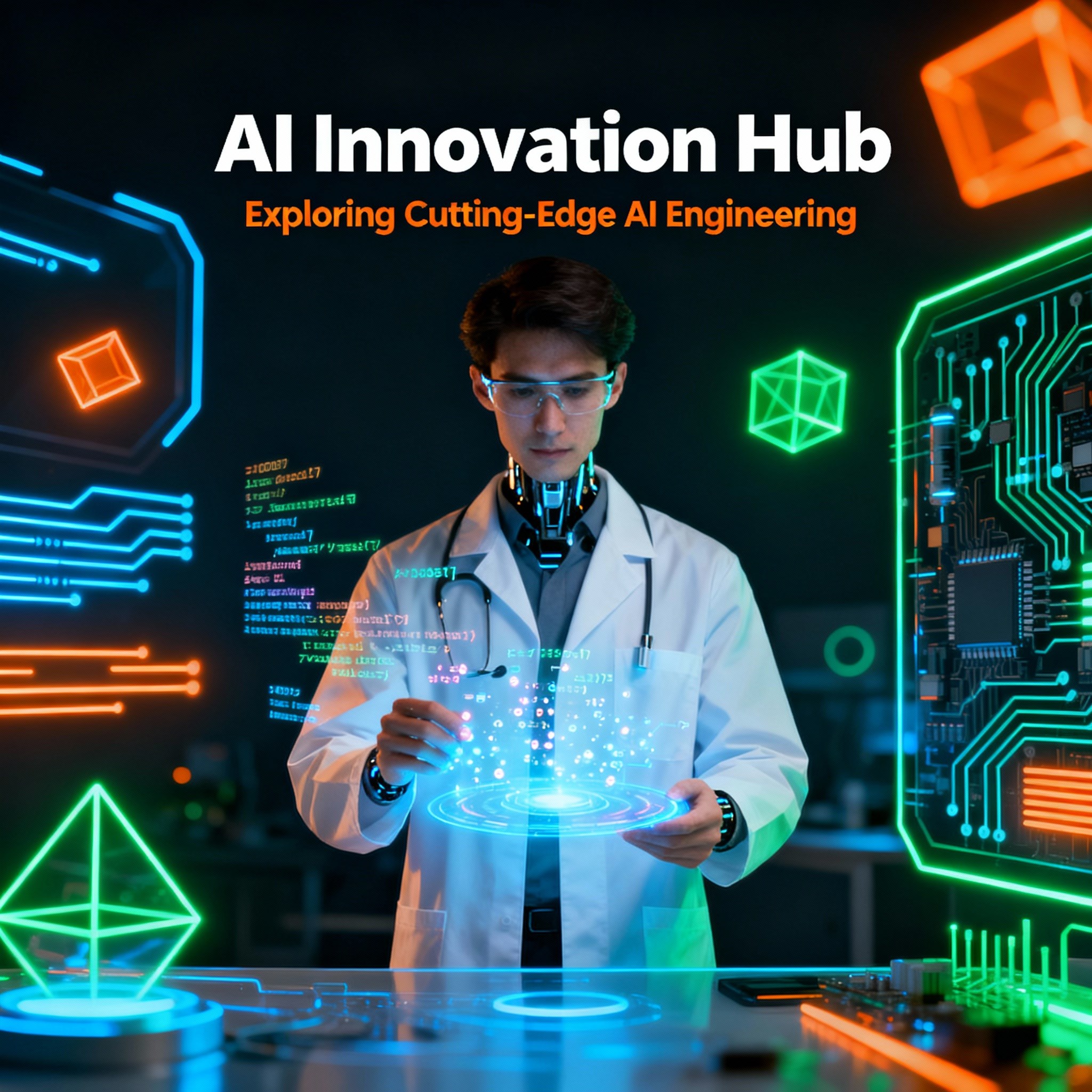
Train Like an AI Engineer: The Smartest Career Move You’ll Make This Year!
Why AI Engineering Is the Hottest Skillset Right Now From self-driving cars to chatbots that sound eerily human, Artificial Intelligence is no longer science fiction — it’s the backbone of modern tech. And guess what? Companies across the USA and Can
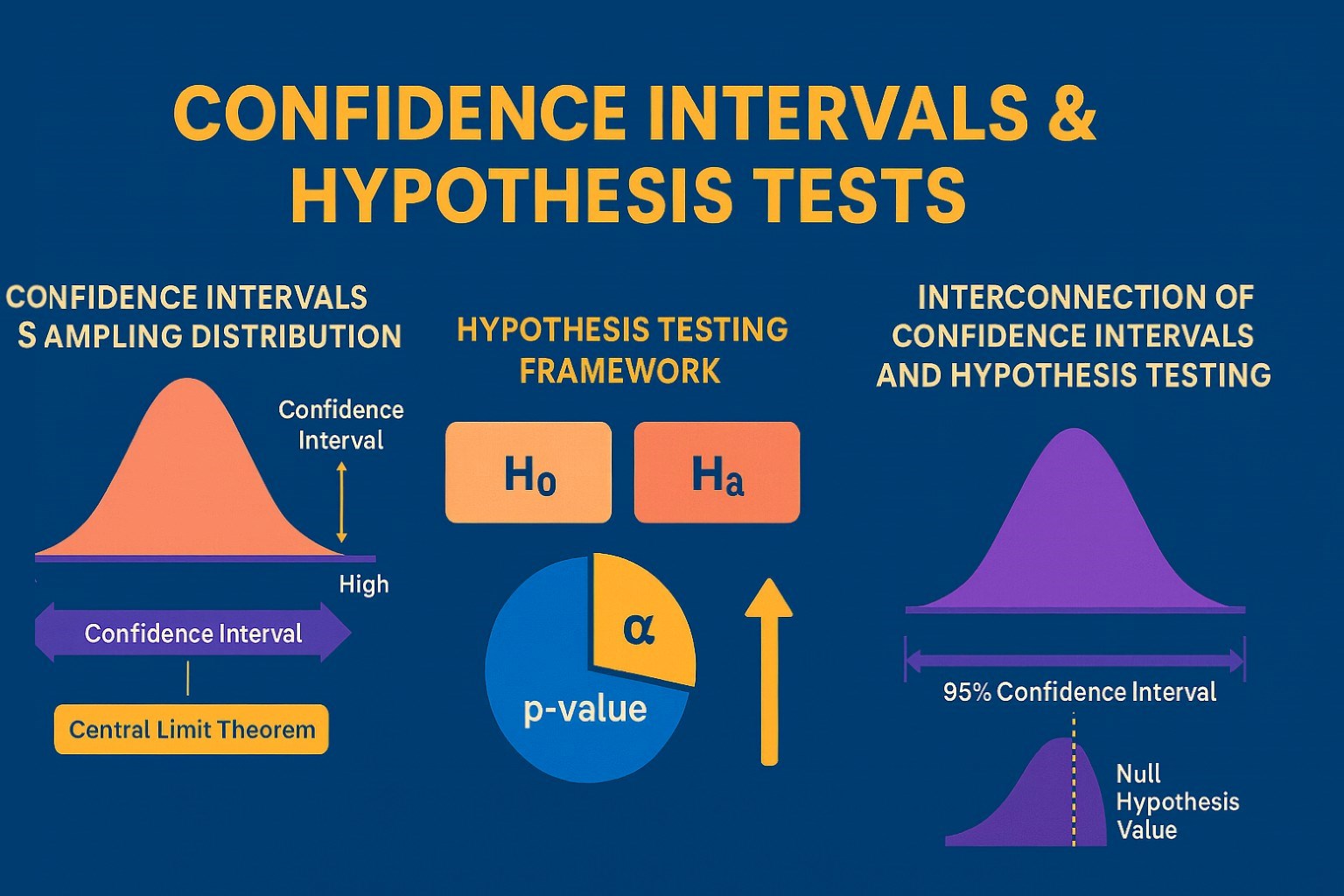
Confidence Intervals & Hypothesis Tests: The Data Science Path to Generalization
Learn how confidence intervals and hypothesis tests turn sample data into reliable population insights in data science. Understand CLT, p-values, and significance to generalize results, quantify uncertainty, and make evidence-based decisions.