Do I need a Wi-Fi booster?
Yes, if you face dead zones and shorter Wi-Fi range. The need for internet connectivity had become inevitable around the world. Be it you home or a workplace, the use of the internet is unavoidable. People mostly prefer Wi-Fi technology for its flexible and convenient features. However, the two troubles that comes in your way while using the Wi-Fi are the dead zones and limited range of connectivity. Let us assume that your living room broadcasts the Wi-Fi internet and you’re more likely to be in your game room or gym upstairs, it is more likely for you face the internet disconnection due to the limited broadcast range of Wi-Fi. Wi-Fi boosters come to the rescue for those who face these issues.
What Is a Wi-Fi Booster?
Typically, a Wi-Fi booster just extends the range of your Wi-Fi connectivity by simply receiving the signal and repeating it. Hence, the device is also called as Repeater or Range Extender. Since the device rebroadcasts the signal, you’ll achieve a wider range of connectivity.
How does it help reduce dead zones?
Wi-Fi dead zones occur mainly due to the lack of signal saturation. Because of the increase in signal saturation created by the Wi-Fi boosters, the dead zones are drastically reduced in your Wi-Fi internet connectivity.

How to install a Wi-Fi booster?
Depending on the type of Wi-Fi booster you choose, the installation procedure varies. Below are the steps for installing different types of Wi-Fi boosters,
Ethernet Over Power Wi-Fi Bridges
Step 1: Plug the Wi-Fi booster device into the power socket.
Step 2: Make sure that you plug the Wi-Fi booster near to the router. Your Wi-Fi booster is ready for using
Note: These types of devices generally doesn’t require a software installation.
USB Wi-Fi Amplifiers
Step 1: Plug the USB Wi-Fi Amplifier into the USB socket of your computer
Step 2: Check if the software suite is supplied with the device. Install the software suite on the computer where the USB Wi-Fi Amplifier has to be plugged.
Step 3: After successful installation, the device will be detected by the software application and will ready for usage.
Wi-Fi Signal Range Booster
Step 1: Connect the Wi-Fi booster to the router using a lengthy wire.
Step 2: Place the Wi-Fi booster closer to the location where the Wi-Fi signals need to be broadcasted.
Wi-Fi Booster or Bridge
Step 1: Place the Wi-Fi booster to the location where it needs to be broadcasted
Step 2: Switch on the Wi-Fi booster
Step 3: Press the Connect Button (some devices doesn’t have this button and automatically starts connecting)
Step 4: Make sure the light denoting the successful connection to the router is enabled
Note: Keeping this Wi-Fi booster closer to the router will actually slow the down the internet connectivity.
Interested in networking technologies? Become a Wi-Fi Expert with professional training courses from Sulekha!
Take the next step towards your professional goals in WiFi
Don't hesitate to talk with our course advisor right now
Receive a call
Contact NowMake a call
+1-732-338-7323Latest blogs on technology to explore

From Student to AI Pro: What Does Prompt Engineering Entail and How Do You Start?
Explore the growing field of prompt engineering, a vital skill for AI enthusiasts. Learn how to craft optimized prompts for tools like ChatGPT and Gemini, and discover the career opportunities and skills needed to succeed in this fast-evolving indust
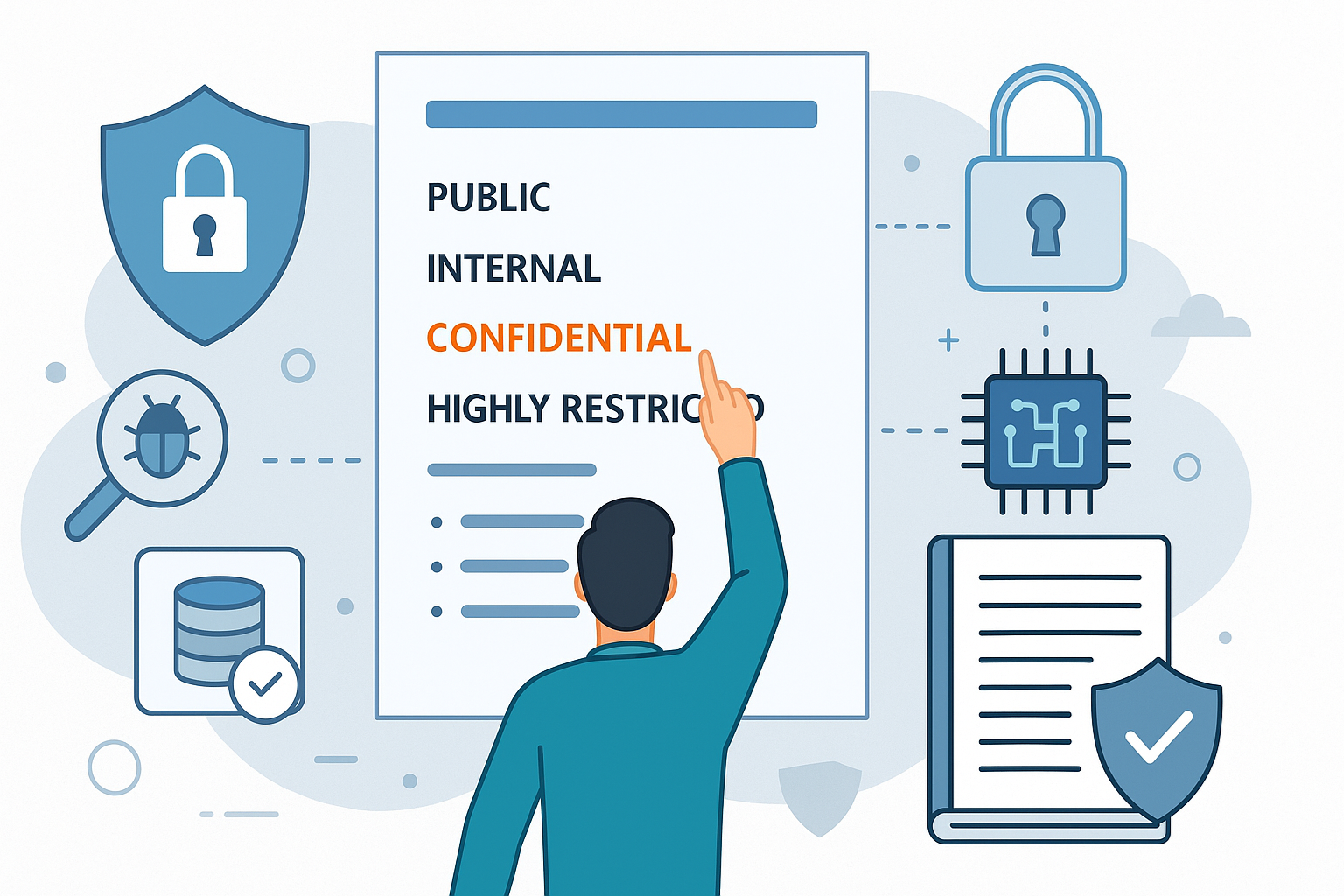
How Security Classification Guides Strengthen Data Protection in Modern Cybersecurity
A Security Classification Guide (SCG) defines data protection standards, ensuring sensitive information is handled securely across all levels. By outlining confidentiality, access controls, and declassification procedures, SCGs strengthen cybersecuri
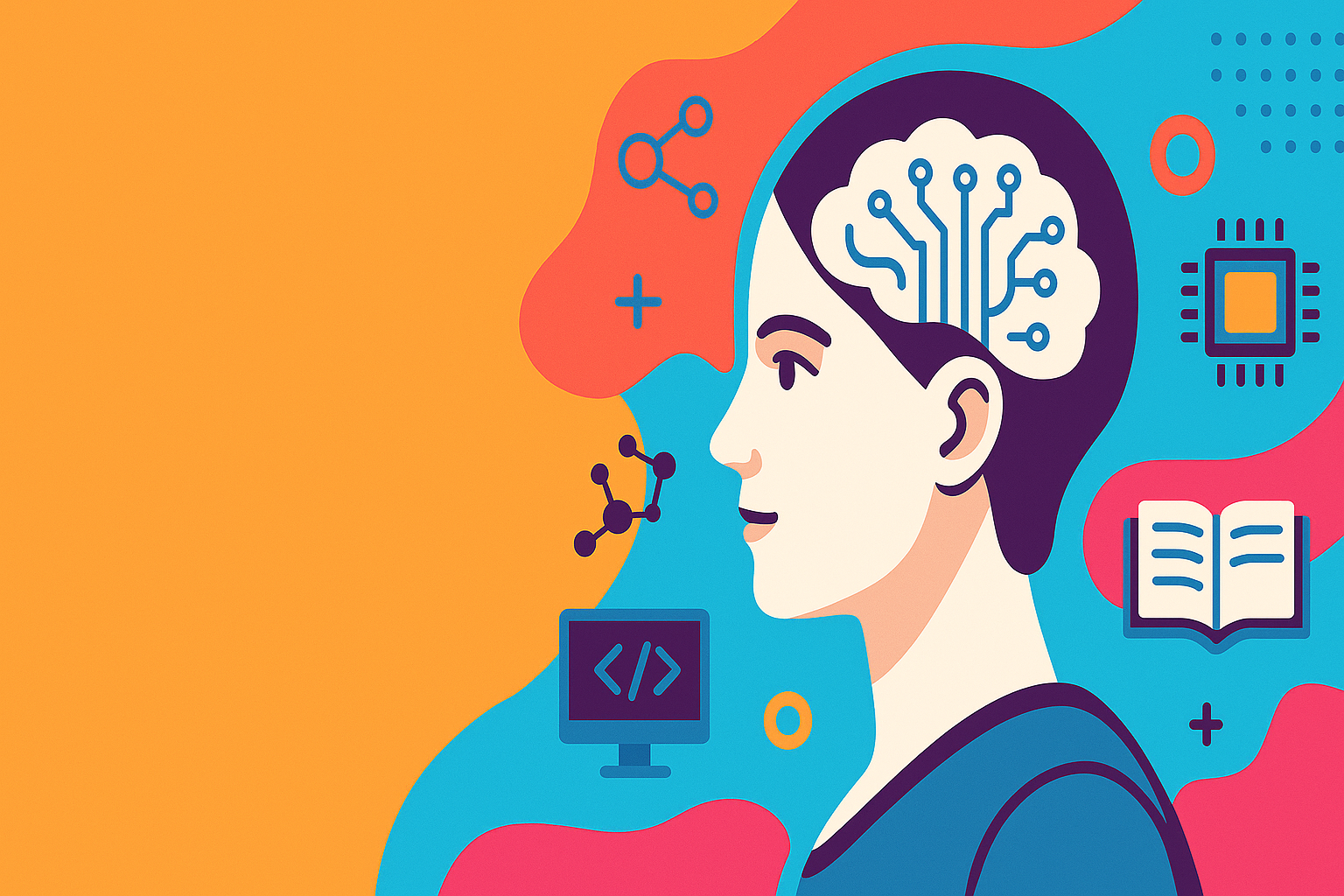
Artificial Intelligence – A Growing Field of Study for Modern Learners
Artificial Intelligence is becoming a top study choice due to high job demand and future scope. This blog explains key subjects, career opportunities, and a simple AI study roadmap to help beginners start learning and build a strong career in the AI
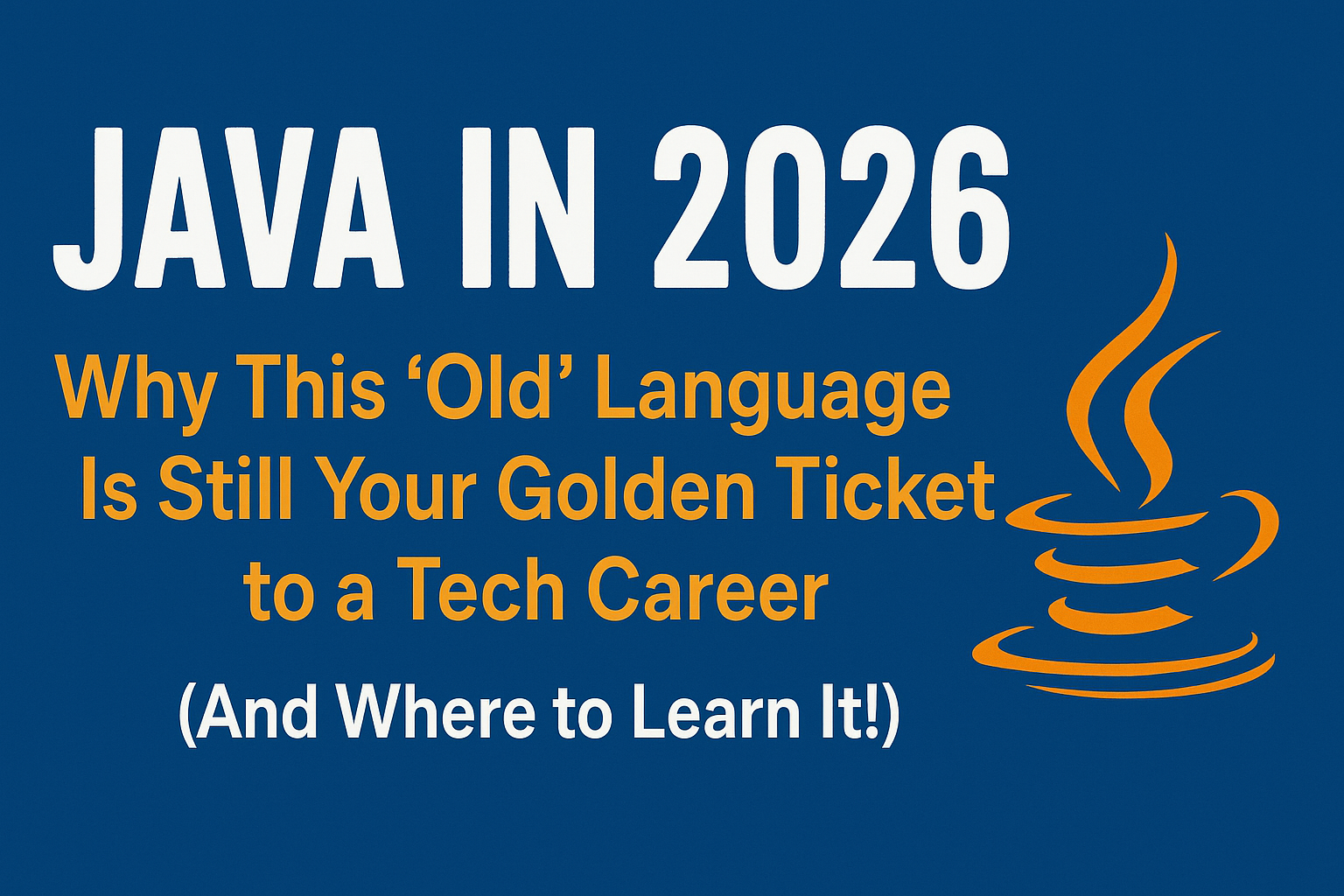
Java in 2026: Why This ‘Old’ Language Is Still Your Golden Ticket to a Tech Career (And Where to Learn It!
Think Java is old news? Think again! 90% of Fortune 500 companies (yes, including Google, Amazon, and Netflix) run on Java (Oracle, 2025). From Android apps to banking systems, Java is the backbone of tech—and Sulekha IT Services is your fast track t
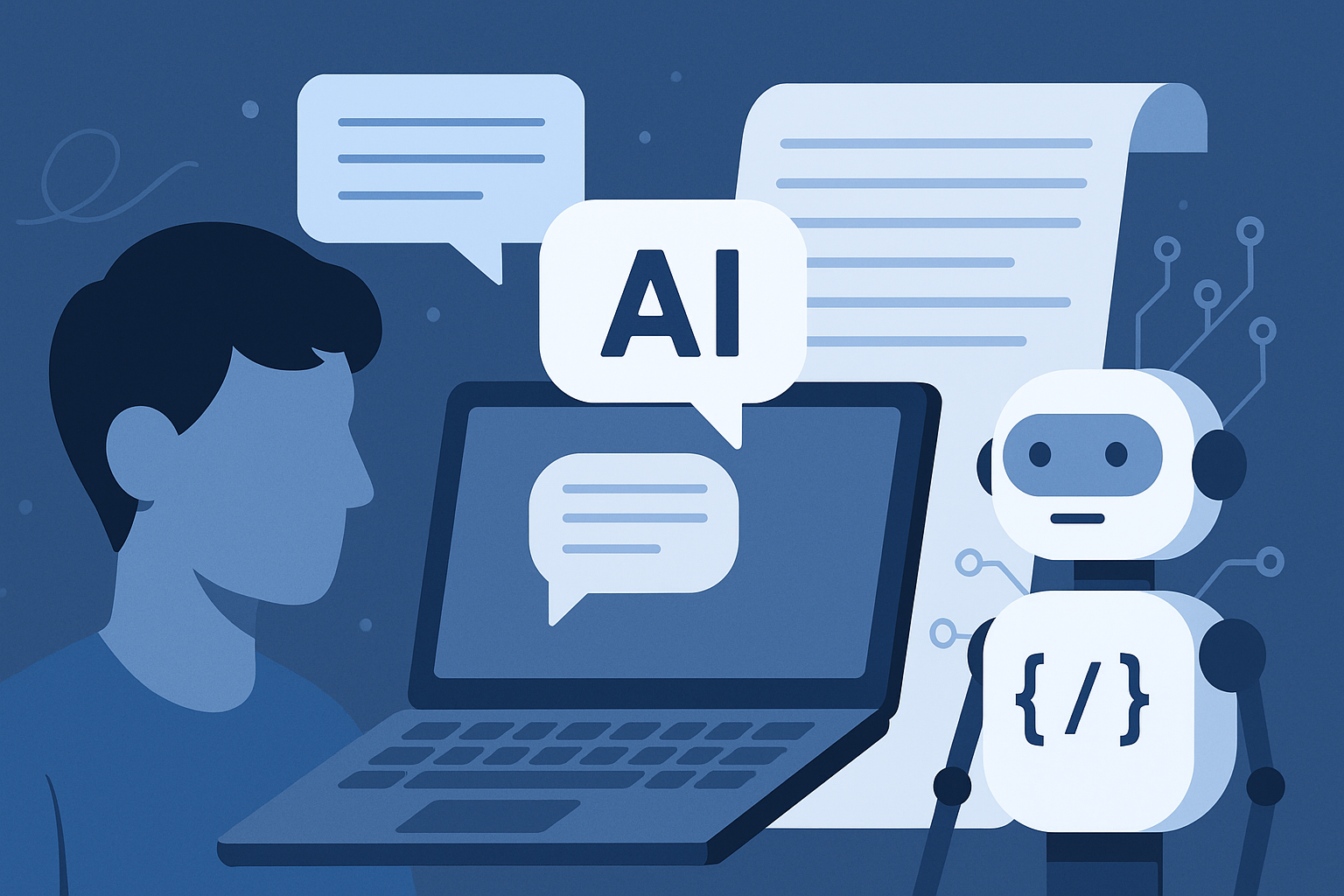
From Student to AI Pro: What Does Prompt Engineering Entail and How Do You Start?
Learn what prompt engineering is, why it matters, and how students and professionals can start mastering AI tools like ChatGPT, Gemini, and Copilot.

Cyber Security in 2025: The Golden Ticket to a Future-Proof Career
Cyber security jobs are growing 35% faster than any other tech field (U.S. Bureau of Labor Statistics, 2024)—and the average salary is $100,000+ per year! In a world where data breaches cost businesses $4.45 million on average (IBM, 2024), cyber secu

SAP SD in 2025: Your Ticket to a High-Flying IT Career
In the fast-paced world of IT and enterprise software, SAP SD (Sales and Distribution) is the secret sauce that keeps businesses running smoothly. Whether it’s managing customer orders, pricing, shipping, or billing, SAP SD is the backbone of sales o

SAP FICO in 2025: Salary, Jobs & How to Get Certified
AP FICO professionals earn $90,000–$130,000/year in the USA and Canada—and demand is skyrocketing! If you’re eyeing a future-proof IT career, SAP FICO (Financial Accounting & Controlling) is your golden ticket. But where do you start? Sulekha IT Serv
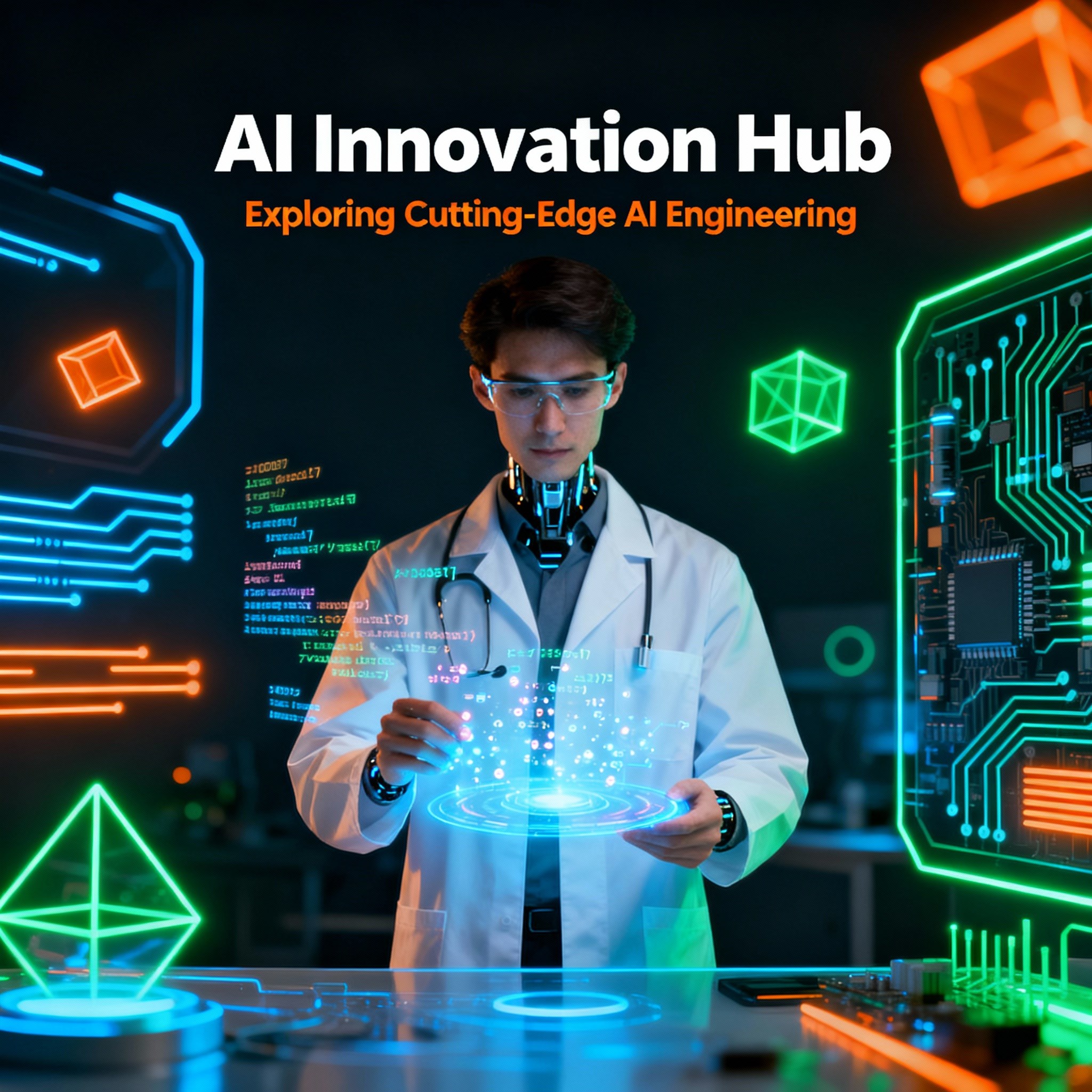
Train Like an AI Engineer: The Smartest Career Move You’ll Make This Year!
Why AI Engineering Is the Hottest Skillset Right Now From self-driving cars to chatbots that sound eerily human, Artificial Intelligence is no longer science fiction — it’s the backbone of modern tech. And guess what? Companies across the USA and Can
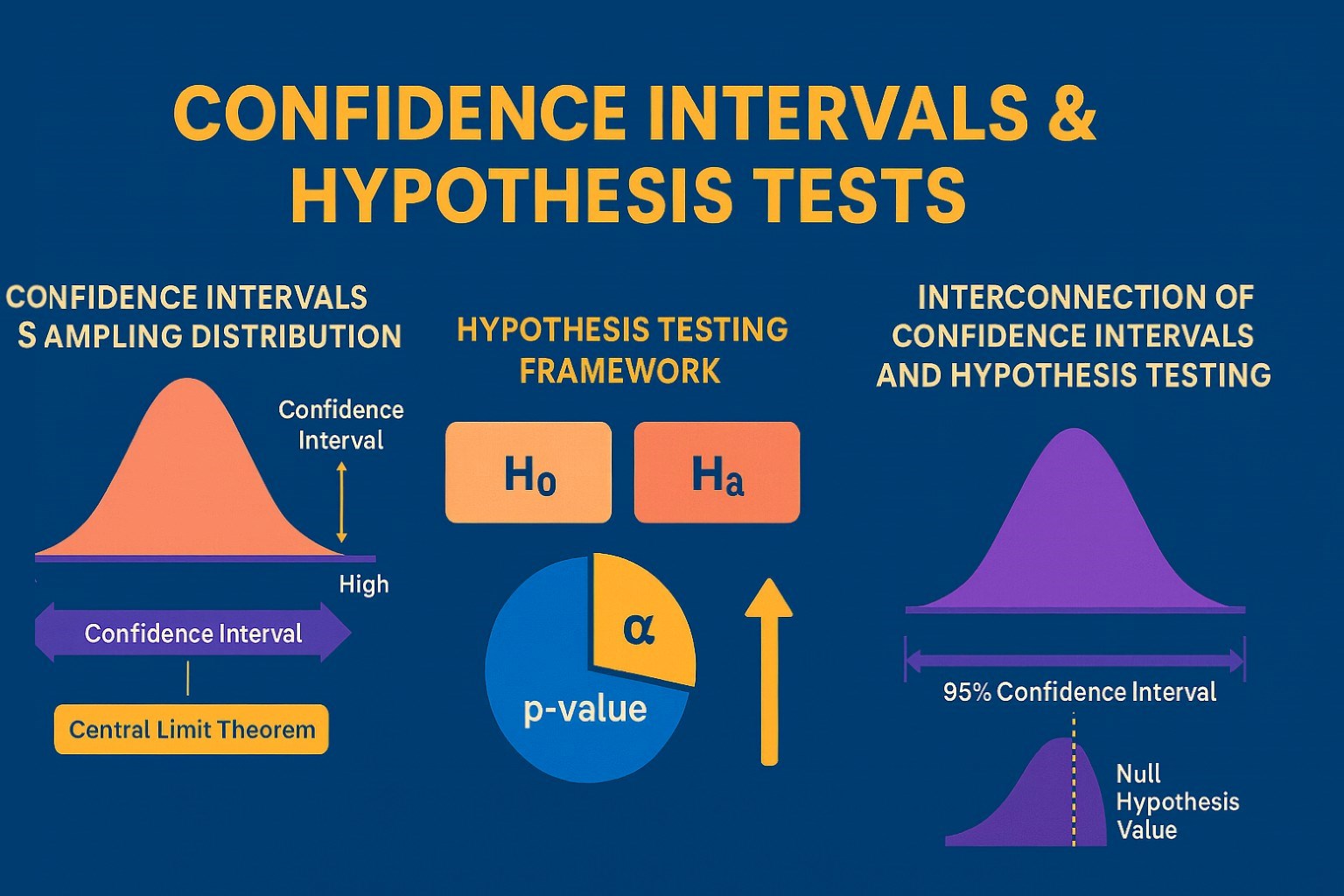
Confidence Intervals & Hypothesis Tests: The Data Science Path to Generalization
Learn how confidence intervals and hypothesis tests turn sample data into reliable population insights in data science. Understand CLT, p-values, and significance to generalize results, quantify uncertainty, and make evidence-based decisions.