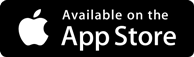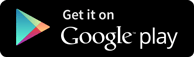Adobe Photoshop Interview Questions
-
- What are the differences between raster and vector graphics?
Raster graphics are images that are made up of pixels, which are tiny squares of color that form a grid. Vector graphics are images that are made up of paths, which are mathematical equations that define curves and shapes. The main differences between raster and vector graphics are:
Raster graphics have a fixed resolution and size, which means they lose quality when they are scaled up or down. Vector graphics are resolution-independent and scalable, which means they retain their quality at any size.
Raster graphics are more suitable for realistic and detailed images, such as photographs, paintings, and textures. Vector graphics are more suitable for simple and geometric images, such as logos, icons, and diagrams.
Raster graphics are more common and widely supported by most image formats and software, such as JPEG, PNG, GIF, and Photoshop. Vector graphics are less common and require special image formats and software, such as SVG, EPS, AI, and Illustrator.
- How can you create a clipping mask in Photoshop?
A clipping mask is a feature in Photoshop that allows you to hide or reveal parts of a layer based on the shape and transparency of another layer. To create a clipping mask in Photoshop, you can follow these steps:
Open or create an image that has at least two layers, one for the base layer and one for the clipping layer. The base layer is the layer that will be clipped, and the clipping layer is the layer that will define the clipping area.
Arrange the layers in the Layers panel, so that the clipping layer is above the base layer. You can drag and drop the layers to change their order.
Select the clipping layer and right-click on it. Choose the option Create Clipping Mask from the menu. Alternatively, you can press Ctrl+Alt+G (Windows) or Command+Option+G (Mac) on your keyboard.
You will see a small arrow pointing down on the clipping layer, indicating that it is clipped to the base layer. You will also see the base layer being masked by the shape and transparency of the clipping layer.
You can edit the clipping mask by transforming, moving, or changing the opacity of the clipping layer. You can also add more layers to the clipping mask by placing them between the base layer and the clipping layer, and applying the Create Clipping Mask option to them.
- What are the advantages and disadvantages of using layers in Photoshop?
Layers are a fundamental feature in Photoshop that allow you to work on different parts of an image separately and non-destructively. Layers have many advantages and disadvantages, such as:
Advantages:
Layers give you more control and flexibility over your image editing, as you can modify, rearrange, hide, or delete any layer without affecting the rest of the image.
Layers allow you to create complex and realistic effects, such as blending modes, layer styles, adjustment layers, and layer masks, which can enhance the appearance and quality of your image.
Layers allow you to organize and manage your image better, as you can name, group, lock, or color-code your layers according to their purpose and function.
Layers allow you to save and reuse your image in different formats, sizes, and resolutions, as you can export or flatten your layers as needed.
Disadvantages:
Layers can increase the file size and memory usage of your image, which can affect the performance and speed of your computer and Photoshop.
Layers can make your image editing more complicated and confusing, especially if you have too many layers or forget to name or label them properly.
Layers can create unwanted or unexpected results, such as gaps, overlaps, or conflicts, if you do not align, merge, or rasterize your layers correctly.
- How can you remove red-eye effect from a photo in Photoshop?
Red-eye effect is a common problem in photography, where the eyes of the subject appear red due to the reflection of the flash or other light sources. To remove red-eye effect from a photo in Photoshop, you can use the Red Eye Tool, which is a sub-tool of the Spot Healing Brush Tool. To use the Red Eye Tool, you can follow these steps:
Open the photo that has the red-eye effect in Photoshop.
Select the Red Eye Tool from the Tools panel, or press J on your keyboard and then Shift+J until you see the Red Eye Tool icon.
In the Options bar, adjust the Pupil Size and Darken Amount settings according to your preference. The Pupil Size determines how large the area to be corrected is, and the Darken Amount determines how dark the corrected area will be.
Click on the red eye that you want to fix, or drag a rectangle around it. Photoshop will automatically detect and remove the red-eye effect from the selected area.
Repeat the same process for any other red eyes in the photo.
- What are the differences between the Healing Brush Tool and the Clone Stamp Tool in Photoshop?
The Healing Brush Tool and the Clone Stamp Tool are two tools in Photoshop that allow you to copy pixels from one area of an image and paste them to another area. The main differences between them are:
The Healing Brush Tool blends the copied pixels with the original pixels, while the Clone Stamp Tool copies the pixels exactly as they are. This means that the Healing Brush Tool can create a more seamless and natural result, while the Clone Stamp Tool can create a more precise and accurate result.
The Healing Brush Tool requires you to sample a source point from the same image, while the Clone Stamp Tool allows you to sample a source point from any open image. This means that the Healing Brush Tool can only use pixels from the same image, while the Clone Stamp Tool can use pixels from any image.
The Healing Brush Tool has two modes: Normal and Replace. The Normal mode preserves the texture and shading of the original pixels, while the Replace mode preserves the texture and shading of the copied pixels. The Clone Stamp Tool does not have any modes, and always preserves the texture and shading of the copied pixels.
- How can you create a custom brush in Photoshop?
A custom brush is a brush that you can create and modify according to your own preferences and needs. To create a custom brush in Photoshop, you can follow these steps:
Open or create an image that contains the shape or pattern that you want to use as a custom brush. You can use any image format, such as JPEG, PNG, GIF, etc.
Select the area that you want to use as a custom brush using any selection tool, such as the Rectangular Marquee Tool, the Lasso Tool, the Quick Selection Tool, etc. You can also use the entire image as a custom brush, without making any selection.
Go to the Edit menu and choose the option Define Brush Preset. This will open a dialog box where you can name your custom brush and save it.
Your custom brush will be added to the Brushes panel, where you can access and use it anytime. You can also modify your custom brush using the Brush Settings panel, where you can adjust various parameters, such as size, shape, angle, spacing, scattering, texture, etc.
- How can you create a GIF animation in Photoshop?
A GIF animation is a type of image that contains multiple frames that play in a sequence, creating a motion effect. To create a GIF animation in Photoshop, you can follow these steps:
Open or create the images that you want to use as frames for your GIF animation. You can use any image format, such as JPEG, PNG, GIF, etc.
Go to the Window menu and choose the option Timeline. This will open the Timeline panel, where you can create and edit your GIF animation.
In the Timeline panel, click on the button Create Frame Animation. This will create a single frame for your GIF animation, using the current image as the source.
To add more frames to your GIF animation, you can either duplicate the existing frame and modify it, or add a new frame and select a different image as the source. You can use the buttons and options in the Timeline panel to duplicate, add, delete, reorder, or select frames.
To adjust the timing and looping of your GIF animation, you can use the options and menus in the Timeline panel. You can set the duration of each frame, the transition between frames, the number of times the animation will repeat, etc.
To preview and play your GIF animation, you can use the buttons and controls in the Timeline panel. You can also resize and crop your GIF animation using the Image menu and the Crop Tool.
To save and export your GIF animation, you can go to the File menu and choose the option Save for Web. This will open a dialog box where you can choose the GIF
- What are the differences between RGB and CMYK color modes in Photoshop?
RGB and CMYK are two color modes that are used to display and print images in Photoshop. The main differences between them are:
RGB stands for Red, Green, and Blue, and it is an additive color mode that combines these three primary colors of light to create various colors. CMYK stands for Cyan, Magenta, Yellow, and Black, and it is a subtractive color mode that mixes these four primary colors of ink to create various colors.
RGB is used for displaying images on digital devices, such as monitors, TVs, and cameras that emit light. CMYK is used for printing images on physical media, such as paper, canvas, and fabric, which reflect light.
RGB has a wider color range and can produce more vibrant and saturated colors than CMYK. CMYK has a narrower color range and can produce more muted and dull colors than RGB.
RGB images have a smaller file size and can be saved in various formats, such as JPEG, PNG, GIF, etc. CMYK images have a larger file size and can be saved in specific formats, such as TIFF, EPS, PDF, etc.
- How can you create a layer mask in Photoshop?
A layer mask is a feature in Photoshop that allows you to hide or reveal parts of a layer based on a grayscale image. To create a layer mask in Photoshop, you can follow these steps:
Open or create an image that has at least one layer that you want to mask. You can use any image format, such as JPEG, PNG, GIF, etc.
Select the layer that you want to mask in the Layers panel. You can also select multiple layers and group them before applying a layer mask.
Click on the Add Layer Mask button at the bottom of the Layers panel. This will create a white layer mask thumbnail next to the layer thumbnail. A white layer mask means that the entire layer is visible.
To hide parts of the layer, you can paint with black on the layer mask using any painting tool, such as the Brush Tool, the Pencil Tool, the Gradient Tool, etc. A black layer mask means that the corresponding part of the layer is hidden.
To reveal parts of the layer, you can paint with white on the layer mask using any painting tool. You can also use the Eraser Tool to erase the black areas on the layer mask and reveal the layer.
To modify the layer mask, you can use the Properties panel, where you can adjust the density, feather, and invert options of the layer mask. You can also use the Filter menu, where you can apply various filters to the layer mask, such as blur, sharpen, distort, etc.
- How can you create a custom shape in Photoshop?
A custom shape is a shape that you can create and modify according to your own preferences and needs. To create a custom shape in Photoshop, you can follow these steps:
Open or create an image that you want to add a custom shape to. You can use any image format, such as JPEG, PNG, GIF, etc.
Select the Custom Shape Tool from the Tools panel, or press U on your keyboard and then Shift+U until you see the Custom Shape Tool icon.
In the Options bar, choose a shape from the Shape picker menu. You can also load more shapes by clicking on the gear icon and selecting a shape category, such as Animals, Arrows, Banners, etc.
In the Options bar, choose a drawing mode from the Mode menu. You can choose from Shape, Path, or Pixels. Shape mode creates a vector shape layer that can be scaled and edited without losing quality. Path mode creates a work path that can be converted to a selection or a shape layer. Pixels mode creates a raster shape that can be edited with painting tools.
In the Options bar, adjust the fill, stroke, width, height, and alignment options according to your preference. You can also use the color picker to choose a custom color for the fill and stroke.
Click and drag on the image to draw the custom shape. You can also hold down the Shift key to constrain the shape to its original proportions, or the Alt key to draw the shape from the center. You can also use the arrow keys to move the shape while drawing it.
To modify the custom shape, you can use the Edit menu, where you can transform, warp, skew, rotate, flip, or distort the shape. You can also use the Direct Selection Tool or the Path Selection Tool to edit the anchor points, segments, and handles of the shape.
- How can you create a text effect in Photoshop?
A text effect is a feature in Photoshop that allows you to apply various styles and effects to your text, such as shadows, glows, bevels, strokes, etc. To create a text effect in Photoshop, you can follow these steps:
Open or create an image that you want to add a text effect to. You can use any image format, such as JPEG, PNG, GIF, etc.
Select the Horizontal Type Tool or the Vertical Type Tool from the Tools panel, or press T on your keyboard.
In the Options bar, choose a font, size, color, alignment, and other options for your text. You can also use the Character panel and the Paragraph panel to adjust more settings for your text, such as kerning, leading, tracking, etc.
Click and drag on the image to create a text box, or click on the image to create a point text. Type your text in the text box or point text. You can also edit your text using the Type menu, where you can change the case, language, orientation, etc. of your text.
To apply a text effect, you can use the Layer Style dialog box, where you can choose from various effects, such as Drop Shadow, Inner Shadow, Outer Glow, Inner Glow, Bevel and Emboss, Stroke, etc. You can also adjust the settings and options for each effect, such as opacity, angle, distance, size, color, etc.
To preview and apply the text effect, you can click on the OK button in the Layer Style dialog box. You can also use the Preview checkbox to see the changes before applying them. You can also save and load your text effects using the New Style and Load Style buttons in the Layer Style dialog box.
Interested about Adobe Photoshop?
Get in touch with training experts Get Free QuotesLeave a commentLatest Jobs in US & Canada
Cashier/Store Associate .
- Fresher
- 24 hrs ago
- Edison, NJ
- Valid Work Visa
Office Assistant
- Fresher
- 24 hrs ago
- Queens Village, NY
- Valid Work Visa,H1B,F2,J1,OPT
Production Assistant - For Women's Fashion Apparel Garment Company
- 10 - 15 Years
- 2 days ago
- New York, NY
- Valid Work Visa,Green Card
 512-444-8397
512-444-8397